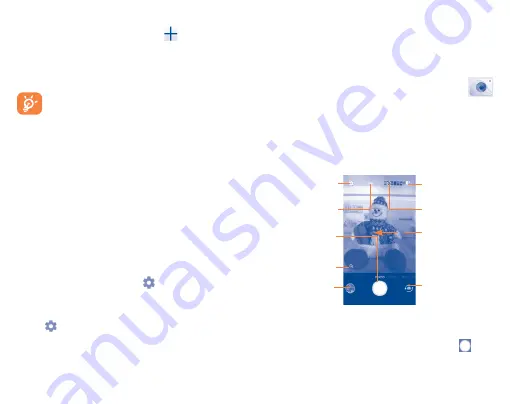
27
To add a VPN
•
Touch
Settings/More.../VPN
and then touch
.
•
In the screen that opens, follow the instructions from your network
administrator to configure each component of the VPN settings.
•
Touch
SAVE
.
The VPN is added to the list on the VPN settings screen.
Before adding a VPN, you should set a PIN code or password for
your phone.
To connect/disconnect VPN
To connect to a VPN:
•
Touch
Settings/More.../VPN
.
•
VPNs you have added are listed; touch the VPN you want to connect with.
•
In the dialog that opens, enter any requested credentials and touch
CONNECT
.
To disconnect:
•
Touch a connected VPN, then select
Disconnect
.
To edit/delete a VPN
To edit a VPN:
•
Touch
Settings/More.../VPN
.
•
VPNs you have added are listed; touch
and touch
Edit profile
to edit.
•
After editing, touch
SAVE
.
To delete:
•
Touch
and touch
Delete profile
.
7
Multimedia applications
7.1
Camera/Camcorder...........................
Your mobile phone is fitted with a Camera and a Camcorder for taking
photos and shooting videos.
Before using the Camera or Camcorder, be sure to remove the protective
lens cover to avoid it from affecting your picture quality.
To capture a picture or take a video, touch the Application tab from the
Home screen and then touch
Camera
.
Touch to take a
picture.
Touch to switch
between front and
back camera.
Touch to acess
settings.
Touch to turn on/off
flashlight, or set it
to auto.
Touch to view the
picture you've taken.
Touch to zoom in/
out. It will turn to face
beauty fuction when
front camera is in use.
Touch to set
countdown seconds.
Touch to turn on/
off HDR.
Slide to the left to
choose capture
mode, such as VIDEO,
PANO, etc..
To take a picture
The screen acts as the viewfinder. First position the object or landscape in
the viewfinder, touch the screen to focus if necessary, touch the
icon to
take the picture which will be automatically saved.






























