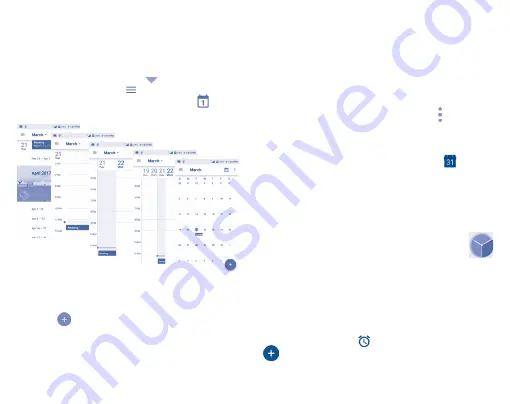
21
To check the calendar, touch the Application tab from the Home screen,
then touch
Calendar
.
5.1.1
Multimode view
To change your Calendar view, touch the
icon besides the month title
to open the month view, or touch
and select
Schedule, Day, 3-Day,
Week
or
Month
to open different views. Touch the icon
(1)
to return
to Today’s view.
Day view
Schedule view
Week view
Month view
3-day view
5.1.2
To create new events
You can add new events from any Calendar view.
•
Touch the
icon to access the new event edit screen.
•
Fill in required information for this new event. If it is a whole-day event,
you can select
ALL DAY
.
(1)
The number indicates the date.
•
Invite people to the event. Enter the email addresses of the guests and
separate with commas. Then all guests will receive an invitation from
Calendar and Email.
•
When finished, touch or
SAVE
from the top of the screen.
•
Before you can add an event, you must add at least one Calendar account
and make the calendar visible.
5.1.3
To delete or edit an event
Touch an event to open its detailed screen, then touch and then touch
DELETE
to delete.
5.1.4
Event reminder
If a reminder is set for an event, the upcoming event icon
will appear
on the Status bar as a notification when the reminder time arrives.
Touch and drag the Status bar down to open the notification panel, then
touch an event name to view the Calendar notification list.
Touch the Back key to keep the reminders pending in the status bar and
the notification panel.
5.2
Clock ................................................
Your mobile phone has a built-in clock.
To open Clock, touch the Application tab from the Home screen, then touch
Clock
.
5.2.1
Alarm
To set an alarm
From the
Clock
screen, touch
to enter the
Alarms
screen, then touch
to add a new alarm. Following options will show:






























