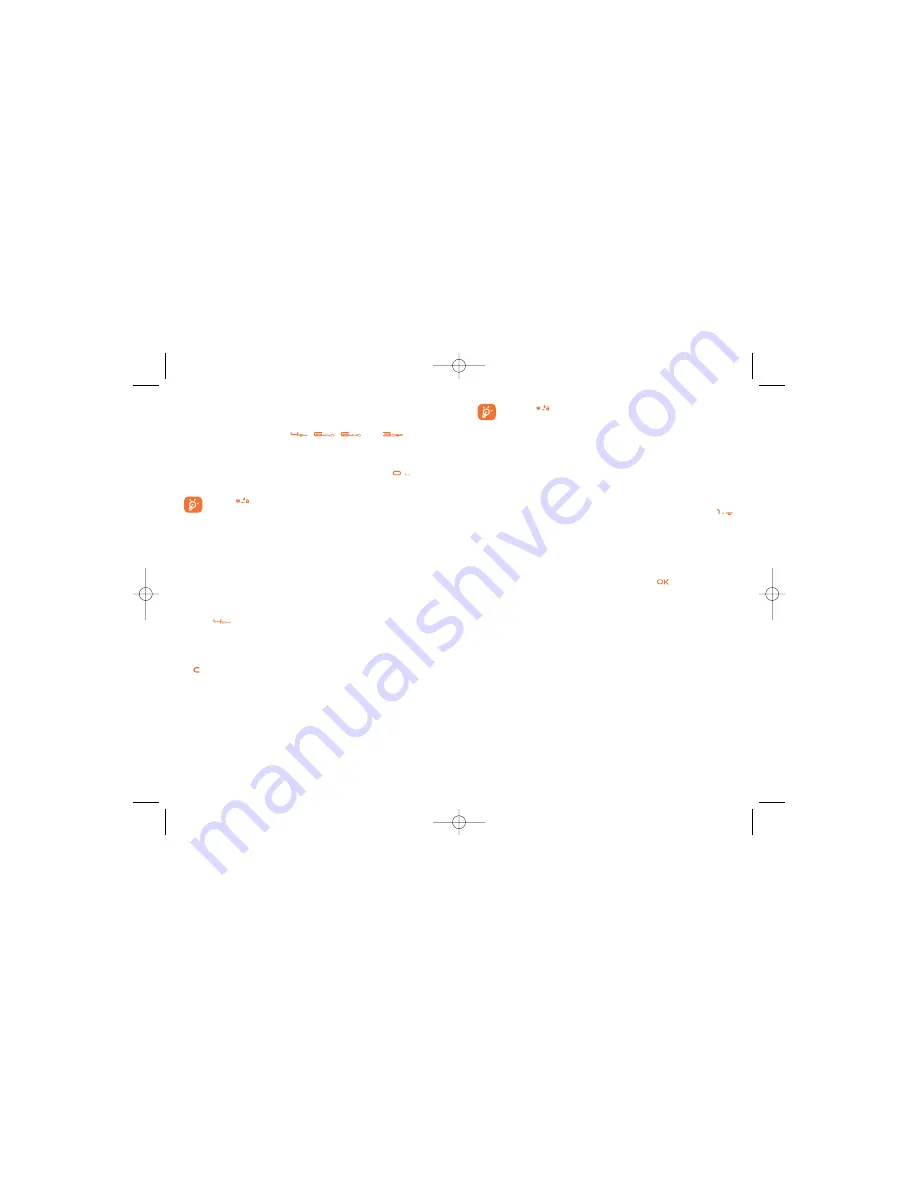
30
•
Press
repeatedly and you will see "abc", "Abc" or "ABC"
on the upper left corner of the screen successively. It indicates
the words to be entered will be in lower case, first letter
capitalized or in upper case.
•
Press and hold number keys to enter numbers.
4.3
"123" Numeric Input Method
With the "123" numeric input method, you can enter corresponding
numeric characters by pressing the character/number keys. For example,
to enter "1" with the "123" numeric input method, you can press
.
Then "1" appears on the screen.
4.4
Symbol Input Method
Your phone provides an independent symbol input method. For example,
to enter ":" with the symbol input method, you can just press the scroll
keys to select ":" in the symbol list and then press
.
4.5
Input Different Languages
In a text editing screen, select
Options > Input language
to set the
language for the text.The selected language will be displayed on the upper
middle part of the editing screen.
29
For example, to enter the word "good" with the T9 input method, follow
these steps.
1
Press successively the keys
,
,
, and
which "g",
"o", "o", and "d" belong to, and the candidate words composed by these
letters will be shown in the drop-down menu.
2
Use the up/down scroll key to select "good".Then press
to enter
a space for entering the next word.
Press
repeatedly and you will see "T9 english", "T9 English"
and "T9 ENGLISH" on the upper left corner of the screen
successively. It indicates the words to be entered will be in lower
case, first letter capitalized or in upper case.
4.2
Traditional Input Method
When T9 input method is off, you can use the traditional input method for
entering alphabetic characters. Repeatedly press the key that carries the
letter to be entered when it appears on the screen. For example, to enter
the word "Hello" with the traditional input method, follow these steps.
1
Press
that carries "h" repeatedly and all letters carried by this key
will be displayed successively on the screen. Stop when you see an "h"
on the screen.
2
After entering the first letter, you can directly press another key (except
) to enter the next letter. If the next desired letter is on the same
key as the current one, wait until the cursor appears to the right of the
current letter and then you can enter the next one.
3
Enter "e", "l", "l" and "o" in the same way.
G71_UM_GB-21-09-07 21/09/07 8:38 Page 29






























