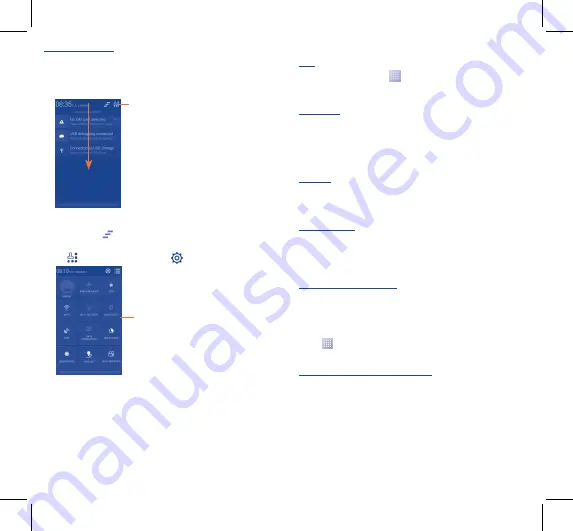
11
12
Notification panel
Touch and drag down the Status bar to open the notification panel.
Touch and drag up to close it. From the Notification panel, you can
open items and other reminders indicated by notification icons or
view wireless service information.
Touch to access
Quick setting bar
.
Touch one notification and slide it sideways to delete it.
Touch the icon
to clear all event–based notifications (other
ongoing notifications will remain).
Touch
and then the
Settings icon
to access
Settings
.
Quick setting bar
•
Touch icons to enable/disable
functions or to change modes.
1.3.3
Lock/Unlock your screen
To protect your phone and privacy, you can lock the phone screen by
creating a variety of patterns, PIN or password etc.
1.3.4
Personalize your Home screen
Add
Touch the application tab
, touch and hold an application or a
widget to activate the Move mode, and drag the item to any Home
screen as you prefer.
Reposition
Touch and hold the item to be repositioned to activate the Move
mode, drag the item to the desired position and then release. You
can move items both on the Home screen and the Favorite tray. Hold
the icon on the left or right edge of the screen to drag the item to
another Home screen.
Remove
Touch and hold the item to be removed to activate the Move mode,
drag the item up to the top of
Remove
icon, and release after the
item turns red.
Create folders
To improve the organization of items (shortcuts or applications) on
the Home screen and the Favorite tray, you can add them to a folder
by stacking one item on top of another. To rename a folder, open it,
touch the folder’s title bar to input the new name.
Wallpaper customization
Touch and hold an empty area on the Home screen or touch
Settings\Display\Wallpaper
to customize wallpaper.
1.3.5
Application tab
Touch
from the Home screen to enter applications list.
To return to the Home screen, touch the
Home
key.
Consult recently-used applications
To consult recently-used applications, you can touch and hold the
Recent apps
key. Touch a thumbnail in the window to open the
related application.Touch one thumbnail and slide it upwards or
downwards to delete it.
4032X_QG_Orange_GB_Eng_02_140819.indd 11-12
2014/8/19 18:01:30




















