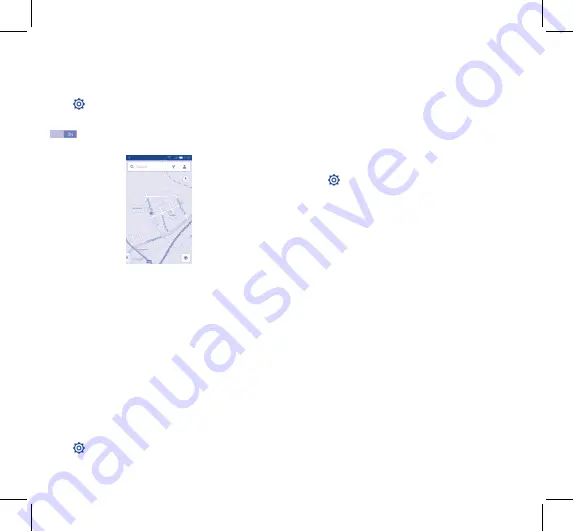
23
24
8
Locate my location
using GPS satellites
To activate your phone’s global positioning system (GPS) satellite receiver:
•
Touch
on Quick setting bar to get to
Settings
.
•
Touch
Location services.
•
Mark the checkbox of
Access to my location
, then the Switch
besides
GPS satellites
will be automatically on.
Find your location by opening Maps:
Use your phone’s GPS satellite receiver to pinpoint your location
within an accuracy as close as several meters ("street level"). The
process of accessing the GPS satellite and setting your phone's precise
location for the first time will require up to 5 minutes. You will need
to stand in a place with a clear view of the sky and avoid moving. After
this, GPS will only need 20-40 seconds to identify your precise location.
Then you can start the navigation to find the target location.
9
Data backup .................
This phone enables you to back up your phone’s settings and other
application data to Google Servers, with your Google Account.
If you replace your phone, the settings and data you’ve backed up
are restored onto the new phone the first time you sign in with
your Google Account.
To activate this function:
•
Touch
on Quick setting bar to get to
Settings
.
•
Touch
Backup and reset\Back up my data
to mark the checkbox.
Activated this function, a wide variety of settings and data are
backed up, including your Wi-Fi passwords, bookmarks, a list of
the applications you’ve installed, the words you’ve added to the
dictionary used by the onscreen keyboard, and most of the settings
that you configure with the Settings application. If you deactivated this
option, you stop backing up your settings, and any existing backups
are deleted from Google Servers.
10
Factory data reset
To activate factory data reset:
•
Touch
on Quick setting bar to get to
Settings
.
•
Touch
Backup and reset\Factory data reset
.
•
Touch
Reset phone\Erase everything
.
Phone reset will erase all of your personal data from internal phone
storage, including information about your Google Account, any other
accounts, your system and application settings, and any downloaded
applications. Resetting the phone does not erase any system software
updates you’ve downloaded. If you reset the phone in this way, you’re
prompted to re-enter the same kind of information as when you
first started Android.
When you are unable to power on your cellphone, there is another
way to perform a factory data reset by pressing the
Volume up
key
and the
Power
key at same time until the screen lights up.
11
Applications &
Internal storage .....
11.1
Applications
With this phone, some built-in Google applications and other third
party applications are available for your convenience.
With the built-in applications, you can
•
Communicate with friends
4032X_QG_Orange_GB_Eng_02_140819.indd 23-24
2014/8/19 18:01:31




















