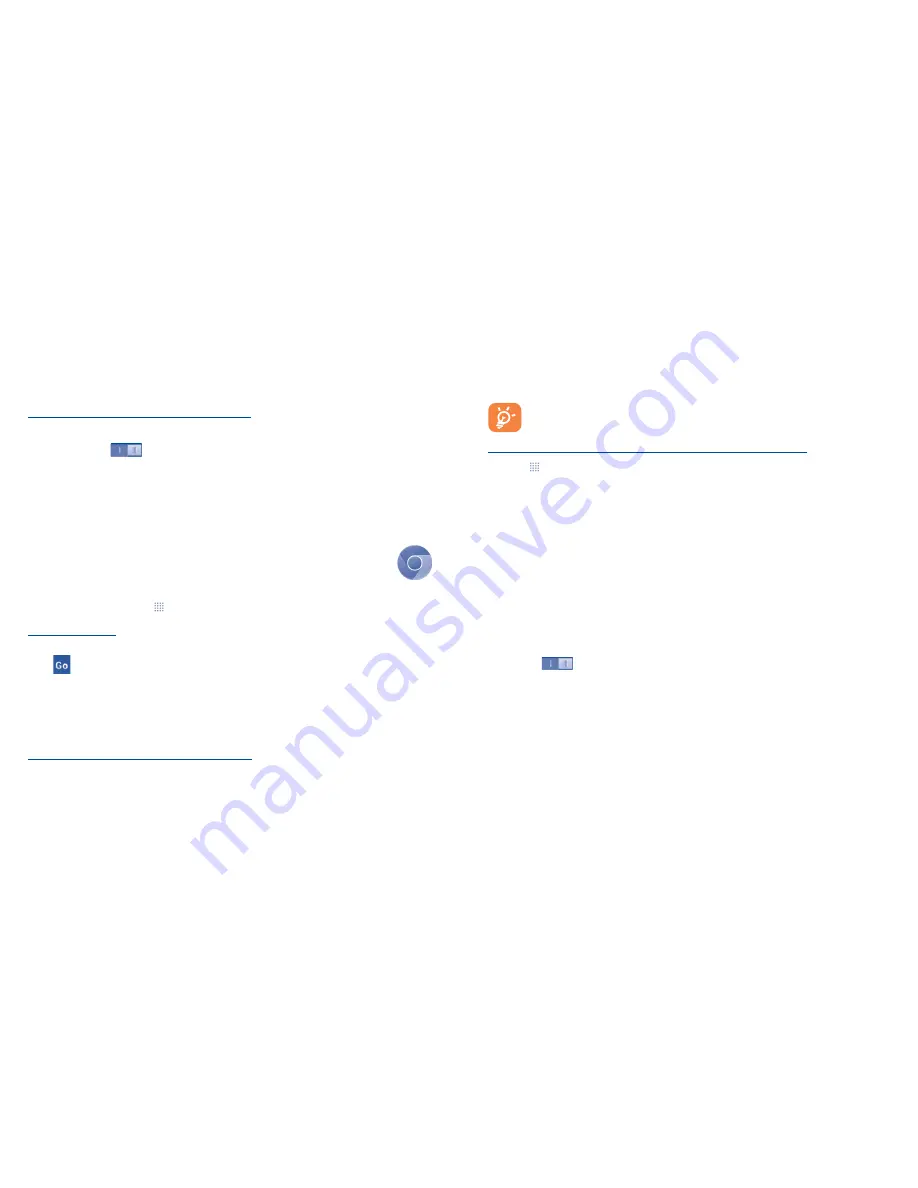
18
19
To check the network connection you are using, touch the
Menu
key from the Home screen, then
touch
Settings\More...\Mobile networks
, and touch
Access Point Names
or
Network operators
.
7.1.2
Wi-Fi
Using Wi-Fi, you can connect to the Internet when your phone is within range of a wireless network.
Wi-Fi can be used on your phone even without a SIM card inserted.
To turn Wi-Fi on and connect to a wireless network
•
Touch the
Menu
key from the Home screen, then touch
Settings
.
•
Touch the switch
beside Wi-Fi to turn on/off Wi-Fi.
Touch
Wi-Fi
. The detailed information of detected Wi-Fi networks is displayed in the Wi-Fi networks
section.
•
Touch a Wi-Fi network to connect. If the network you selected is secured, you are required to
enter a password or other credentials (you can contact the service provider for details). When
finished, touch
Connect
.
7.2
Chrome .......................................................................
Using
Chrome
, you can enjoy surfing the Web.
To access this function, touch
from the Home screen, then touch
Chrome
.
To go to a web page
On the
Chrome
screen, touch the URL box at the top and enter the address of the web page, then
touch
to confirm.
7.3
Connecting to a computer
(1)
With the USB cable, you can transfer media files and other files between your microSD card/internal
storage and the computer.
To connect/disconnect your phone to the computer:
To connect:
•
Use the USB cable that came with your phone to connect the phone to a USB port on your
computer. You will receive a notification that the USB is connected.
(1)
You can change your default connection mode via
Settings\Storage\
the
Menu
key
\USB
computer connection
.
Some operations which are available under mass storage are not
usable under MTP and PTP.
•
Open the Notification panel and touch
USB connected
, then choose a way in the dialog that opens
to confirm that you want to transfer files.
To disconnect (for mass storage):
•
Open the Notification panel and touch
USB debugging connected
.
•
Touch to cancel USB mass storage in the dialog that opens.
Before using MTP, make sure that the driver (Windows Media Player 11 or higher version)
has been installed.
To locate data you have transferred or downloaded in your microSD card:
•
Touch
to open the applications list.
•
Touch
File Manager
.
•
All data you have downloaded is stored in the
File Manager
, where you can view media files
(videos, photos, music and others), rename files, install applications into your phone, etc.
8
Find my location using GPS satellites
To activate your phone’s global positioning system (GPS) satellite receiver:
•
Touch the
Menu
key from the Home screen.
•
Touch
Settings\Location access
.
•
Touch the
switch beside
Location access,
touch
Agree
to turn on.
You can then open Maps to find your location:



















