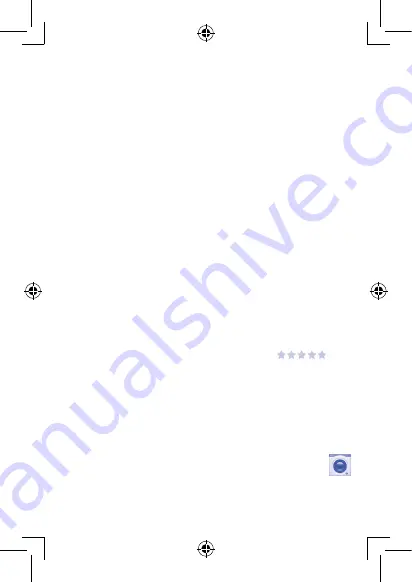
43
44
7.3
Manage your downloads
After you downloaded and installed an application, the following further operations
are available for your selection.
View
On Google Play Store screen, touch the
Menu
key and select
My apps
.
Uninstall
On Google Play Store screen, touch the
Menu
key and select
My apps
. Touch the
application you want to uninstall to enter the details screen, touch
Uninstall
, and
finally touch
OK
to confirm.
Refund
On Google Play Store screen, touch the
Menu
key and select
My apps
. Touch the
application you want to uninstall for a refund, touch
Refund
, and finally touch
OK
to confirm.
Update notification
On Google Play Store screen, touch the
Menu
key and select
My apps
. Touch the
Menu
key and select
Settings\Notifications
to enable update notification.
Auto update
To auto update all installed applications, touch the
Menu
key and select
My apps
from
Google Play Store screen. Touch the
Menu
key and select
Settings\Auto-update
apps
to enable this function.
To auto update one specific application, mark the checkbox of
Allow automatic
updating
from the details screen,
Rate and review
Open the details screen for an application, touch the stars
under
RATE & REVIEW
to award and input comments, touch
OK
to confirm.
Flag
You can report an inappropriate application to Google Play Store by flagging it.
Open the details screen for the application, scroll to the bottom and touch
Flag as
inappropriate
, enter the reason and finally touch
Submit
.
8
Multimedia applications
8.1
Camera .........................................................
Your tablet is fitted with a Camera for taking photos and shooting videos.
Before using the Camera, please be sure to open the protective lens cover before use
to avoid it affecting your picture quality.
Summary of Contents for Onetouch POP 7 P310A
Page 1: ...P310A...






























