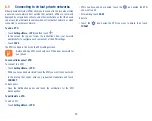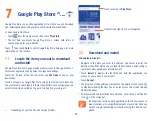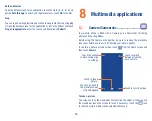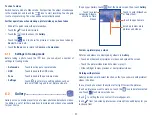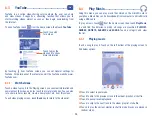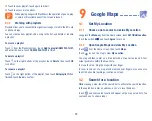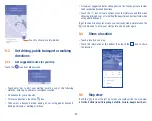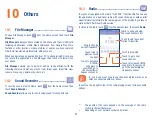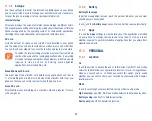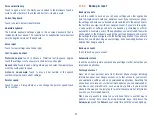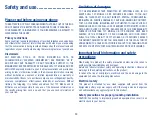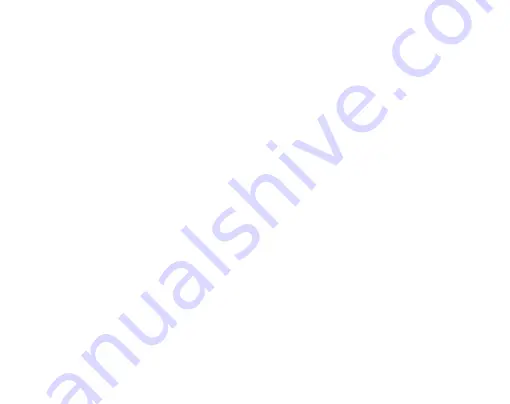
47
Personal dictionary
Touch to open a list of the words you’ve added to the dictionary. Touch a
word to edit or delete it. Touch the add button (+) to add a word.
Current Keyboard
Touch to select a default input method.
Android keyboard
The Android keyboard settings apply to the onscreen keyboard that is
included with your phone. The correction and capitalization features affect
only the English version of the keyboard.
Voice input
Touch to view settings about voice input
Text-to-speech output
Preferred engine
: Touch to choose a Preferred text-to-speech engine,
touch the settings icon to show more choices for each engine.
Speech rate
: Touch to open a dialog where you can select how quickly you
want the synthesizer to speak.
Listen to an
example
: Touch to play a brief sample of the speech
synthesizer, using your current settings.
Pointer speed
Touch to open a dialog where you can change the pointer speed, touch
OK to confirm.
11.3.5
Backup & reset
Back up my data
Touch the switch to back up your phone’s settings and other application
data to Google servers, with your Google account. If you replace your phone,
the settings and data you’ve backed up are restored onto the new phone for
the first time you sign in with your Google account. If you mark this option,
a wide variety of settings and data are backed up, including your Wi-Fi
passwords, bookmarks, a list of the applications you’ve installed, the words
you’ve added to the dictionary used by the onscreen keyboard, and most of
the settings that you configure with the Settings application. If you unmark
this option, you stop backing up your settings, and any existing backups are
deleted from Google servers.
Back up account
Touch to back up your account.
Automatic restore
Touch the switch to restore your backed up settings or other data when you
reinstall an application.
Factory data reset
Erase all of your personal data from internal phone storage, including
information about your Google account, any other accounts, your system
and application settings, and any downloaded applications. Resetting the
phone does not erase any system software updates you’ve downloaded or
any files on your microSD card, such as music or photos. If you reset the
phone in this way, you’re prompted to re-enter the same kind of information
as when you first started Android.
When you are unable to power on your phone, there is another way to
perform a factory data reset by using hardware keys. Hold down the
Volume up
key and the
Power
key at same time until the screen lights up.