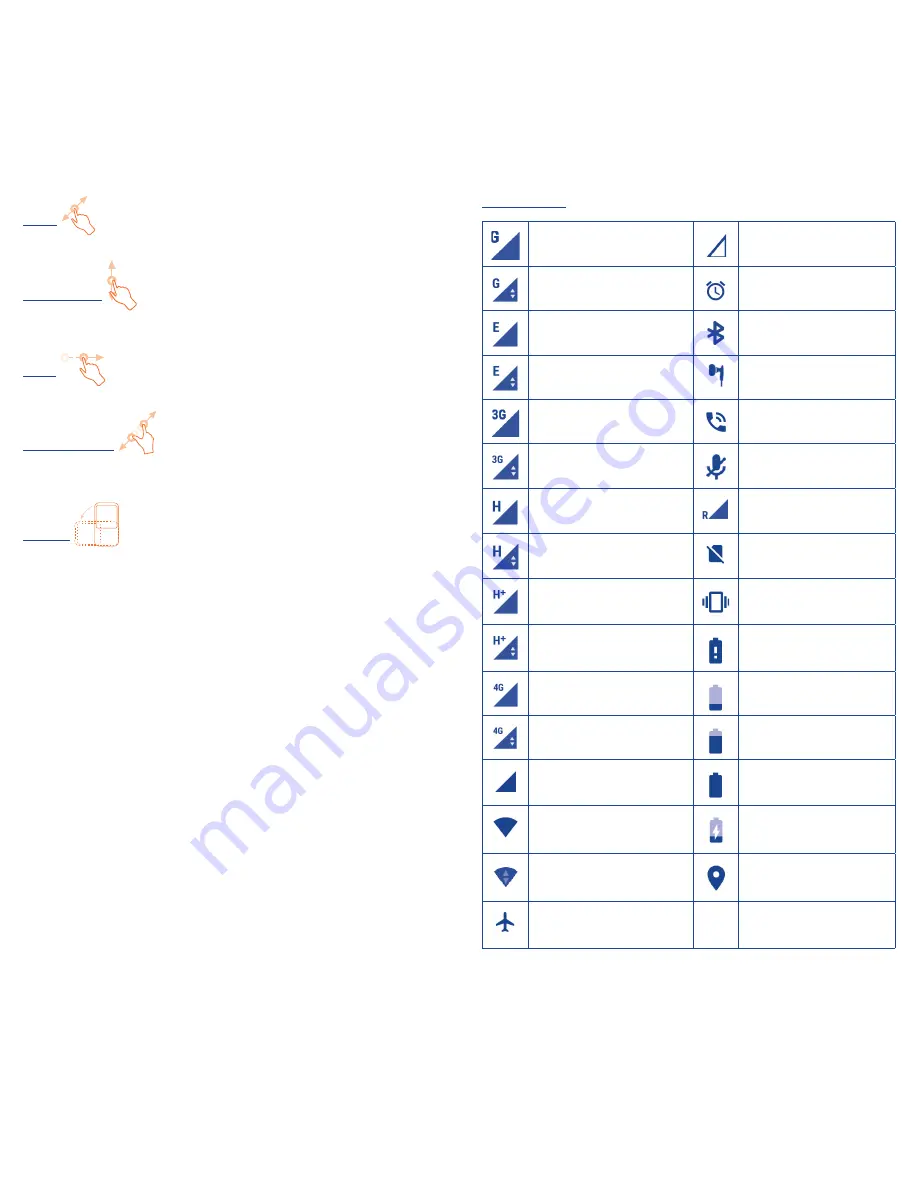
6
7
Drag
Place your finger on the screen to drag an object to another location.
Slide/Swipe
Slide the screen up and down to scroll through the applications,
images, web pages, etc.
Flick
Similar to swiping, but flicking makes it move quicker.
Pinch/Spread
Place your fingers of one hand on the screen surface and draw them
apart or together to scale an element on the screen.
Rotate
Automatically change the screen orientation from portrait to
landscape by turning the phone sideways to have a better view.
1�3�2
Status bar
From the status bar, you can view both phone status (to the right
side) and notification information (to the left side).
Status icons
GPRS connected
No signal
GPRS in use
Alarm is set
EDGE connected
Bluetooth is on
EDGE in use
Headset connected
3G connected
Speakerphone is on
3G in use
Phone microphone
muted
HSPA (3G+) connected
Roaming
HSPA (3G+) in use
No SIM card installed
HSPA+ connected
Vibrate mode
HSPA+ in use
Battery is very low
4G connected
Battery is low
4G in use
Battery is partially
drained
Signal strength
Battery is full
Wi-Fi is on
Battery is charging
Connected to a Wi-Fi
network
GPS is on
Aeroplane mode




















