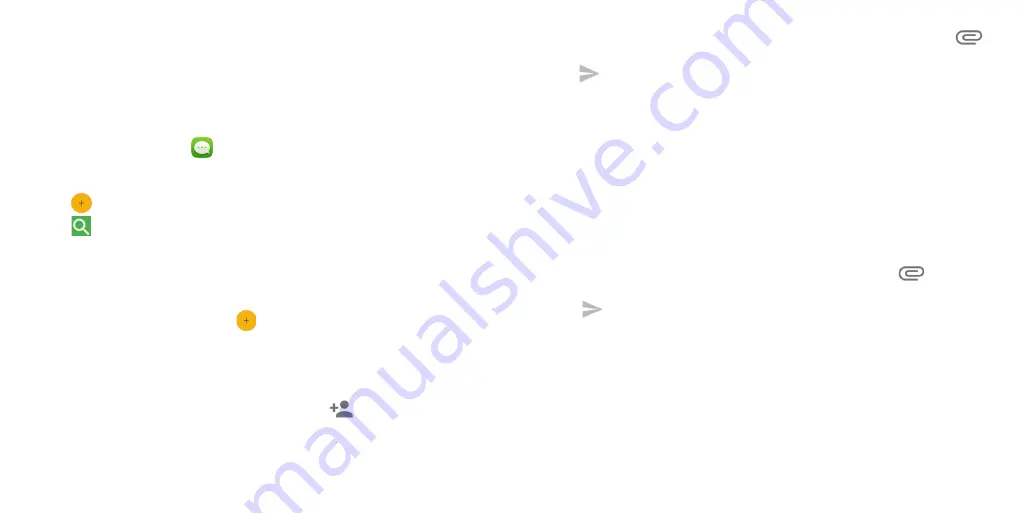
38
39
Messaging
You can use Messaging to exchange text messages (SMS) and multimedia
messages (MMS).
Opening the messaging screen
From the home screen, tap
.
The Messaging screen opens, where you can create a new message, search
for messages, or open an ongoing message thread.
•
Tap
to write a new text or multimedia message.
•
Tap
to search for a message with keywords.
•
Tap an existing message thread to open the conversation you’ve had with
a certain number.
Sending a message
1.
From the Messaging screen, tap
at the bottom.
2.
Add recipients by one of the following ways:
•
Tap the
To
field and manually enter the recipient’s number or the contact
name. If the phone presents a few suggestions, tap the one you want to
add.
•
Select recipients from your contacts by tapping
.
3.
Tap the
Send message
field and enter the content of your text message.
4.
If you want to send a multimedia message, tap the paper clip icon
to attach a file or a slideshow to the message.
5. Tap
to send your message.
Notes:
•
You can also include email addresses as recipients for multimedia
messages.
Replying to a message
Messages you receive are appended to existing threads of the same
number. If the new message comes from a new number, a new thread is
created.
1.
From the Messaging screen, tap the thread that has the message you
want to reply to.
2.
Type your reply in the text box at the bottom. You can tap
if you want
to reply with an MMS.
3.
Tap
to send your message.
Summary of Contents for onetouch flint
Page 1: ...ALCATEL ONTOUCH Flint...
Page 60: ...116 Notes...






























