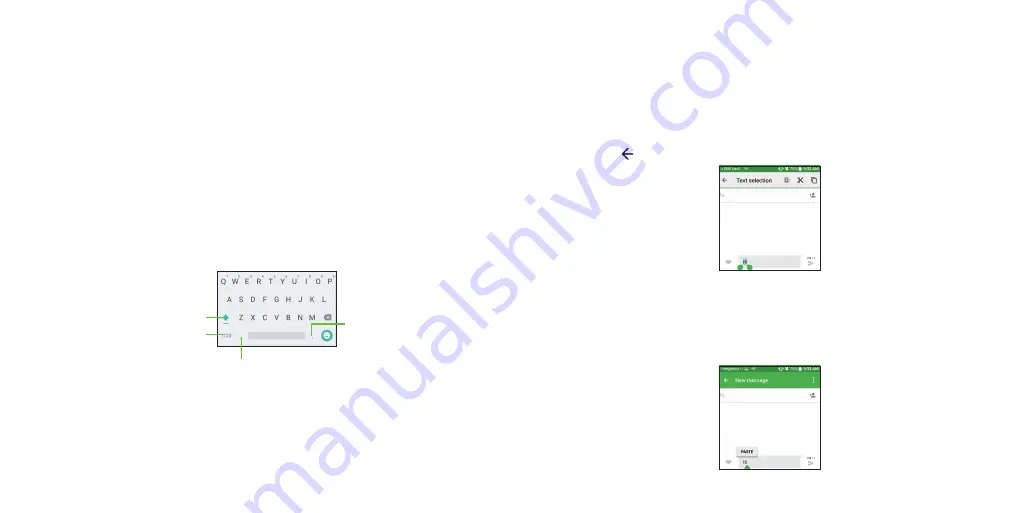
36
37
Entering text
Using Onscreen Keyboard
Onscreen Keyboard settings
Touch
Settings
>
Language & Input
, touch the keyboard you want to set up
and
a series of settings will become available for your selection.
Adjust the Onscreen Keyboard orientation
Turn the phone sideways or upright to adjust the Onscreen Keyboard
orientation. You can adjust this in the phone display settings. (Touch
Settings
>
Display
>
When device is rotated
>
Rotate screen contents
).
Google keyboard
Switch between
symbol and numeric
keyboard.
Touch & hold to
select symbols.
Input comma.
Touch & hold to show input options.
Switch "abc/Abc"
mode; Touch & hold
to switch "abc/ABC"
mode.
Text editing
You can edit the text you have entered.
•
Touch and hold or double-tap within the text you would like to edit.
•
Drag the tabs to change the highlighted selection.
•
The following options will show: To edit text, choose from:
Select all
,
Cut
,
Copy
.
•
Touch the icon to go back without any action.
You can also insert new text if preferred
•
Touch where you want to type, or touch and hold the blank, the cursor will
blink and the tab will show. Drag the tab to move the cursor.
•
If you have selected any text, touch the tab to show the
PASTE
icon which
allows you to complete pasting immediately.
Summary of Contents for onetouch flint
Page 1: ...ALCATEL ONTOUCH Flint...
Page 60: ...116 Notes...






























