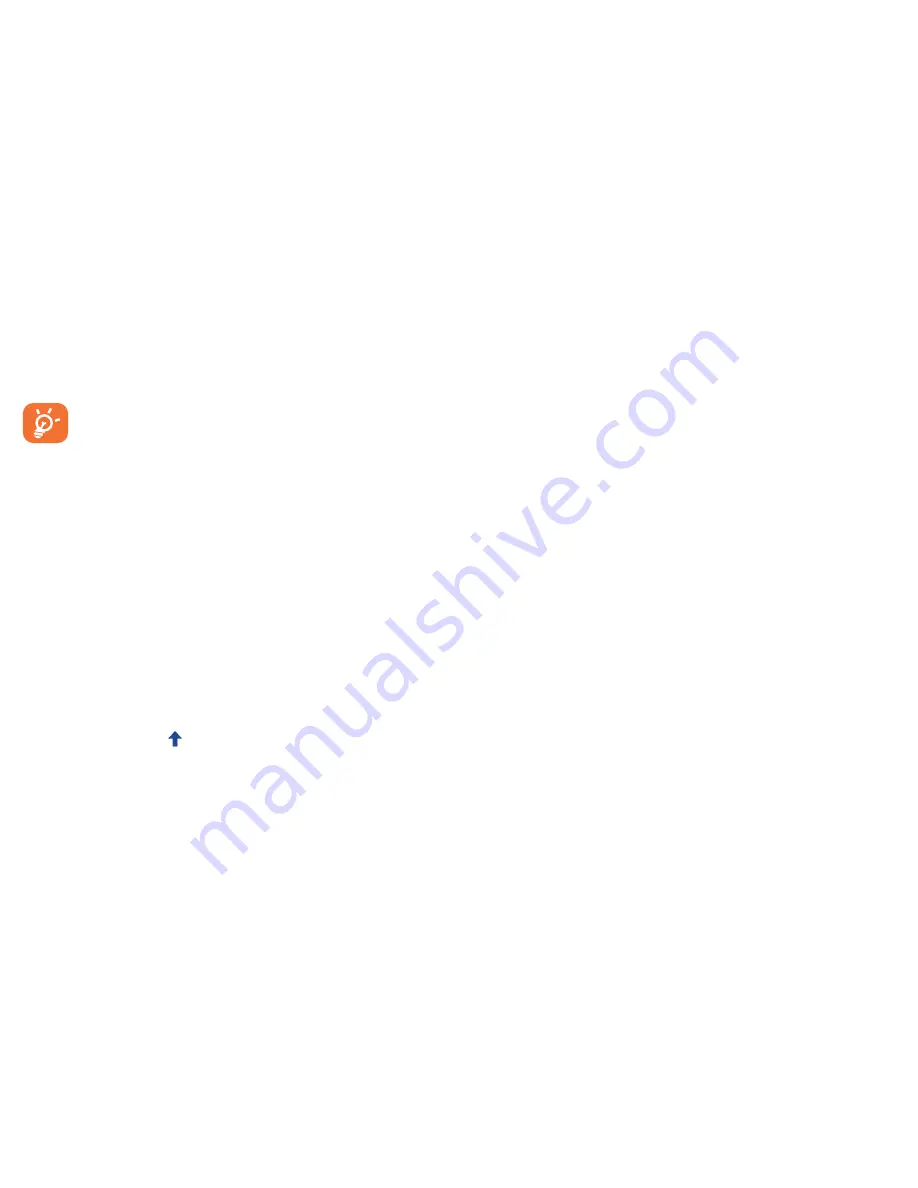
26
27
12�2
Upgrade
You can use Mobile Upgrade tool or FOTA Upgrade tool to update
your phone's software.
12�2�1
Mobile Upgrade
Download Mobile Upgrade from ALCATEL ONETOUCH website
(www.alcatelonetouch.com) and install it on your PC. Launch the
tool and update your phone by following the step by step instructions
(refer to the User Guide provided together with the tool). Your
phone’s software will now have the latest software.
All personal information will be permanently lost following
the update process. We recommend you backup your
personal data using ONETOUCH Center before
upgrading.
12�2�2
FOTA Upgrade
Using FOTA Upgrade tool you can update your phone's software.
To access
System Updates
, please open
Settings\About phone\
System updates
. Touch
Check for updates
, and the phone will
search for the latest software. If you want to update the system,
please touch the button
Download
, after it's done please touch
Install
to complete the upgrade. Now your phone's software will
have the latest version.
You should turn on data connection before searching for updates.
Settings for auto-check intervals and reminders about upgrades are
also available once you restart the phone.
If you have chosen auto-check, when the system discovers the
new version, the icon
will appear in the status bar. Touch the
notification to access the
System Updates
directly.
Safety and use ���������������������
We recommend that you read this chapter carefully before using
your mobile phone. The manufacturer disclaims any liability for
damage, which may result as a consequence of improper use or use
contrary to the instructions contained herein.
•
TRAFFIC SAFETY:
Given that studies show that using a mobile phone while driving
a vehicle constitutes a real risk, even when the hands-free kit is
used (car kit, headset...), drivers are requested to refrain from using
their mobile phone when the vehicle is not parked. Check the laws
and regulations on the use of wireless mobile phones and their
accessories in the areas where you drive. Always obey them. The use
of these devices may be prohibited or restricted in certain areas.
When driving, do not use your mobile phone and headphone to listen
to music or to the radio. Using a headphone can be dangerous and
forbidden in some areas.
When switched on, your mobile phone emits electromagnetic waves
that can interfere with the vehicle’s electronic systems such as ABS
anti-lock brakes or airbags. To ensure that there is no problem:
- do not place your mobile phone on top of the dashboard or
within an airbag deployment area,
- check with your car dealer or the car manufacturer to make sure
that the car’s electronic devices are shielded from mobile phone RF
energy.
• CONDITIONS OF USE:
You are advised to switch off the mobile phone from time to time to
optimize its performance.
Remember to abide by local authority rules of mobile phone use on
aircrafts.
Operational Warnings: Obey all posted signs when using mobile devices
in public areas.
Follow Instructions to Avoid Interference Problems: Turn off your
mobile device in any location where posted notices instruct you to do
so. In an aircraft, turn off your mobile device whenever instructed to
do so by airline staff. If your mobile device offers an airplane mode or
similar feature, consult airline staff about using it in flight.
Switch the mobile phone off when you are in health care facilities,
except in designated areas. As with many other types of equipment
now in regular use, mobile phones can interfere with other electrical or
electronic devices, or equipment using radio frequency.
Switch the mobile phone off when you are near gas or flammable
liquids. Strictly obey all signs and instructions posted in a fuel depot, gas
station, or chemical plant, or in any potentially explosive atmosphere.
When the mobile phone is switched on, it should be kept at least 15
cm from any medical device such as a pacemaker, a hearing aid or
insulin pump. In particular when using the mobile phone you should
hold it against the ear on the opposite side to the device, if any.
Read and follow the directions from the manufacturer of your
implantable medical device. If you have any questions about using your
mobile device with your implantable medical device, consult your
healthcare provider.





















