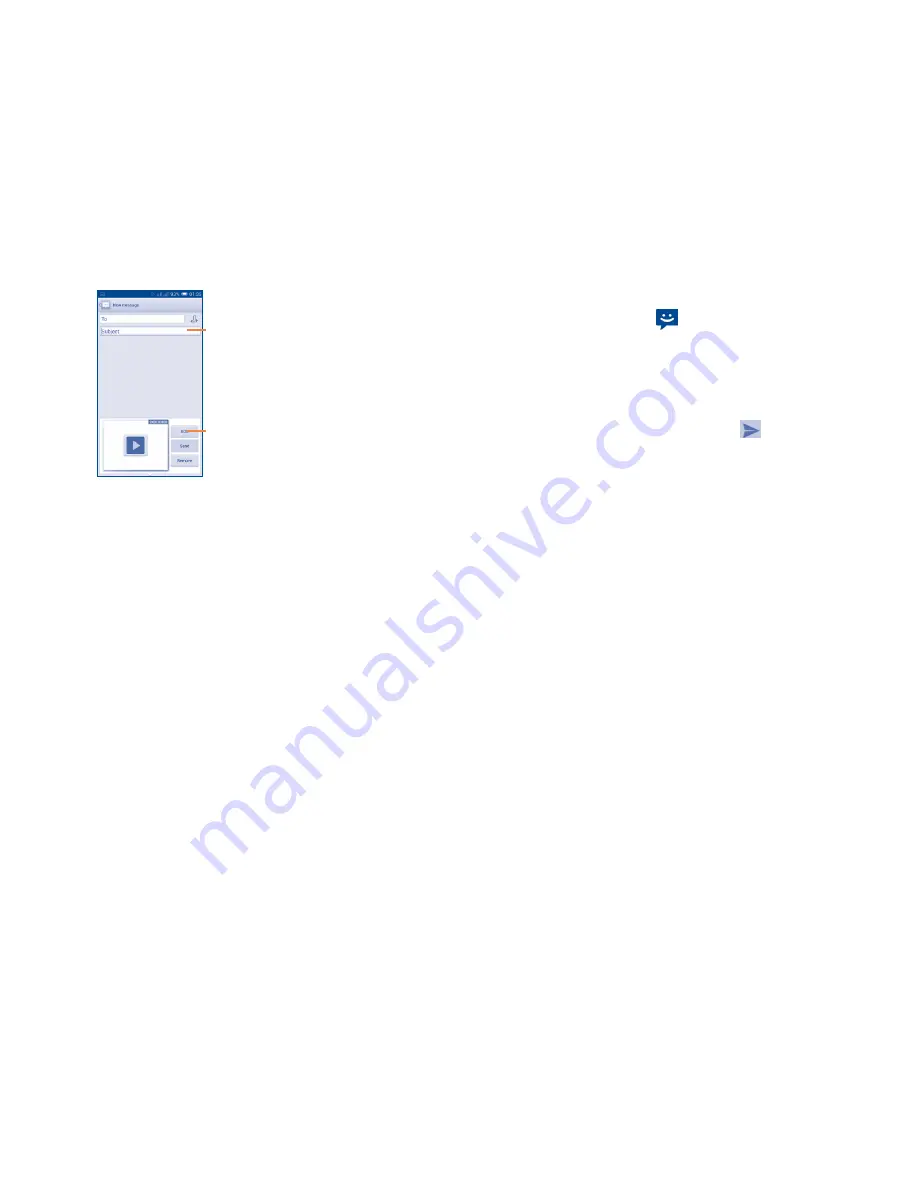
49
50
4.1.2
Manage messages
When receiving a message, a
icon will appear on the status bar as
notification. Drag down the status bar to open the Notification panel,
touch the new message to open and read it. You can also access the
Messaging application and touch the message to open.
Messages are displayed in conversational order.
To reply to a message, touch the current message to enter the message-
composing screen, enter the text, then touch
.
Touch and hold an SMS in the message details screen. The following
message options are available for selection:
•
Copy
This option displays when the message is an SMS.
Copy the current message content. You can paste
it to the enter bar of the new message you are
going to compose.
•
Forward
Touch to forward the message to another recipient.
•
Lock/Unlock
message
Touch to lock/unlock the message so it can't/can
be deleted if you reach the maximum number of
stored messages.
•
Save message to
SIM card
This option displays when the message is an SMS.
Touch to save the message to the SIM card.
•
View message
details
Touch to view details of the message.
•
Delete message
Delete the current message.
•
Select text
Touch to select the message text to copy, cut, add
to dictionary, etc.
Touch to edit the slide.
Touch to edit the subject of this
message.
Attachment options:
•
Pictures
Access the Gallery application or File manager to
select a picture as attachment.
•
Capture picture
Access the Attachment Camera to capture a new
picture for attaching.
•
Videos
Access the Gallery application or File manager to
select a video as an attachment.
•
Capture video
Access the Camcorder to record a new video
for attaching.
•
Audio
Access a selection of audio files for attaching.
•
Record audio
Enter the Sound Recorder to record a voice
message for attaching.
•
Slideshow
Enter the Edit slide show screen, touch
Add slide
to create a new slide, and touch a currently existing
slide to edit it (see following picture). Touch the
Menu
key to get more actions, like setting the slide
duration, adding music, etc.
•
Contact
Access
People
application to select one or
more contact(s) to attach.
•
Calendar
Access
Calendar
application to select one or
more event(s) to attach.
Summary of Contents for One Touch Pop C9
Page 1: ......






























