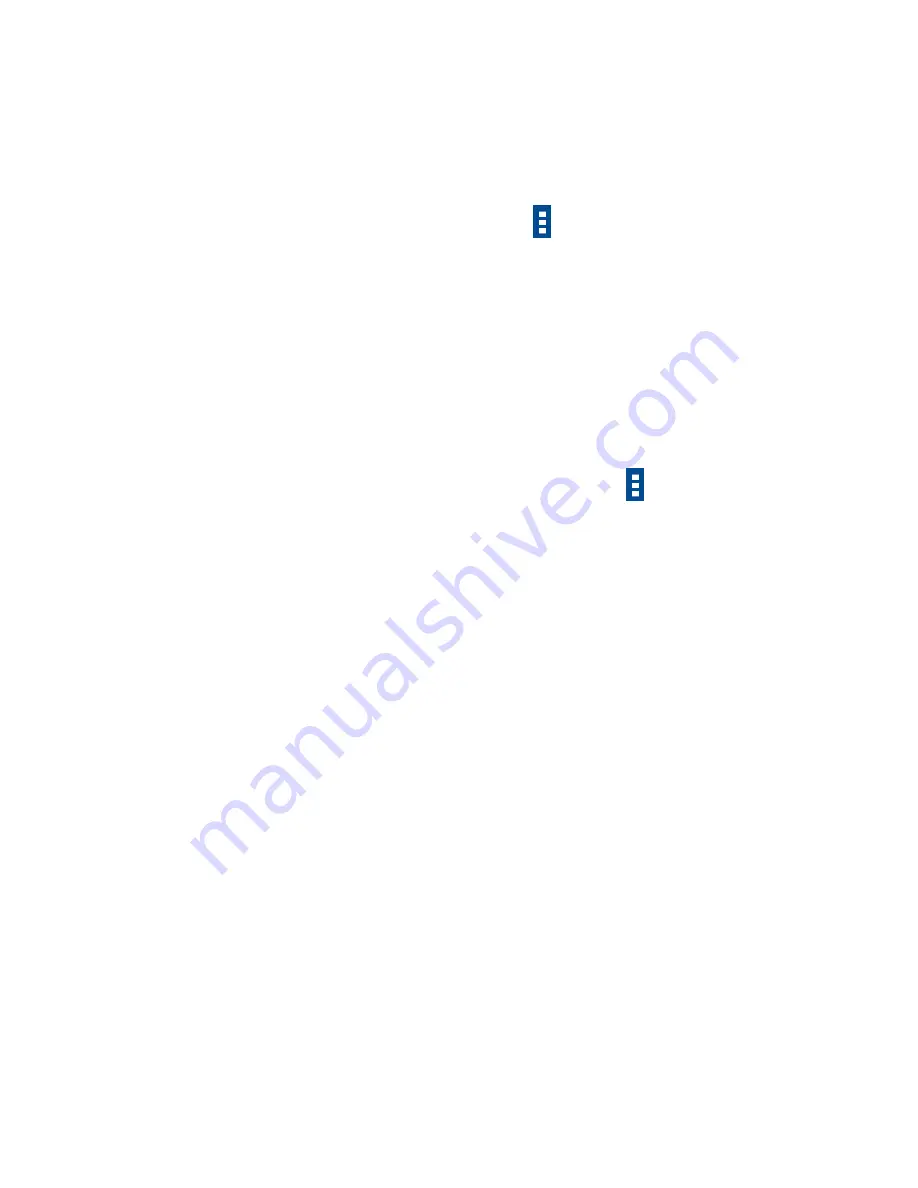
115
Touch enter bar or the triangle to edit your start point by one of the
following methods: entering an address, using My Location, selecting a
start point on a map, selecting a starred item, selecting an address from
your contacts or using search history.
Do likewise for your end point.
To reverse directions, touch Menu icon and touch
Reverse Start
& End
.
Then select a transport mode: driving by car, using public transportation,
or walking directions.
Finally touch
GET DIRECTIONS
.
A couple of suggested routes will appear in a list. Touch any routes to
view their respective detailed directions.
To get reverse directions for a route you’ve already made, simply open
that route’s directions window and touch Menu icon and
Reverse
. No
need to enter your start point and end point again.
9.4.2
Preview suggested routes and decide on a route
more preferable or feasible to you
You can preview each turn in your route in Navigation, Satellite, and other
views.
Touch a left or right arrow to preview the next or previous leg of your
route.
You can view turn-by-turn directions, estimated distance and possible
arrival time in a list by touching
DIRECTIONS LIST
, touch
Back
key
or
MAP VIEW
to return to previous view.
When selecting a more preferable or feasible route, distance and time will
be the two most important factors for your evaluation. Distance and
estimated time will be displayed at the top of the directions screen.
9.4.3
Search for locations along your route
Please refer to ―
9.2 Search for a location
‖ for detailed information.






























