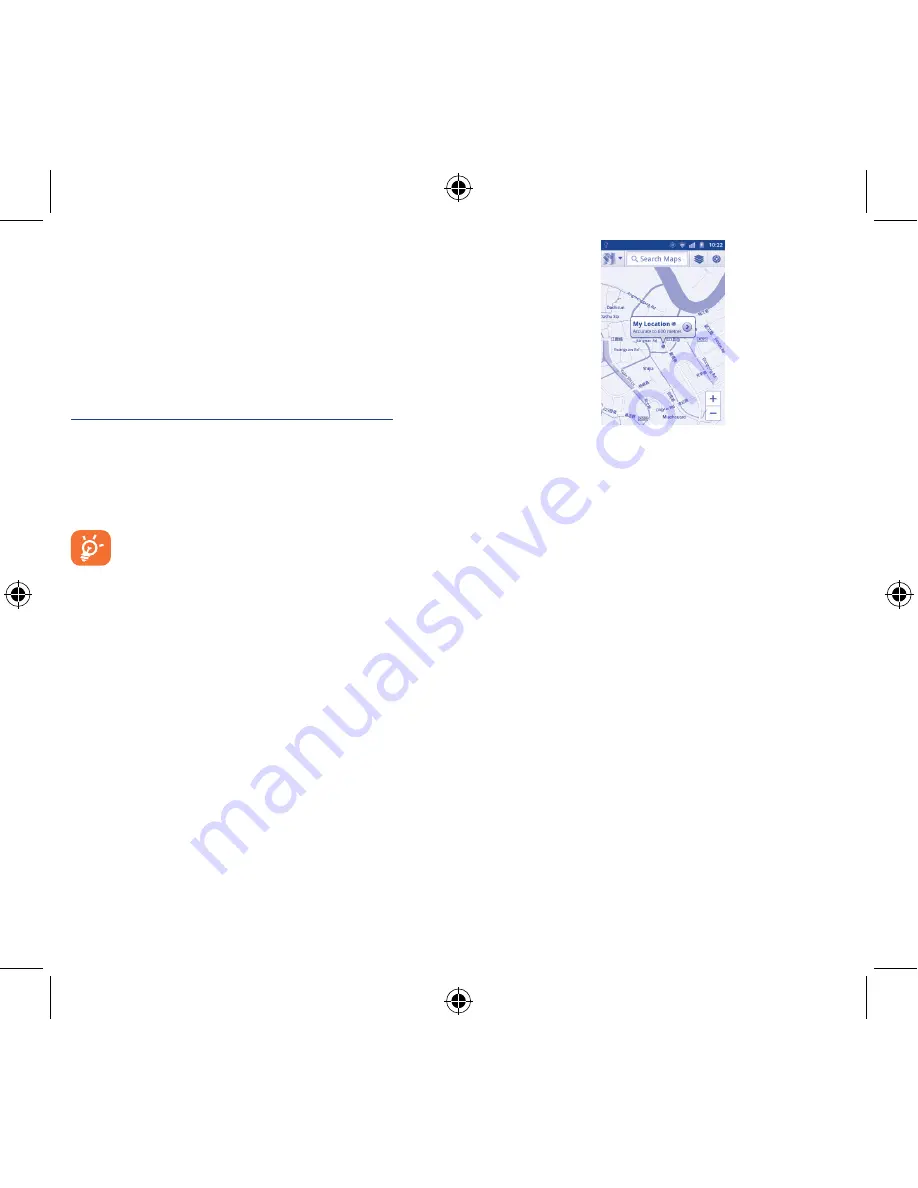
20
21
All data you have downloaded are stored in
FileManager
, where
you can view media files (videos, photos, music and others), rename
files, install applications into your phone, etc.
7�4
Sharing your phone's mobile data
connection
You can share your phone's mobile data connection with a single
computer via a USB cable(USB tethering) or with up to eight devices
at once by turning your phone into a portable Wi-Fi hotspot.
To turn on USB tethering or Portable Wi-Fi hotspot
•
Press
Menu
key from the Home screen.
•
Touch
Settings\Wireless & networks\Tethering & portable
hotspot
.
•
Mark the check box of
USB tethering
or
Portable Wi-Fi
hotspot
to activate this function.
The functions may incur additional network charges from
your network operator. Extra fees may also be charged in
roaming areas.
8
Locate my location
using GPS satellites ������
To activate your phone’s global positioning system (GPS) satellite
Receiver:
•
Press
Menu
key from Home screen
•
Touch
Settings\Location & security\Use GPS satellites
•
Mark the checkbox
When open Maps, you can find your location:
Use your phone’s GPS satellites receiver to pinpoint your location within
an accuracy as close as several meters (“street level”). The process of
accessing the GPS satellite and setting your phone's precize location for
the first time will require up to 5 minutes. You will need to stand in a
place with a clear view of the sky and avoid moving. After this, GPS will
only need 20-40 seconds to identify your precize location.
9
Data backup �����������������
This phone enables you to back up your phone’s settings and other
application data to Google Servers, with your Google Account.
If you replace your phone, the settings and data you’ve backed up
are restored onto the new phone the first time you sign in with
your Google Account.
To activate this function:
•
Press
Menu
key from Home screen
•
Touch
Settings\Privacy\Back up my data
•
Mark the checkbox
Activated this function, a wide variety of settings and data are
backed up, including your Wi-Fi passwords, bookmarks, a list of
the applications you’ve installed, the words you’ve added to the
dictionary used by the onscreen keyboard, and most of the settings
that you configure with the Settings application. If you deactivated this
option, you stop backing up your settings, and any existing backups
are deleted from Google Servers.
Medoc lite_OT983_EN_QG.indd 20-21
8/21/2012 2:14:51 PM





















