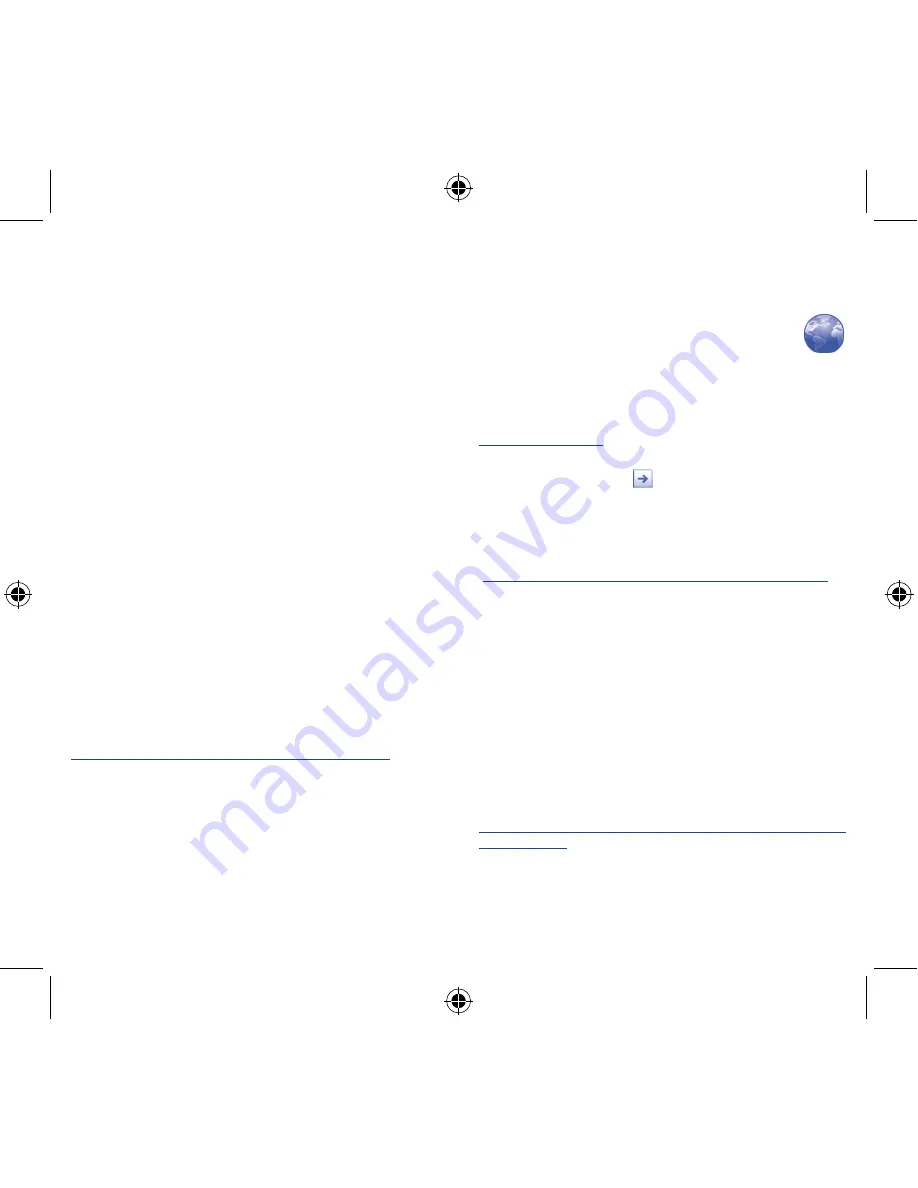
18
19
•
Enter the subject and content of the message.
•
Press
Menu
key, touch
Add attachment
to send an attachment
to the receiver.
•
Finally, touch
Send
.
•
If you do not want to send the mail right away, you can touch
Save
as draft
or press
Back
key to save a copy.
7
Getting connected �������
To connect to the Internet with this phone, you can use GPRS/
EDGE/3G networks or Wi-Fi, whichever is most convenient.
7�1
Connecting to the Internet
7�1�1
GPRS/EDGE/3G
The first time you turn on your phone with SIM card inserted, it will
automatically configure network service: GPRS, EDGE or 3G.
To check the network connection you are using, press
Menu
key on the Home screen, then touch
Settings\Wireless &
networks\Mobile networks\Access Point Names
or
Network
operators
.
7�1�2
Wi-Fi
Using Wi-Fi, you can connect to the Internet when your phone is
within range of a wireless network. Wi-Fi can be used on phone even
without a SIM card inserted.
To turn Wi-Fi on and connect to a wireless network
•
Press
Menu
key from the Home screen.
•
Touch
Settings\Wireless & networks
.
•
Mark/Unmark the
Wi-Fi
checkbox to turn on/off Wi-Fi.
•
Touch
Wi-Fi settings
. The detailed information of detected Wi-Fi
networks is displayed in the Wi-Fi networks section.
•
Touch a Wi-Fi network to connect. If the network you selected is
secured, you are required to enter a password or other credentials
(you may contact network operator for details). When finished,
touch
Connect
.
7�2
Browser �������������������������������������
Using Browser, you can enjoy surfing the Web.
To access this function, touch Application tab from Home screen,
then touch
Browser�
To go to a web page
On Browser screen, touch the URL box at the top, enter the address
of the web page, then touch
.
7�3
Connecting to a computer via USB
With the USB cable, you can transfer media files and other files
between your phone’s microSD card and the computer.
To connect/disconnect your phone to/from the computer
To connect your phone to the computer:
•
Use the USB cable that came with your phone to connect
the phone to a USB port on your computer. You will receive a
notification that the USB is connected.
•
Open the Notifications panel and touch
USB connected
.
•
Touch
Mount USB storage
in the dialog that opens to confirm
that you want to transfer files.
To disconnect:
•
Unmount the microSD card on your computer.
•
Open the Notifications panel and touch
Turn off USB storage
.
•
Touch
Unmount USB storage
in the dialog that opens.
To locate data you have transferred or downloaded in your
microSD card:
•
Touch Application tab from the Home screen to open the
applications list.
•
Touch
FileManager�
Medoc lite_OT983_EN_QG.indd 18-19
8/21/2012 2:14:51 PM





















