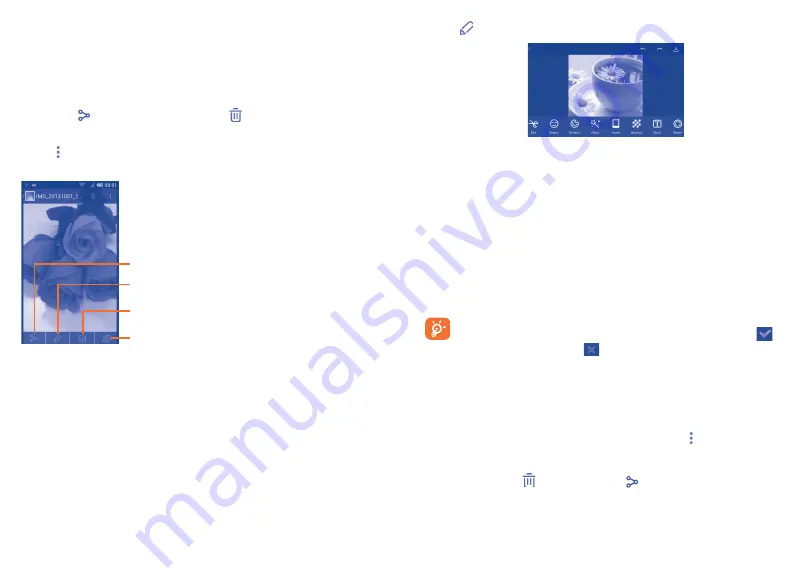
99
100
Working with pictures
You can work with pictures by rotating or cropping them, sharing them
with friends, setting them as contact photo or wallpaper, etc.
Locate the picture you want to work on, touch the picture from full-
screen picture view. Slide the icon bar below left and right to select one,
touch icon to share the picture, touch icon above and confirm
OK
to delete the picture.
Touch from full-screen picture view, picture details will be available for
your view.
Touch to play the slideshow
Touch to set the picture as contact photo or
wallpaper
Touch to edit the picture:
Beauty
,
Enhance
,
Effect
,
Frame
,
Mosaics
, etc.
Touch to share the picture through selected apps
Touch from full-screen picture view to edit a picture.
Edit
Touch to
Crop
,
Rotate
or
Sharpen
the picture.
Beauty
Touch to beautify the picture by
Dermabrasion
,
Whitening
,
Complexion
.
Enhance
Touch to open
Color mixing
and
Smart fill light
.
Effect
Touch to set effect of
Lomo
,
Portrait
,
Fashion
or
Art
.
Frame
Touch to choose frame.
Mosaics
Touch to add mosaics to the picture.
Word
Touch to edit words onto the picture.
After activating the crop mode, the cropping square appears in
the middle of the picture. Select the portion to crop, touch
to
confirm and Save, touch
icon to exit without saving.
Batch operation
Gallery provides a multi-select function, so that you can work with
pictures/videos in batches.
Open the main Gallery window or an album, touch and touch
Select
album
or
Select item
to activate batch operation mode (you can also
touch and hold one album/picture), then touch albums/pictures you want
to work on. Touch to delete. Touch to share selected ones.
Downloaded from www.vandenborre.be






























