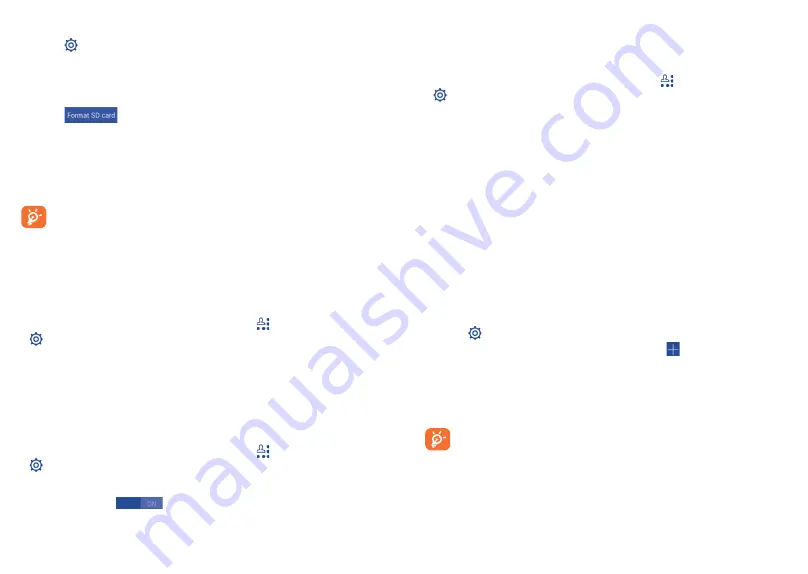
87
88
To format a microSD card
Touch
•
on Quick setting bar to get to
Settings
.
Touch
•
Storage.
Touch
•
Format SD card
, a popup message appears to warn you that
formatting the miscroSD card will erase its contents.
Touch
•
to confirm.
Sharing your phone's mobile data connection
6.5
You can share your phone's mobile data connection with a single
computer via a USB cable(USB tethering) or with up to eight devices at
once by turning your phone into a portable Wi-Fi hotspot.
The functions below may incur additional network charges from
your network operator. Extra fees may also be charged in
roaming areas.
To share your phone's data connection via USB
Use the USB cable that along with your phone to connect the phone to a
USB port on your computer.
Drag down the Notification panel and touch
•
then the Settings icon
to access
Settings
.
Touch
•
More...\Tethering & portable hotspot
.
Mark\unmark the checkbox of
•
USB tethering
to activate/deactivate
this function.
To share your phone's data connection as a portable Wi-Fi
hotspot
Drag down the Notification panel and touch
•
then the Settings icon
to access
Settings
.
Touch
•
More...\Tethering & portable hotspot
.
Touch the switch
•
beside
Wi-Fi hotspot
to activate/deactivate
this function.
To rename or secure your portable hotspot
When Portable Wi-Fi hotspot is activated, you could change the name of
your phone's Wi-Fi network (SSID) and secure its Wi-Fi network.
Drag down the Notification panel and touch
•
then the Settings icon
to access
Settings
. Drag down the Notification panel and touch then
the Settings icon to access
Settings
.
Touch
•
More...\Tethering & portable hotspot\Wi-Fi hotspot
.
Touch
•
Set up Wi-Fi hotspot
to change the network SSID or set your
network security.
Touch
•
Save
.
Connecting to virtual private networks
6.6
Virtual private networks (VPNs) allow you to connect to the resources
inside a secured local network from outside that network. VPNs are
commonly deployed by corporations, schools, and other institutions so
that their users can access local network resources when not inside that
network, or when connected to a wireless network.
To add a VPN
Touch
•
on Quick setting bar to get to
Settings
.
Touch
•
More...\VPN settings
and then touch .
In the screen that opens, follow the instructions from your network
•
administrator to configure each component of the VPN settings.
Touch
•
Save
.
The VPN is added to the list on the VPN settings screen.
Before adding a VPN, you should set a lock screen pattern, PIN
code or password for your phone.
Downloaded from www.vandenborre.be






























