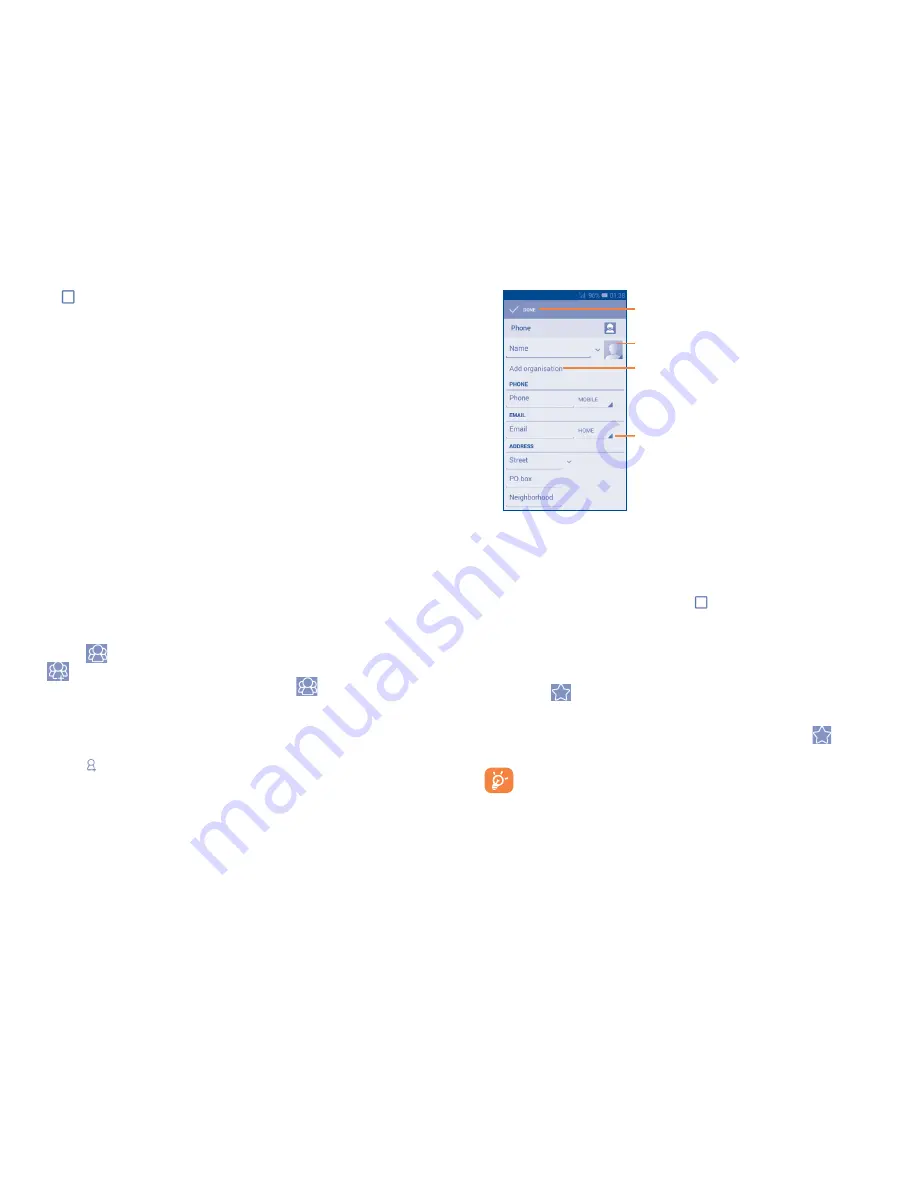
45
46
Touch to select a picture for the contact.
Touch to unfold the other
predefined labels of this category.
Touch to save.
Touch to add a new label.
If you want to add more information, touch
Add another field
to add a
new category.
When finished, touch
DONE
to save.
To exit without saving, you can touch and press
Discard
or press Back
key to cancel.
Add to/remove from Favourites
To add a contact to Favourites, you can touch a contact to view details
then touch
to add the contact to Favourites (the star will turn gold
in colour).
To remove a contact from favourites, touch the gold star
on contact
details screen.
Only phone contacts can be added to Favourites.
Touch to display contacts list option menu.
The following actions are enabled:
•
Delete contact
Select and delete unwanted contacts.
•
Contacts to display
Choose contacts to display.
•
Import/Export
Import or export contacts between phone, SIM
card, microSD card and phone storage.
•
Accounts
Manage the synchronisation settings for different
accounts.
•
Settings
Set contacts' display mode.
•
Share visible
contacts
Share contacts with others by sending the
contact's vCard to them via Bluetooth, Email,
SMS,etc.
3.4.2
Managing contact groups
The contact group helps you to improve the organisation of your contacts.
You can add, remove and view groups in the
Contact group
screen.
Touch the
icon to view local groups. To create a new group, touch
the
icon, enter the new name and touch
DONE
to confirm. If you
have added accounts to your phone, touch the
icon to view groups
in accounts.
3.4.3
Adding a contact
Touch the icon in the contact list to create a new contact.
You are required to enter the contact's name and other contact information.
By scrolling up and down the screen, you can move from one field to another
easily.
Summary of Contents for one touch 4027D Pixi 3
Page 1: ......






























