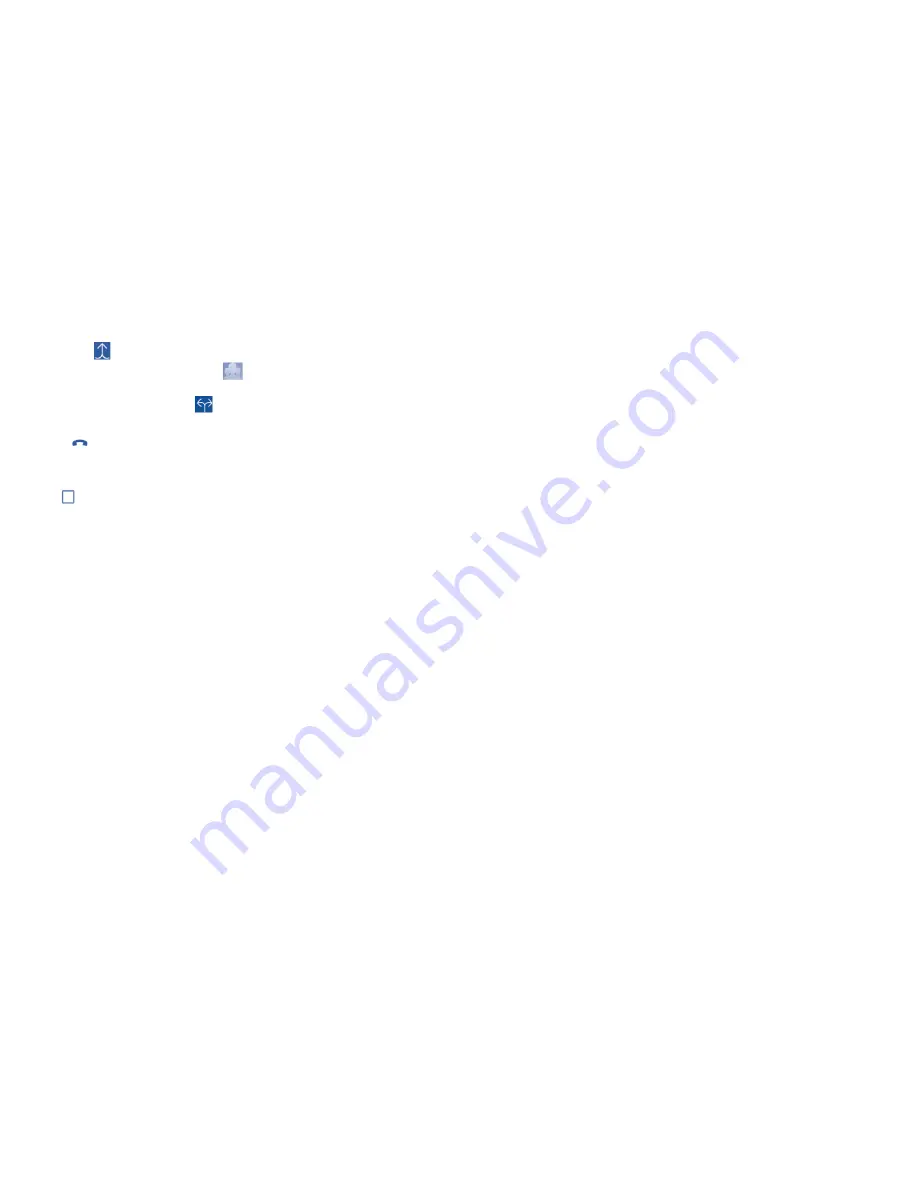
39
40
All outgoing calls
All outgoing calls are barred.
International
outgoing calls
Outgoing international calls are barred.
International except
home
Outgoing international calls except those to your
country of subscription are barred.
All incoming calls
All incoming calls are barred.
Incoming calls in
roaming
Incoming calls are barred when you are abroad.
Cancel all
Deactivate all call barring.
Change barring
password
Change the original barring password for
activating call barring.
•
Additional settings
Caller ID
Opens a dialog box where you can set whether
your phone number is displayed when making
calls.
Call waiting
Mark the checkbox to notify you of a new
incoming call.
Call waiting status
Check the call waiting status of your phone.
•
Enter the phone number of the person you want to add to the conference
and touch icon
Call
. You can also add participants from
People
or
Call
log
.
•
Touch the
icon to start a conference call.
•
During a conference call, touch
to drop a participant or to talk
privately to one of the participants. Touch
End
to drop the participant
from the conference, touch
to talk privately to the participant and
hold the other participants.
•
Touch
to end the conference call and disconnect all callers.
3.1.6
Call settings
Touch and select
Settings
from the Dial screen. The following options
are available:
Voice call
•
Voicemail
Service
Opens a dialog box where you can select your
carrier’s voicemail service or another service.
Voicemail settings
If you are using your carrier’s voicemail service,
this opens a dialog box where you can enter the
phone number to use for listening to and managing
your voicemail. You can enter a comma (,) to insert
a pause into the number — for example, to add a
password after the phone number.
•
Call forwarding
Touch to configure how your calls are forwarded when you are busy,
unanswered or unreachable.
•
Call barring
You can activate or deactivate the call barring for outgoing and incoming
calls. The various options are:
Summary of Contents for one touch 4027D Pixi 3
Page 1: ......






























