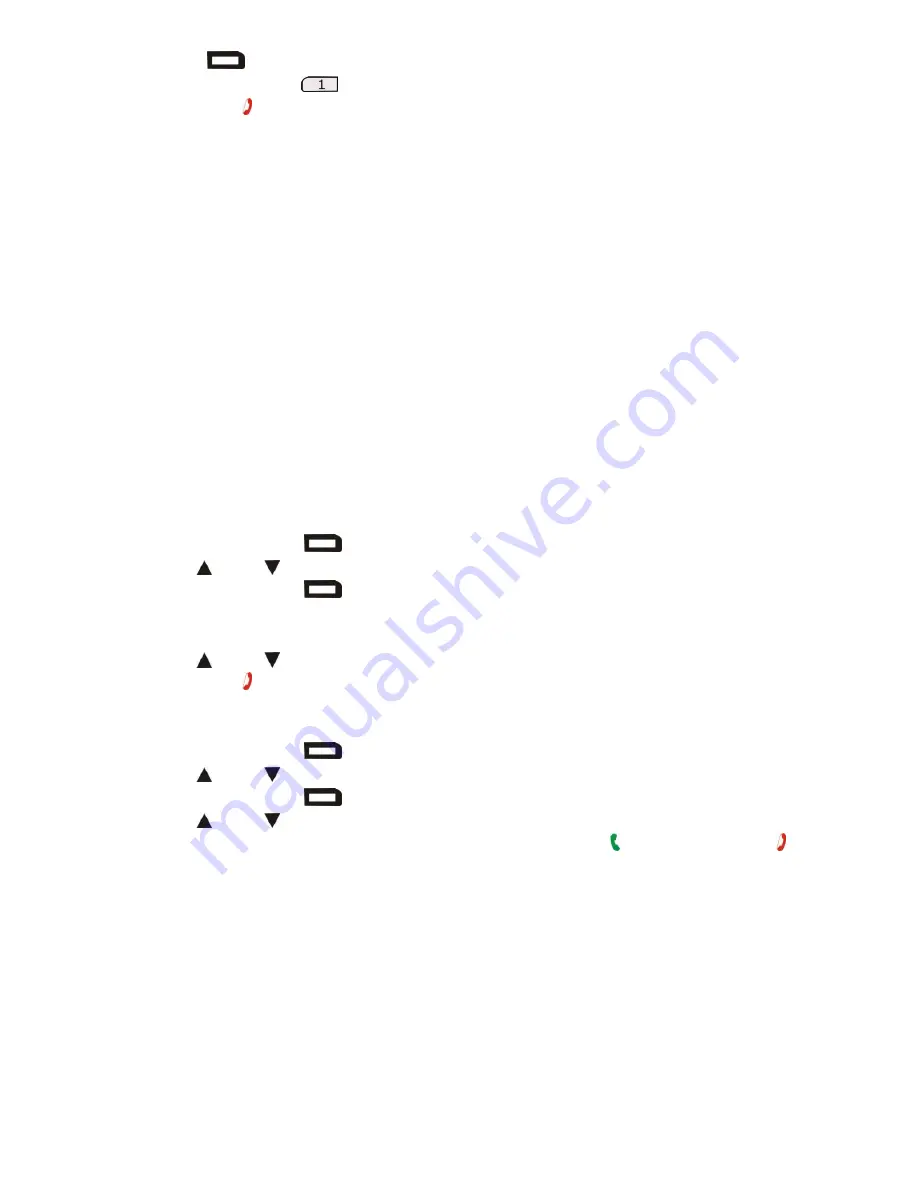
12
menu key
to confirm.
5. Press key number 1
to delete the contact.
6. Press end key to exit.
CALLER ID
The handset allows you to view the incoming caller's phone number before you accept
a phone call. The time and date of the call are saved to the internal memory. (If your
local phone service provides Caller ID with Name, the caller's name will be displayed
instead of the number.)
Important:
To activate this function, contact your phone service provider for the
Caller ID service.
Information Displayed during an Incoming Call
For each incoming call, the telephone number will be displayed after the first ring. If
the number exceeds 14 numbers, the last 14 numbers will be displayed. Press “ * ”
to view previous numbers.
If the caller's information is withheld, the LCD display will be blank. Only the ring tone
will sound, and the call will not be saved to the internal memory.
Viewing the Incoming Call List
1. Press right menu key
to enter the menu.
2. Press up /down key to select
Incoming Call
.
3. Press right menu key
to view the incoming call list. New entries that have not
been viewed will be displayed first. If there are no entries,
Empty
will be
displayed.
4. Press up /down key to view the caller information.
5. Press end key to exit.
Calling from the Incoming Call List
1. Press right menu key
to enter the menu.
2. Press up /down key to select
Incoming Call
.
3. Press right menu key
to view the incoming call.
4. Press up /down key to find the caller you wish to call.
5. When the contact information is displayed, press call key . Or Press end key to
exit.
The internal memory stores 30 incoming calls and 30 outgoing calls.
Summary of Contents for Multiline DECT 312
Page 1: ...1 Alcatel Multiline DECT 312 USER GUIDE ...
Page 19: ...19 Handset Menu ...






















