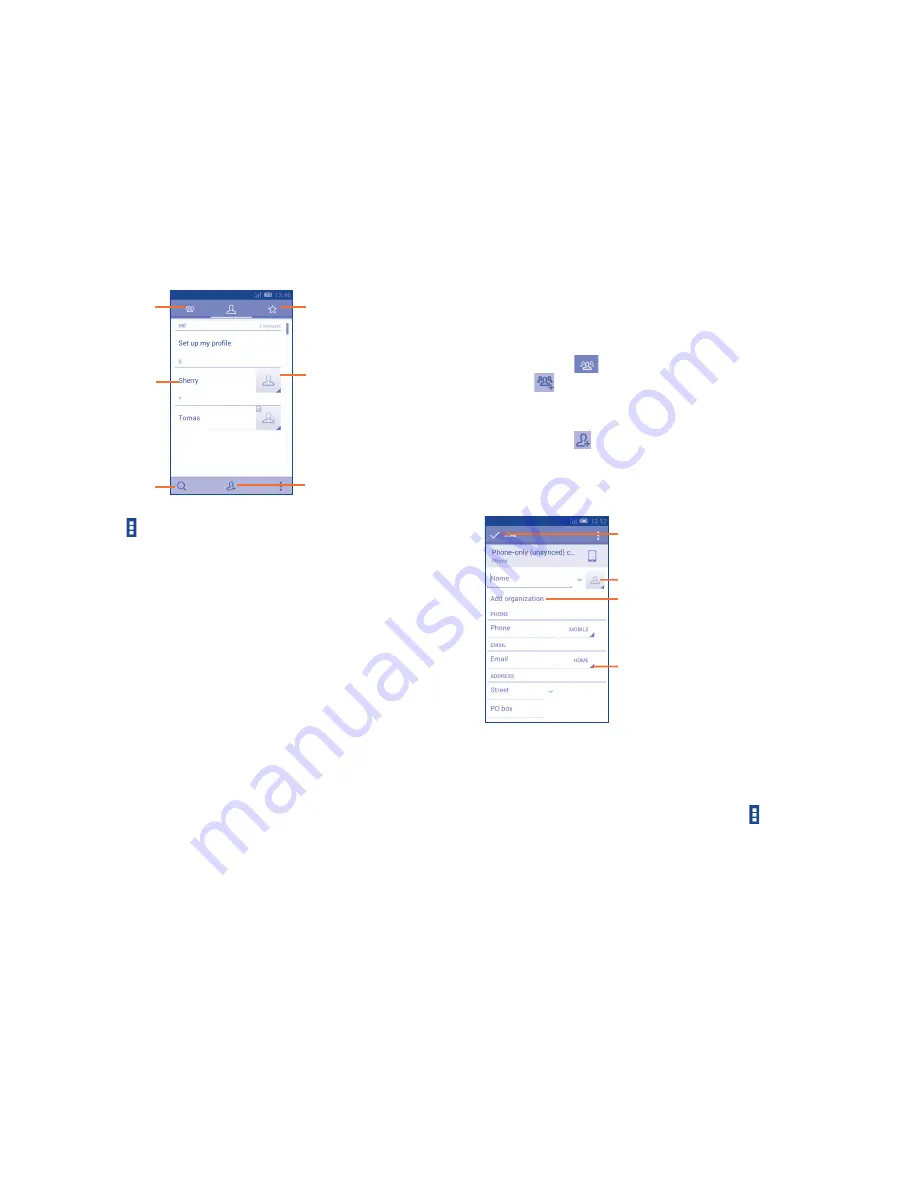
41
42
Touch to view the
contact’s detailed
information.
Touch icon to open
Quick Contact panel.
Touch to view your
favorite contacts.
Touch to view your
contact groups
Touch to search
in
Contacts
Touch to add a
new contact.
Touch Menu icon to display contacts list option menu.
Following actions are enabled:
•
Delete contact
Select and delete unwanted contacts.
•
Contacts to display
Choose contacts to display.
•
Import/Export
Import or export contacts between phone, SIM
card, and microSD card, or share contacts.
•
Accounts
Manage the synchronization settings for different
accounts.
•
Share visible
contacts
Share contacts with others by sending the
contact's vCard to them via Bluetooth, Email,
SMS,etc.
3.3.2
Managing contact groups
The contact group helps you to improve the organization of your contacts.
You can add, remove and view groups in the
Contact group
screen.
Touch the icon
to view local groups. To create a new group, touch
the icon
, enter the new name and touch
Done
to confirm.
3.3.3
Adding a contact
Touch the icon
in the contact list to create a new contact.
You are required to enter the contact's name and other contact
information. By scrolling up and down the screen, you can move from one
field to another easily.
Touch to select a picture for the contact.
Touch to unfold the other
predefined labels of this category.
Touch to save.
Touch to add a new label.
If you want to add more information, touch
Add another field
to add
a new category.
When finished, touch
Done
to save.
To exit without saving, you can touch Menu icon and then touch
Discard
.






























