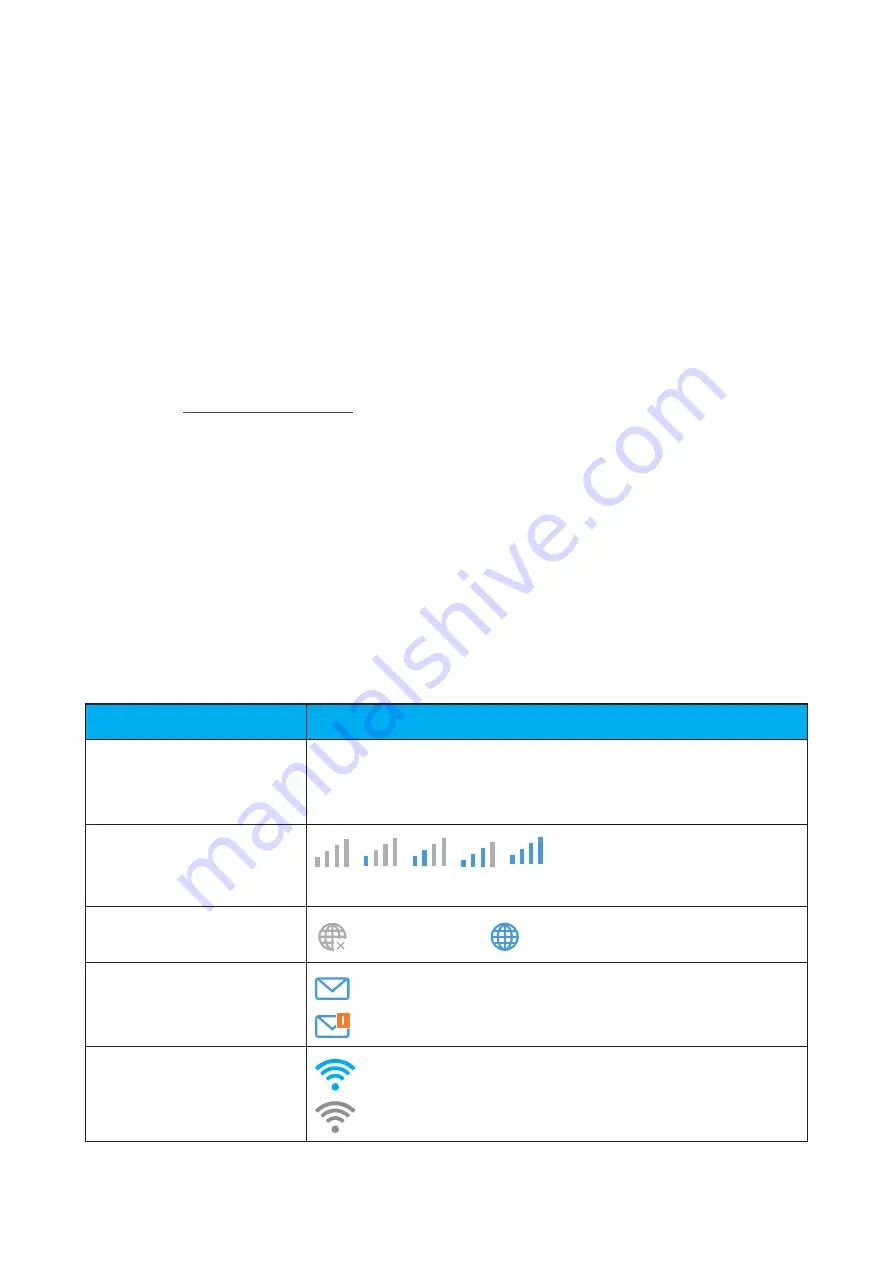
12
•
Mozilla Firefox
•
Safari
•
Internet Explorer 9.0 or later.
•
Microsoft Edge
•
Opera
•
Google Chrome
3.2.1
How.to.log.in.to.the.Home.page
1) Open your web browser.
2) Input http://192.168.1.1 into the address bar and press enter. The Home
page will then load, as shown in the image below.
3) Log in to change your Cat7 Wi-Fi device SSID and password, or change
other basic settings.
You can find the default password on the label on the bottom of the device.
Note:
You will be forced to change the default password for additional
security.
3.2.2
Web.UI.status.bar.page
Status bar icons
Description
Icon displayed
Network technology
2G, 3G
or
4G
will be displayed, depending on the
network available.
No service
will be displayed when
there is no network available.
Signal indicator
From no signal to excellent.
Connection status
disconnected,
connected
SMS
New message / Unread message(s) in inbox
SMS box is full.
Wi-Fi status
Wi-Fi is enabled.
Wi-Fi is disabled.
Summary of Contents for LINKHUB HH71V1
Page 1: ...User Manual ...





























