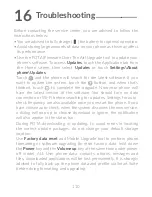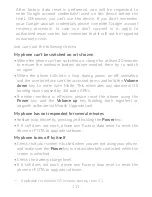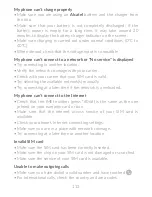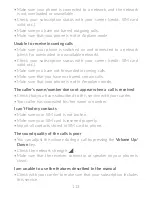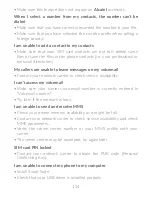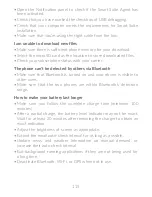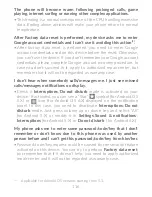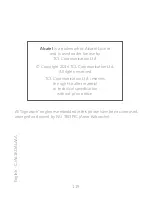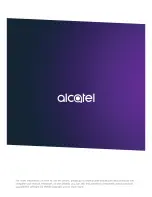110
16
Troubleshooting ���������������������
Before contacting the service center, you are advised to follow the
instructions below:
•
You are advised to fully charge ( ) the battery for optimal operation.
•
Avoid storing large amounts of data on your phone as this may affect
its performance.
•
Use the FOTA (Firmware Over The Air) Upgrade tool to update your
phone's software. To access
Updates
, touch the Application tab from
the Home screen, then select
Updates
or touch
Settings\About
phone\Updates
.
Touch and the phone will search for the latest software. If you
want to update the system, touch the button, and when that’s
finished, touch to complete the upgrade. Now your phone will
have the latest version of the software. You should turn on data
connection or Wi-Fi before searching for updates. Settings for auto-
check frequency are also available once you restart the phone. If you
have chosen auto-check, when the system discovers the new version,
a dialog will pop up to choose download or ignore, the notification
will also appear in the status bar.
During FOTA downloading or updating, to avoid errors in locating
the correct update packages, do not change your default storage
location.
Use
Factory data reset
and Mobile Upgrade tool to perform phone
formatting or software upgrading (to reset factory data, hold down
the
Power
key and the
Volume up
key at the same time under power
off mode). ALL User phone data: contacts, photos, messages and
files, downloaded applications will be lost permanently. It is strongly
advised to fully back up the phone data and profile via Smart Suite
before doing formatting and upgrading.