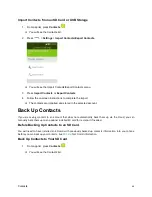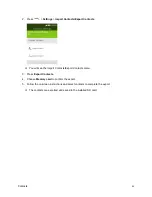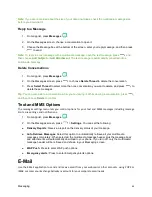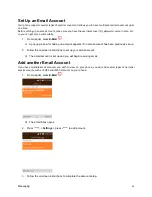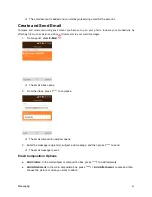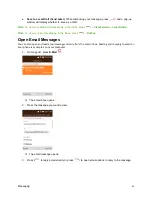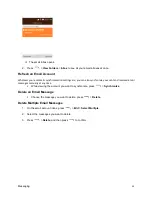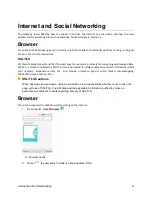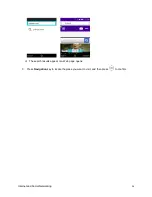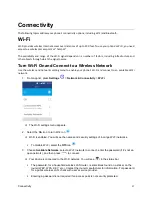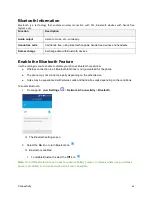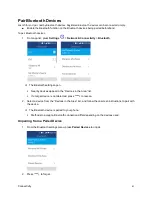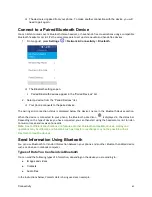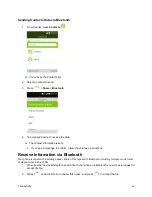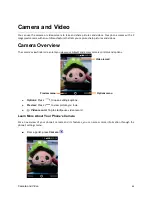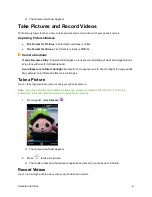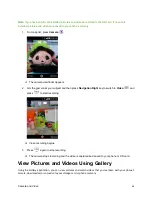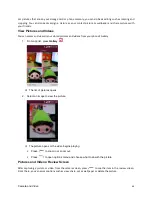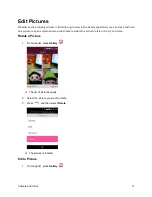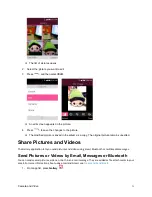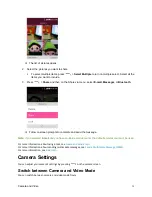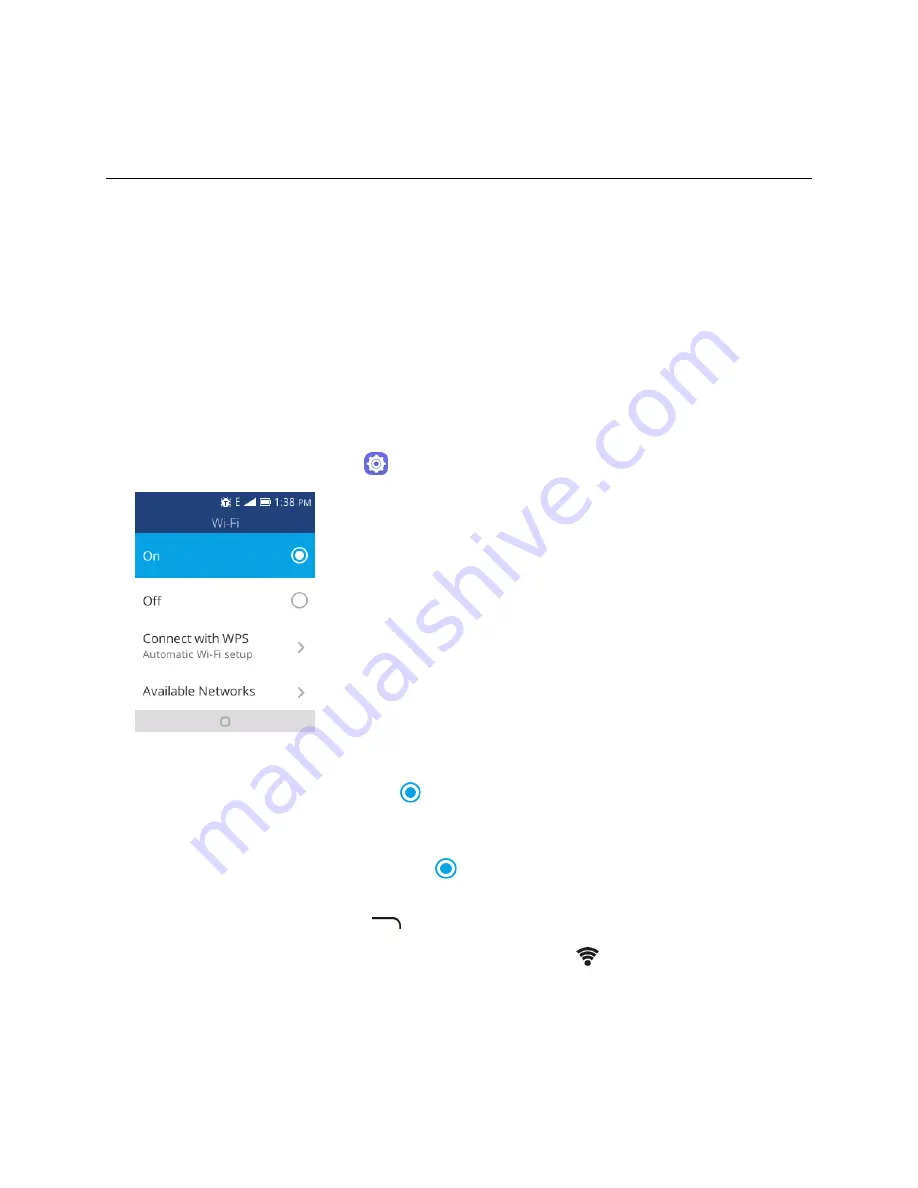
Connectivity
57
Connectivity
The following topics address your phone’s connectivity options, including Wi-Fi and Bluetooth.
Wi-Fi
Wi-Fi provides wireless Internet access over distances of up to 300 feet. To use your phone’s Wi-Fi, you need
access to a wireless access point or “hotspot.”
The availability and range of the Wi-Fi signal depends on a number of factors, including infrastructure and
other objects through which the signal passes.
Turn Wi-Fi On and Connect to a Wireless Network
Use the wireless and networks setting menu to enable your phone’s Wi-Fi and connect to an available Wi-Fi
network.
1. From app list, press
Settings
>
Network & Connectivity
>
Wi-Fi
.
The Wi-Fi settings menu appears.
2. Select the
On
icon to turn Wi-Fi on
.
Wi-Fi is enabled. You will see the names and security settings of in-range Wi-Fi networks.
To disable Wi-Fi, select the
Off
icon
.
3. Choose
Available Networks
, select a Wi-Fi network to connect, enter the password
(if it’s not an
open network), and then press
to connect.
Your phone is connected to the Wi-Fi network. You will see (
) in the status bar.
The password, for a household wireless LAN router, is sometimes found on a sticker on the
router (WEP, WPA, KEY, etc.). Contact the router manufacturer for information. For password
for a public wireless LAN, check with user's service provider.
Entering a password is not required if an access point is not security protected.