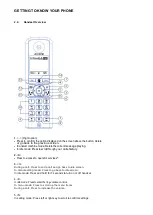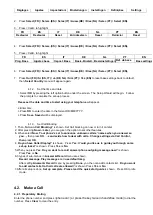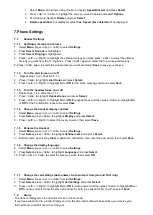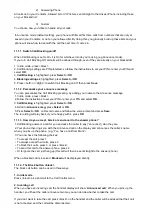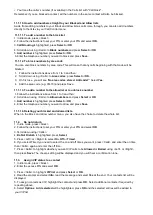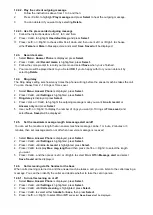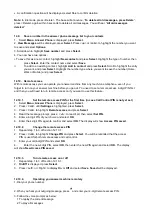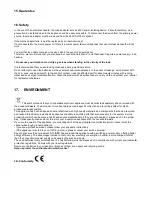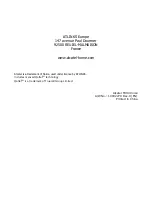8. CALLER DISPLAY (Network dependent)
This feature is available if you have subscribed the Caller Line Identification service with your telephone
service provider.
If your caller’s name is stored in your contacts list and it matches the number calling, you’ll see the caller’s
name and where they are calling from (i.e. Home, Mobile or Work) on the display instead.
If you receive a call from a number you have stored in your Blocked calls list,
Blocked
will be displayed
under the name or number.
The Calls list can store up to 50 incoming (missed and answered) calls and 30 outgoing calls with date and
time of the call. If you haven’t subscribed to a Caller Display service, No number will be displayed in the
Calls list for incoming calls but the time and date will be recorded.
Calls are listed in chronological order with the most recently received/ made call at the top of the list.
When the list is full and a new call is received/made, the oldest entry will be deleted automatically. The Calls
list can hold numbers up to 20 digits and names up to 25 characters.
Missed call notification
If an incoming call has been missed (i.e. not answered), the missed call icon will be displayed on the idle
screen with the number of missed calls displayed, e.g.
“missed call”. You can clear the notification by
viewing the calls list on any handset registered to the base.
The
“missed call” will be presented for missed calls in the calls list so you can differentiate between calls.
8.1. View and access options in the Calls list
1. Press <Calls> or select
Calls
. The most recent entry is at the top of the list will be displayed.
2. Press <Up> or <Calls> to scroll through and view the list.
3. When the entry you want is highlighted, press <phone on> to dial.
4. To play an answer message, when the entry you want is highlighted, select
Options
,
Play message
is
highlighted, press
Select
. The message will be played.
5. To block the number, when the entry you want is highlighted, either press <Block> or, select
Options
,
scroll down to
Block number
and press
Select. Always block calls from this number?
Is displayed.
Press
Yes
to confirm.
6. To Allow or Unblock a number via Calls List, when the entry you want is highlighted, press
Options
and
select
Unblock number
.
Unblock number?
will be displayed, then select
Yes
.
7.
8.
6.
If you haven’t set up your access PIN yet, you will be prompted to follow the instructions.
9.
In Call list, a blocked number appears with a "blocked icon" before the number:
8.2. Save a Calls list entry to your contacts
1. Press <Calls> or select
Calls
,
2. Press <Up> or <Calls> to highlight the entry you want and select
Options
.
3. Highlight
Save number
and press
Select
.
4. You now have two options:
i) To save this as a new contact, highlight
New contact
and press
Select
. Highlight the type of number, then
press
Select
. Enter the contact name and select
Save
.
ii) To add to an existing contact, highlight
Add to contact
and press
Select
. Scroll to highlight the entry you
want and press
Select
. Highlight the number type where you want to save the number and press
Select
.
8.3. Delete an entry in or the entire Calls list
1. Press <Calls> or select
Calls
, then if you want to delete just one entry,
2. Press <Up> or <Calls> to highlight the entry and select
Options
. To delete the entire list, simply select
Options
Summary of Contents for F890 Voice
Page 8: ...3 2 Base Station Overview...
Page 33: ...Menu Map...