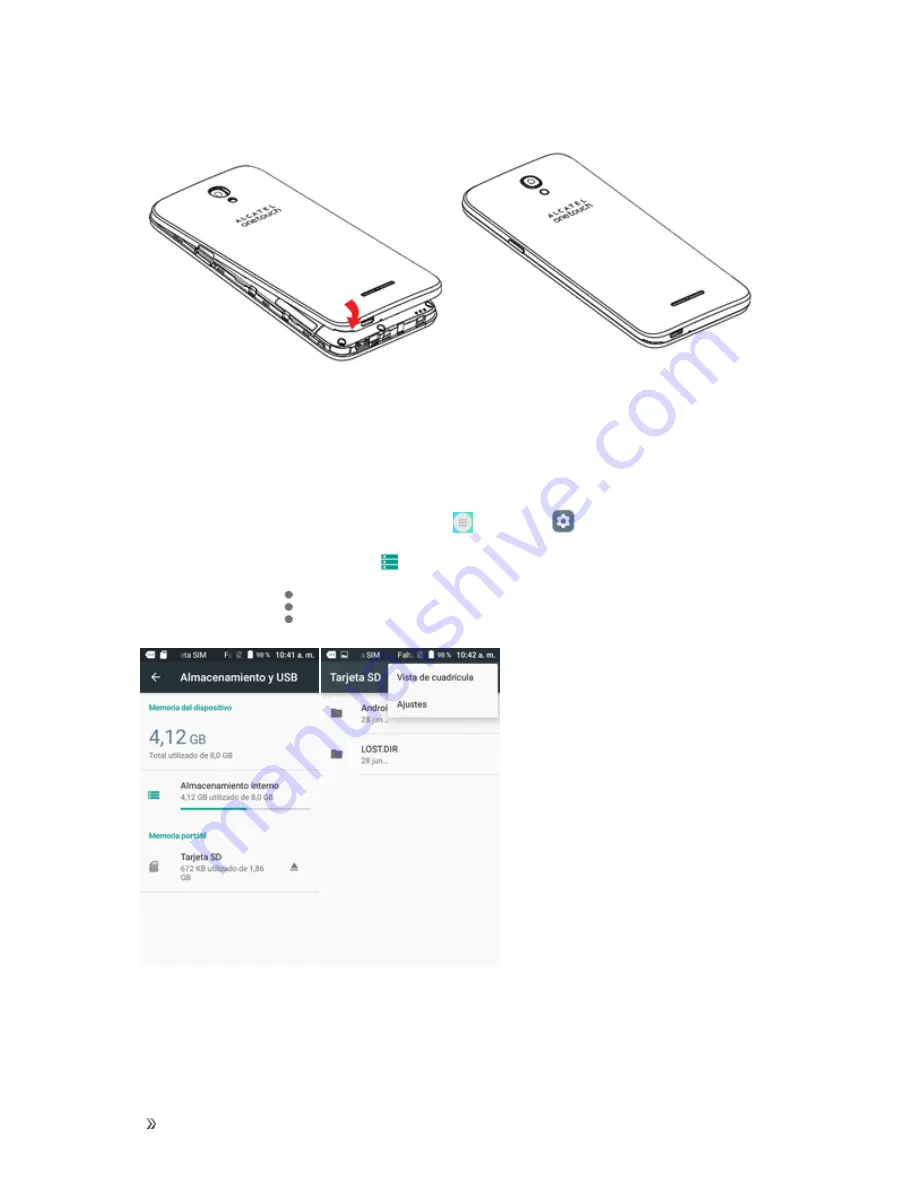
Inicio
Programar el teléfono
13
5. Coloque la tapa de la batería.
l
Asegúrese de que todas las tapas estén bien sujetas y que no queden huecos en la cubierta
del teléfono.
Formato una tarjeta SD
Al insertar una tarjeta SD opcional, por primera vez, se recomienda que la formatea en el teléfono.
1. En la pantalla de inicio, toque
Aplicaciones
>
Ajustes
.
2. Toque
Almacenamiento y USB
.
3. Toque Tarjeta
SD
> >
Ajustes
.






























