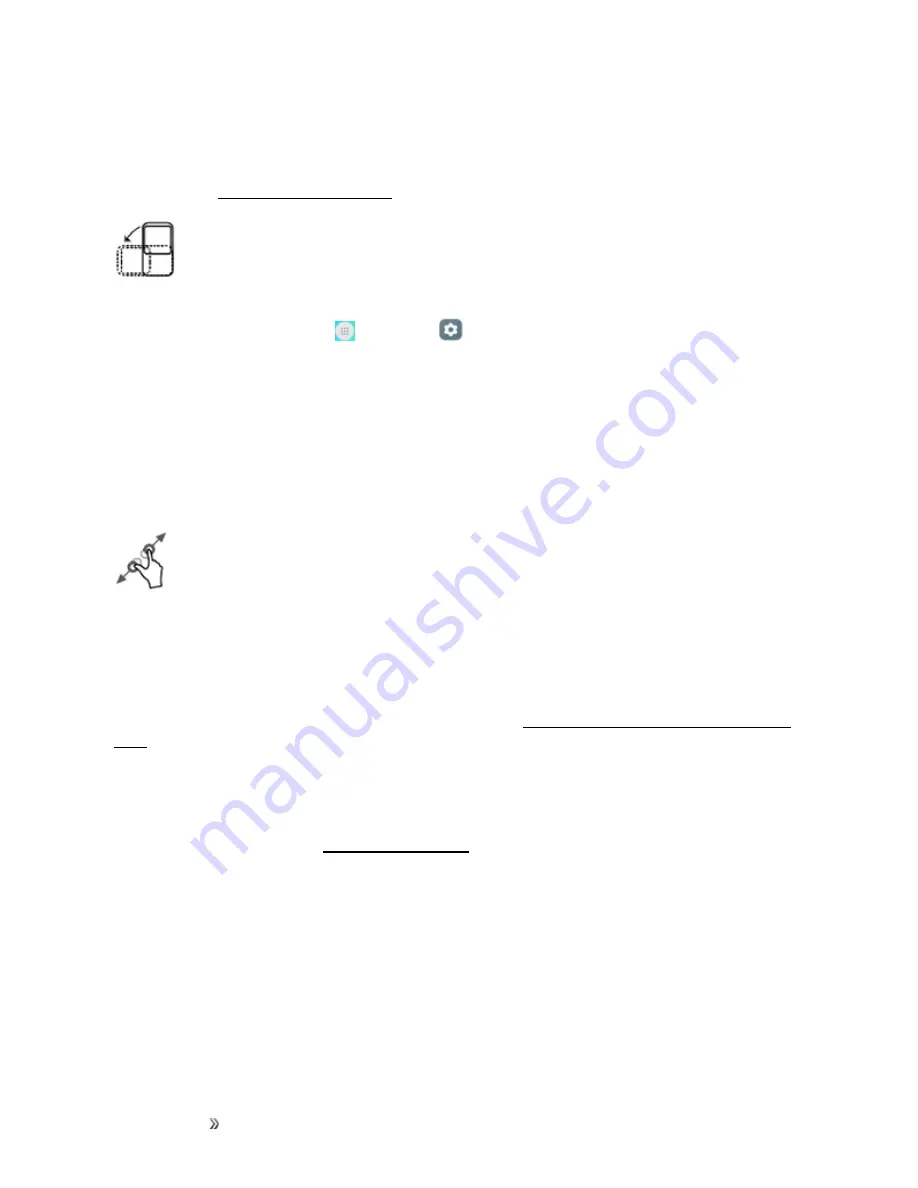
Getting Started
Set Up Your Phone
15
Rotate
For most screens, you can automatically change the screen orientation from portrait to landscape by
turning the phone sideways. When entering text, you can turn the phone sideways to bring up a bigger
keyboard. See
Note
: The Auto-rotate check box needs to be selected for the screen orientation to automatically
change. From home, tap
Apps
>
Settings
>
Display
>
Auto-rotate screen
> select
Rotate screen contents
or
Stay in portrait view
.
Tip
: You can also access the screen rotation setting from the notification panel. Pull down the status
bar and tap
Auto-rotate/Portrait
to select or deselect the option.
Pinch and Spread
“Pinch” the screen using your thumb and forefinger to zoom out or “spread” the screen to zoom in
when viewing a picture or a Web page. (Move fingers inward to zoom out and outward to zoom in.)
ACTIVATION AND SERVICE
Before using your phone, you must set up your service with Virgin Mobile. You will need your phone’s
serial numbers (MEID and ICC ID). These numbers can be found on the phone's packaging.
For more information about your Virgin Mobile account, see
Virgin Mobile Account Information and
.
Create Your Account and Pick Your Plan
Set up your Virgin Mobile account.
and click
Activate
.
2. Choose an activation option and click
Next
. Then enter your zip code and click
Next
.
3. When prompted, enter the serial number (MEID) printed on the sticker located on the back of your
phone in the battery compartment. This number can also be found on the bottom panel of the
phone’s package.
4. Follow the remaining instructions to choose your plan and select a payment method.
5. Follow the activation instructions below and you’ll be able to start using your phone.






























