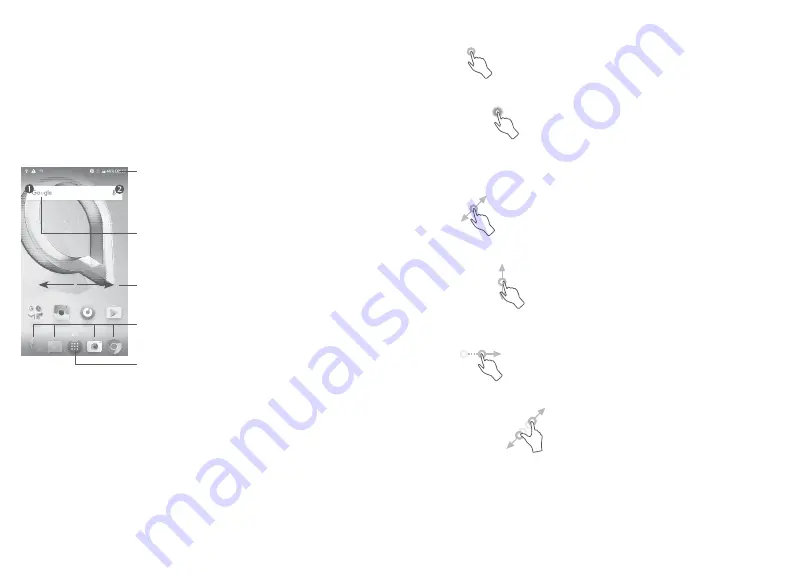
19
20
1�2�3 Powering off your phone
Press and hold the
Power
key until options appear, then select
Power
off
.
1�3 Home screen
You can bring all the items (applications, shortcuts, folders and widgets)
you love or use most frequently to your Home screen for quick access.
Touch the
Home
button to switch to the Home screen.
Enter the applications list.
Status bar
•
Status/Notification indicators
•
Touch and drag down to open the
notification panel.
Favourite tray applications
•
Enter the application.
•
Long press to move or remove
applications.
Google Search bar
•
Touch
to enter text search screen
•
Touch
to enter voice search screen
Swipe left or right to view more
screens
1�3�1 Using the touchscreen
Touch
To access an application, touch it with your finger.
Long press
To enter the available options for an item, long press the item. For
example, select a contact in Contacts, long press this contact, an
option list will appear.
Drag
Long press an item and drag it to another location.
Slide/Swipe
Slide the screen to scroll up and down the applications, images, and
web pages. You can slide the screen horizontally too.
Flick
Similar to swiping, flicking is a lighter and quicker stroke.
Pinch/Spread
Place two fingers on the screen surface and draw them apart or
together to scale an element on the screen.
The phone also supports one finger zooming in
Camera
and
Gallery
.
Double tap the screen to zoom in/out.
Summary of Contents for A5 LED
Page 1: ......


























