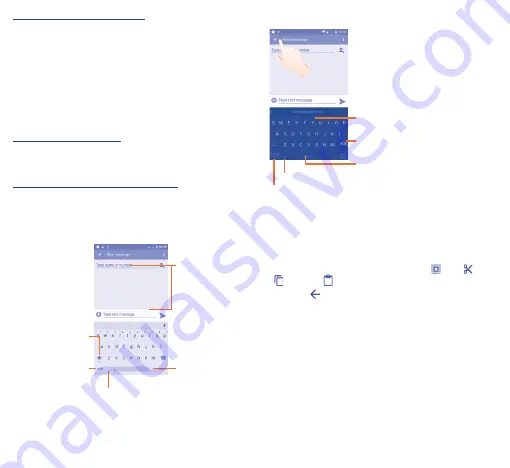
13
14
2�1�2
SwiftKey keyboard
(1)
Slide through letters to input characters
Touch to delete incorrect characters
Touch to insert a space or complete the
current word or insert a prediction as
preferred
Long press to switch voice input
Touch to enter numbers and symbols, etc.
2�2
Text editing
You can edit the text you have entered.
•
Long press or double touch the text you would like to edit.
•
Drag the tabs to change the highlighted selection.
•
The following options will show:
Select all
,
Cut
,
Copy
and
Paste
.
•
Touch the
icon to go back without any action.
(1)
It depends on countries.
Consult recently-used applications
To consult recently-used applications, you can touch the
Recents
key. Touch a thumbnail in the window to open the related application.
Touch one thumbnail and slide left or right to delete it.
2
Text input ����������������������
2�1
Using Onscreen Keyboard
Onscreen Keyboard settings
Touch
Settings\Language & input
, touch the keyboard you want
to set up
and
a series of settings will become available for your
selection.
Adjust the Onscreen Keyboard orientation
Turn the phone sideways or upright to adjust the Onscreen Keyboard
orientation. You can adjust it by changing the settings (Touch
Settings\Display\When device is rotated�
2�1�1
Android keyboard
Touch to switch
between numeric
keyboard and
alphabetic on MS.
Long press to
select symbols.
Touch to enter
text or numbers.
Touch to input comma;
Long press to show
input options.
Touch to switch
"abc/Abc" mode;
Long press to
switch "abc/ABC"
mode.





















