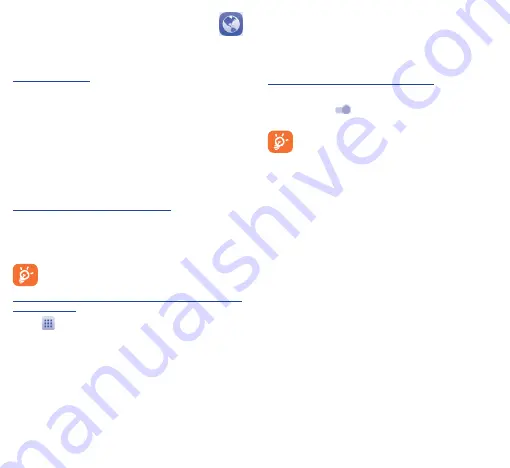
21
22
7�4
Sharing your phone's mobile data
connection
You can share your phone's mobile data connection with a single
computer via USB cable (USB tethering) or with up to eight devices
at once by turning your phone into a portable Wi-Fi hotspot.
To turn on USB tethering or Wi-Fi hotspot
•
Touch
Settings\More\Tethering & portable hotspot
.
•
Touch the switch
of
USB tethering
or
Wi-Fi hotspot
to
activate this function.
These functions may incur additional network charges
from your network operator. Extra fees may also be
charged in roaming areas. You can check data usage by
touching
Settings\Data usage
.
7�2
Browser ��������������������������������������
Using the
Browser,
you can enjoy surfing the Web.
To get onto the Web, go to the Home screen and touch the Browser
icon in the Favourites tray.
To go to a web page
On the Browser screen, touch the URL box at the top, enter the
address of the web page, and then confirm.
7�3
Connecting to a computer
With the USB cable, you can transfer media files and other files
between microSD card/internal storage and a computer. Before using
MTP or PTP, first mark
USB debugging
.
•
Touch
Settings\About phone
, then touch
Build number
7 times. Then touch
Settings\Developer options\USB
debugging
.
To connect your phone to the computer:
•
Use the USB cable that came with your phone to connect
the phone to a USB port on your computer. You will receive a
notification that the USB is connected.
•
If you use MTP or PTP, your phone will be automatically connected.
Before using MTP, make sure that the driver (Windows
Media Player 11 or higher version) has been installed.
To locate data you have transferred or downloaded in your
internal storage:
•
Touch
to open the applications list.
•
Touch
File Manager
.
All data you have downloaded is stored in the
File Manager
. Here
you can see media files (videos, photos, music and others), rename
files, install applications into your phone, etc.





















