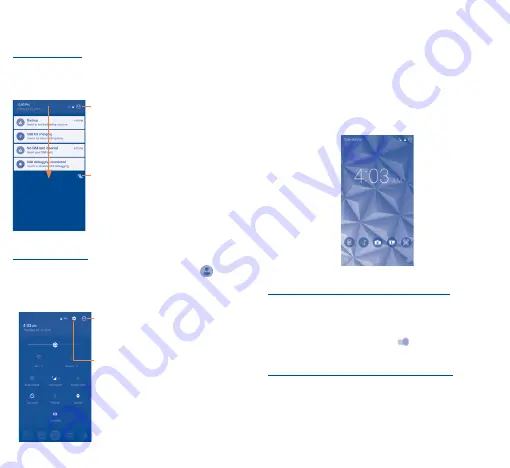
12
13
Touch and drag down the Status bar to open the Quick setting panel
or Notification panel. Touch and drag up to close it. When there are
notifications, you can touch them to access notifications directly.
Notification panel
When there are notifications, touch and drag down the Status bar
to open the Notification panel to read more detailed information.
Touch to clear all event–based
notifications (other ongoing
notifications will remain).
Touch to switch to the quick setting panel.
Quick setting panel
Touch and drag down the Notification panel or touch
to open
the Quick setting panel. You can enable or disable functions or change
modes by touching the icons.
Touch to enter user screen.
Touch to access
Settings
, where you can
set more items.
1�3�3
Lock/Unlock your screen
To protect your phone and privacy, you can lock the phone screen by
creating a variety of patterns, PIN or password etc.
1�3�4
Customize quick launch icons on lock
screen
The phone has quick accesses to five apps from lock screen by
default:
New message, New email, Selfie, Calculator, Add
note
. You can customize your lock screen by creating quick launch
icons, which can directly bring you into a specific function or app.
To enable quick launch function on lock screen:
1. Touch
Settings\Lock screen
.
2. Make sure the
Screen Lock
under
Screen security
is not
set to
None
.
3. In the
Func
menu, toggle the switch
to turn on
Func
function.
To customize quick launch icons on lock screen:
1. Touch
Settings\Lock screen
.
2. Then touch
Func
.






















