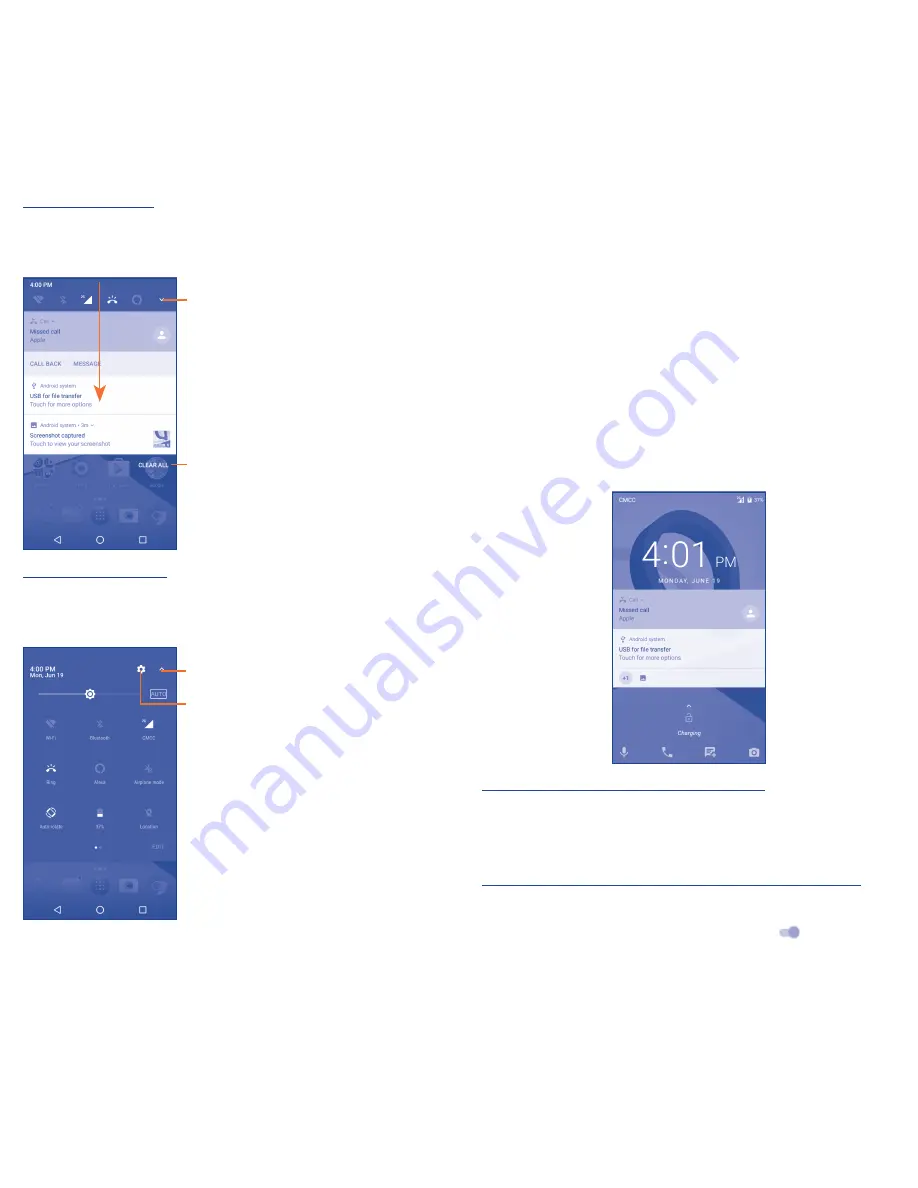
12
13
Notifications panel
Touch and drag down the Status bar to open the Notifications panel.
Touch and drag up to close it. From the Notifications panel, you
can open items and other reminders indicated by notification icons.
Touch to clear all event–based
notifications (other ongoing
notifications will remain).
Touch to switch to the
quick settings panel.
Quick Settings panel
Drag down and touch the Notifications panel to open the Quick
Settings panel. Enable or disable settings or change modes by touching
the icons.
Touch to enter user screen.
Touch to access all Settings.
1�3�3
Lock/Unlock your screen
To protect your phone and privacy, you can lock the phone screen
by creating a variety of patterns, PIN, password or Fingerprint etc.
Note: If you have forgotten your lock screen Pattern, Password or
PIN you will need to do a factory reset by holding down the power
and up-volume button at the same time and follow the prompts. This
process takes at least 10 minutes and you will lose all your personal
data. Contact Alcatel Customer Care if you need assistance, see
General Information section for contact information.
1�3�4
Lock screen quick launch icons
The phone has quick access to five apps from lock screen, by default:
Voice assist, Call, Yahoo search, Func shortcuts, Camera. You
can customize these lock screen quick launch icons by following
steps below.
To use quick launch icons on lock screen:
1. Press the Power key to light the screen.
2. Double tap the desired quick launch icon to explore the function
or app.
To enable/disable quick launch function on lock screen:
1. Touch Settings/Lock screen.
2. Find Func shortcuts option, toggle the switch
to ON position
to enable or OFF to disable.






















