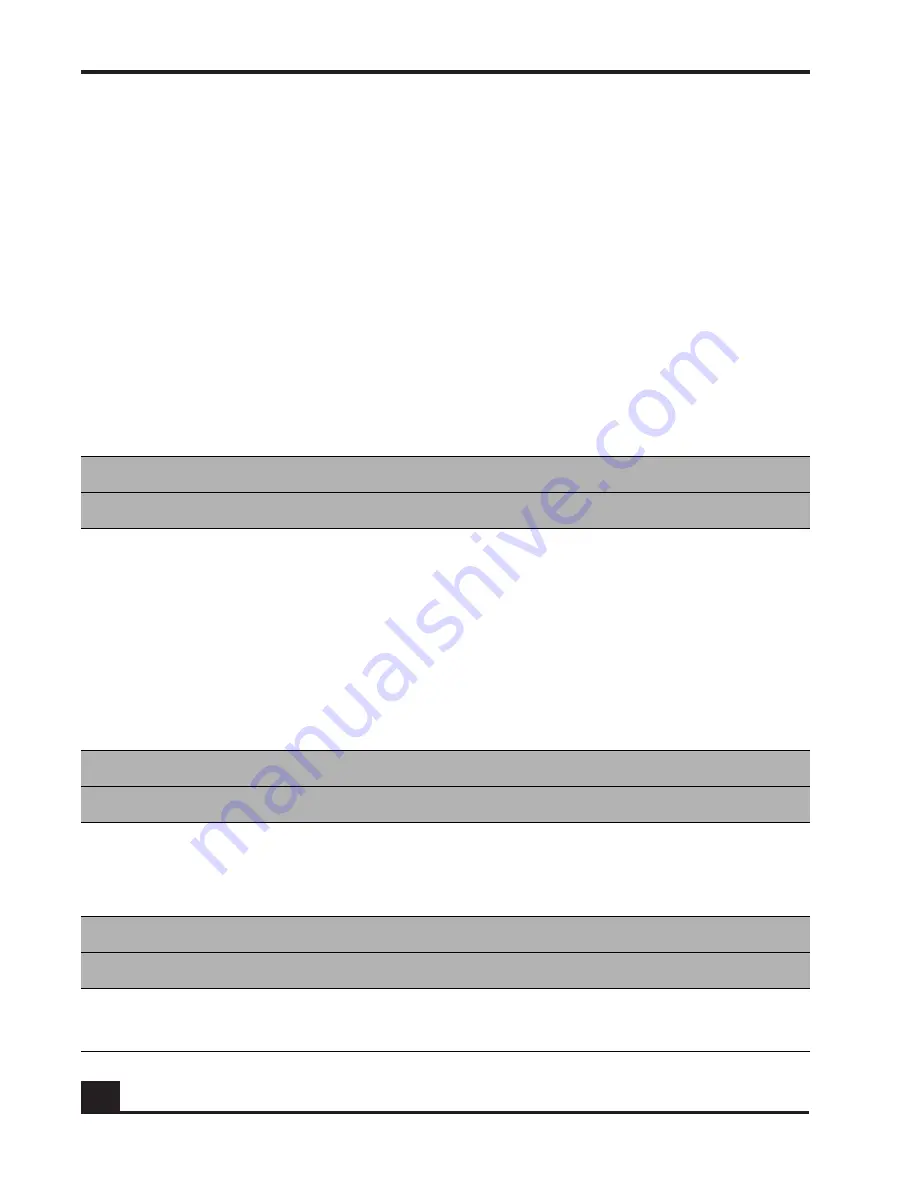
OmniAccess SafeGuard Controller Installation Guide
34
Chapter 2: Site Preparation and Installation
Initial Configuration
To assign IP addresses and perform other initial configuration tasks, refer to the
OmniAccess
SafeGuard OS Administration Guide.
Troubleshooting
provides suggestions for troubleshooting basic hardware issues that might arise
when you install the SafeGuard Controller.
The software documentation provides detailed troubleshooting instructions for operating
and configuration issues. If after reviewing the software documentation your trouble is
not resolved, consult the Alcatel-Lucent Technical Assistance Center.
Table 9
Troubleshooting Basic Hardware issues
Cable and Connectivity Issues
For this problem . . .
Take these actions. . .
No link exists when the optical
cable is connected.
■
Verify that you have used the correct cable for the port
type.
■
Clean the connectors, and reconnect the cable.
■
Try a new cable.
■
If you are using the factory default configuration, make
sure that the port has been enabled through the CLI.
The SafeGuard Controller does not
have connectivity when the
copper cable is connected.
■
Make sure that you are using the correct choice of
crossover or straight-through cable.
■
If the cable type is correct, check the connector
pinouts to verify that the cable is wired correctly.
Port Issues
For this problem . . .
Take these actions. . .
Ports are malfunctioning.
■
Remove and reinsert the affected SFP module.
■
For optical ports, clean the cable connectors, and
reconnect the cable.
■
Try a new cable.
Management Console Issues
For this problem . . .
Take these actions. . .
The SafeGuard Controller
management console displays
unreadable characters.
Check for an incorrect baud rate and make sure that the
baud rate for the terminal emulation software is set to 9600.
Summary of Contents for OmniAccess SafeGuard
Page 6: ...Figures OmniAccess SafeGuard Controller Installation Guide 6...
Page 8: ...Tables OmniAccess SafeGuard Controller Installation Guide 8...
Page 9: ...Preface In this preface About This Guide Related Publications Guide Organization...
Page 12: ...OmniAccess SafeGuard Controller Installation Guide 12 Preface...
Page 40: ...OmniAccess SafeGuard Controller Installation Guide 40 Appendix A Technical Specifications...
Page 47: ...appendix C Customer Assistance and Product Support...
Page 52: ...OmniAccess SafeGuard Controller Installation Guide 52 Index...






























