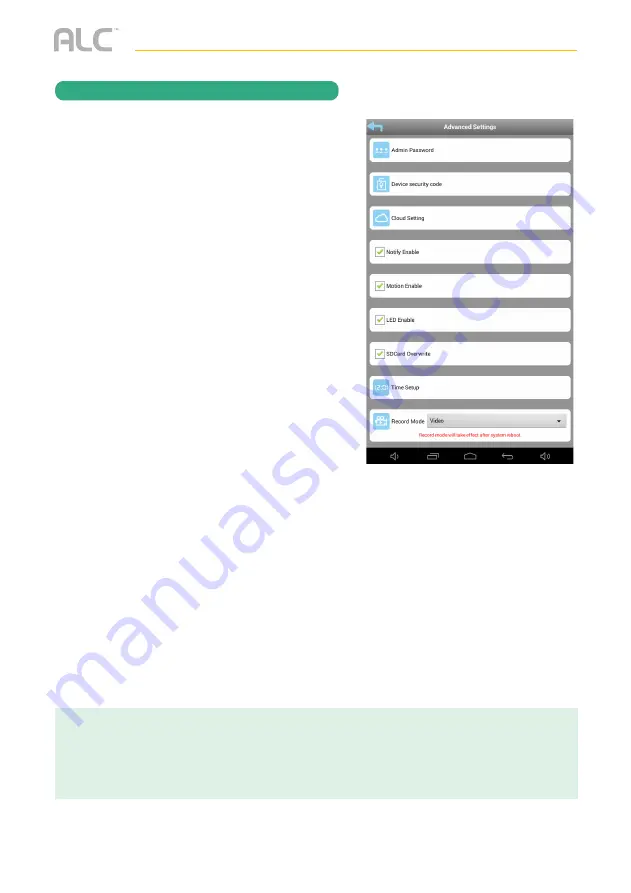
— 44 —
Advanced Settings
y
The following screen will appear.
Scroll on the device to view the lower
options.
Perform the following on this screen:
ADMIN PASSWORD:
Tap to change the
Admin Password from the default 123456.
Admin Password is used to get into this
screen.
DEVICE SECURITY CODE:
Tap to change
the Security Code which is used to access
the camera.
CLOUD SETTING:
Any cloud storage
criteria will appear here (i.e. Google Drive).
Tap to change/set the cloud storage
information. Videos recorded onto the SD
card will also be transferred to the cloud
storage. See page 46 to Setup a Cloud
Account.
NOTIFY ENABLE:
Tap to turn this option
on and you will be notified when motion has
been detected.
MOTION ENABLE:
Tap to turn this option off and motion recording will be disabled.
LED ENABLE:
Tap to turn this option on and off. When on and the unit is in a dark
location, the LED will light.
SD CARD OVERWRITE:
Tap to turn this option on and off. When activated, the camera
will delete the oldest recordings in order to record new files when the MicroSD card is full.
TIME SETUP:
Tap to set the time (must be connected to Wi-Fi).
RECORD MODE:
Tap to set the desired Record mode (Video or Photo).
NOTES:
• Some changes will result in the camera rebooting. If it does, re-launch the App when you see the green Status
indicator light.
• The camera is designed to work with the legal Wi-Fi channels in your region. Please refer to your Wi-Fi router
manual to choose an appropriate channel for the camera.
Continued on the Next Page
REMOTE ACCESS




























