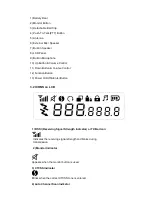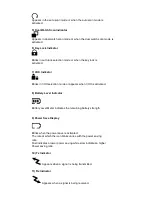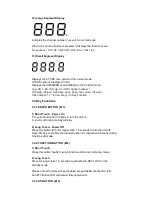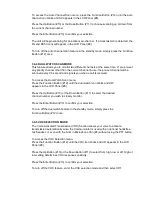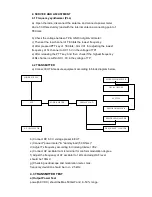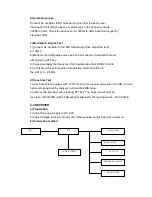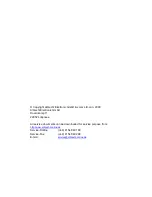1) Short Touch
In the standby mode, press this button briefly to move to the next
higher main volume level.
In the function edit mode, press briefly to shift from the current
option in each submenu to the next option in the same submenu.
2) Long Touch
Pressing this button for more than 1.5 seconds will allow you to navigate
at a more rapid rate through different volume level in the standby mode
or through different menus in the function edit mode.
3.3.4 DOWN BUTTON (#11)
1) Short Touch
In the standby mode, press this button briefly to move to the next
higher main volume level.
In the function edit mode, press briefly to shift from the current
option in each submenu to the previous option in the same submenu.
2) Long Touch
Pressing this button for more than 1.5 seconds will allow you to
navigate at a more rapid rate through different volume level in the
standby mode or through different menus in the function edit mode.
3.3.5 PUSH-TO-TALK (PTT) BUTTON (#4)
Press it firmly and speak into the Built-in Microphone (#9) to transmit.
The red Tx LED Indicator at the right side of the LCD Panel (#8) will
be on.
Release it to revert to standby mode. When an incoming call is received,
the green Rx LED Indicator on the left side of the LCD Panel (#10) will
be on.
Call Tone Transmission
Press the PTT Button twice quickly to call another party on the same
channel. The word CALL and the Tx icon will appear in the display.
The user selected call ringer melody will play.
3.3.6 MONITOR BUTTON (#2)
Press it to check activity on the current channel before you try to
transmit.
Adjust the Volume Control (#10, #11) if necessary.
When you press the Monitor Button, the LCD Panel (#8) will be illuminated
with an amber color back-light and both the Tx and Rx LED Indicators will
be on.
If you press the Monitor Button during the function edit mode, you will
return to standby mode directly.