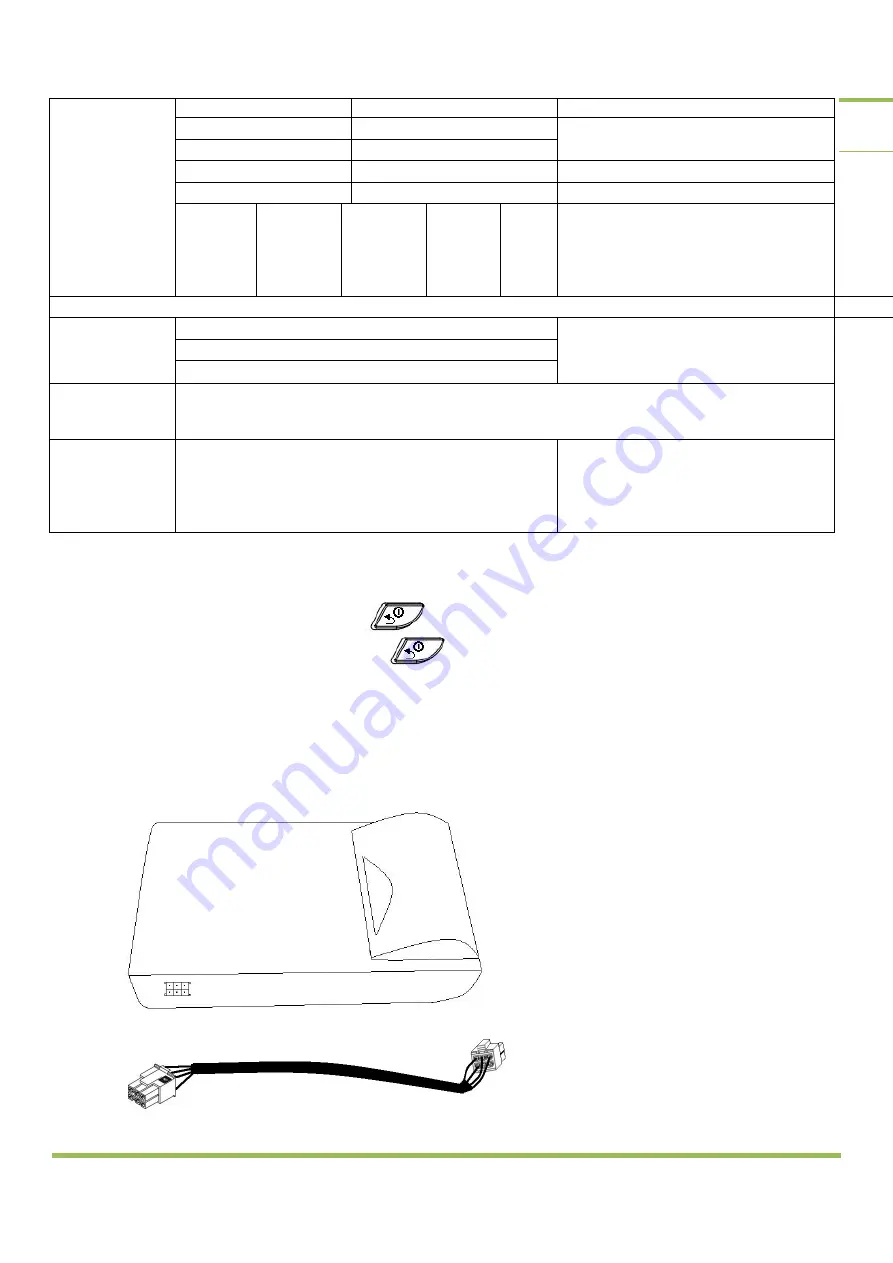
M12 Taximeter User Guide. © 2016
Alberen Electronics
14
printed if a printer connected
Tariff 2
Tariff 3
..................................
Tariff 10
Tariff
Checksum
(CRC)
Tariff
Installation
date
Setup Device
number
………
The CRC code for all tariff parameters is
shown.
Maximum last 20 records are stored about
tariff information (CRC of the tariff, date of
change and setup device number)
6 digit password
Printer Reports
Daily Report
Total Counter Report
Totals Report for past days (Maybe last 30 days)
Distance and Time
Test
Time (unit: 0.5 second) on the top screen. Pulse counter on the sub screen
Software Information
Setu Device Number
Software Version
At the upper screen, it is shown Setup
Device Number which has changed the
parameters as date, constant k, etc.
Software Version is shown at the lower
display.
13.
CLOSING THE TAXIMETER
In FOR HIRE position when pressed button, taximeter firstly shows shift number.
To close the taximeter, it is pressed to button minimum 2 seconds while in the “FOR HIRE”
position. While the taximeter is closed, when pressed any button, it passes to driver selection menu
14.
PRINTER CONNECTION
The Printer Cable is connected to Printer and printer connector of the taximeter. The printer gets
power from the taximeter via printer cable.
Printer Cable

































