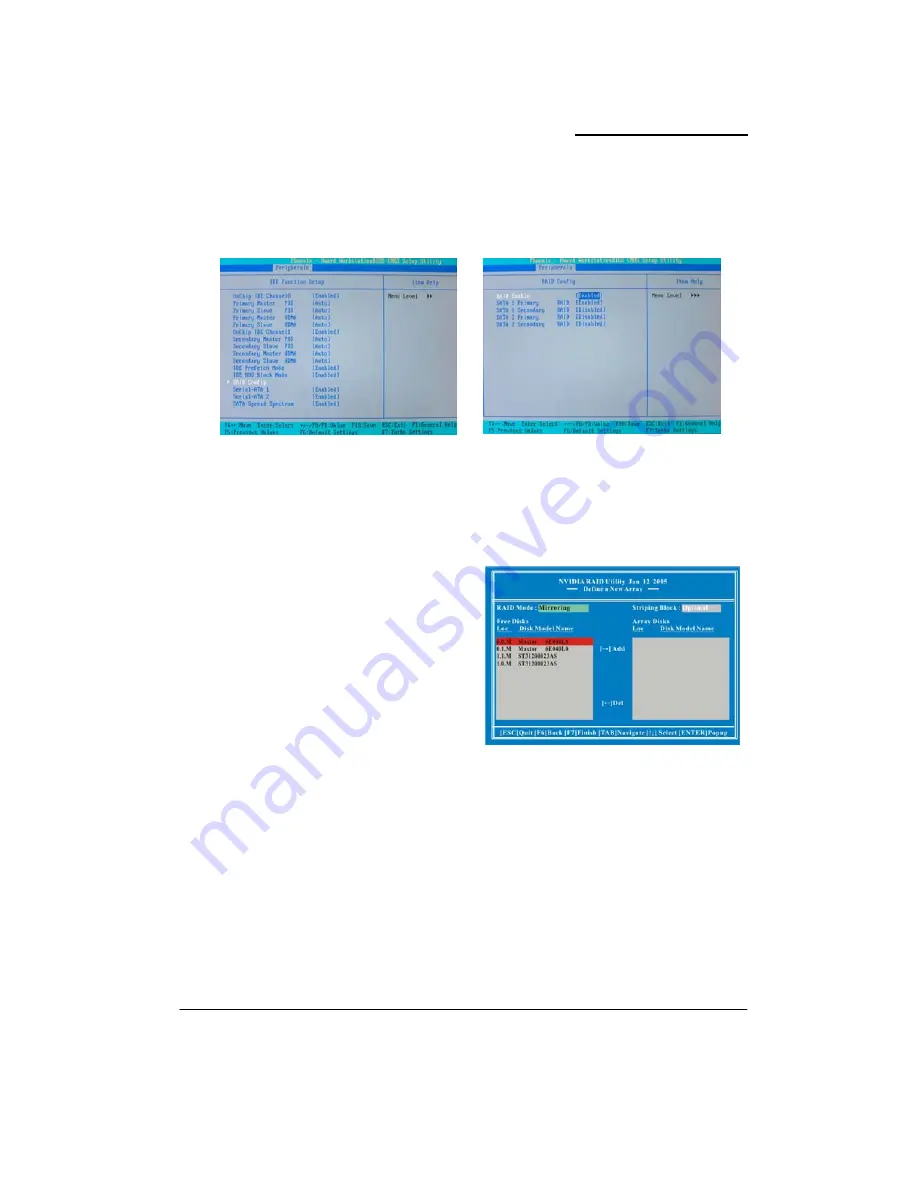
Mainboard KM51PV-754
40
3.On the “RAID config” screen (shown below-right), enable the disks that you want to use as
RAID disks (in this example there are four SATA hard drives configured as RAID disks).
NVIDIA RAID Utility Configuration
The NVIDIA RAID Utility is used to configure RAID disk management into your hard disks. This
section will explain how to setup and maintain your RAID disk drives.
Starting up the NVIDIA BIOS RAID Utility
When the system boots up during the POST (Power-On Self Test), you will be given an
opportunity to enter the NVIDIA BIOS RAID Utility when the screen prompts you with following
message:
“Press F10 to enter RAID setup utility”
Press the <F10> key to enter the NVIDIA BIOS
RAID utility (note that you will only have a short
window of time to press <F10> before the system
continues with the next step of the boot process).
The Raid Utility screen will display as shown
right.
A
th
Cha
ssociating Screen Drive Names wi
Physical Drives on the Board
This section explains how to associate the drives
listed on the “Define a New Array” screen with the physical drives attached to the connectors on
the mainboard. This becomes important when identifying drives that need to be replaced or
changed.
nnel, Controller, Master/Slave
Located here are 3 identifiers separated by periods. These identifiers represent the Channel,
Controller, and Master/Slave ID for a drive. With these identifiers, you can associate the drives
on this screen with a physical connector and drive on the board.
Channel 0 – Represents one of the PATA connectors
Channel 1 – Represents one of the SATA connectors
Controller 0 – 1st connector (e.g. PATA1 or SATA1)
Controller 1 – 2nd connector (e.g. PATA2 or SATA2)
Master/Slave – SATA drives will always be Master drives since an SATA connector can only
support 1 drive. PATA connectors can support a Master and a Slave drive.

























