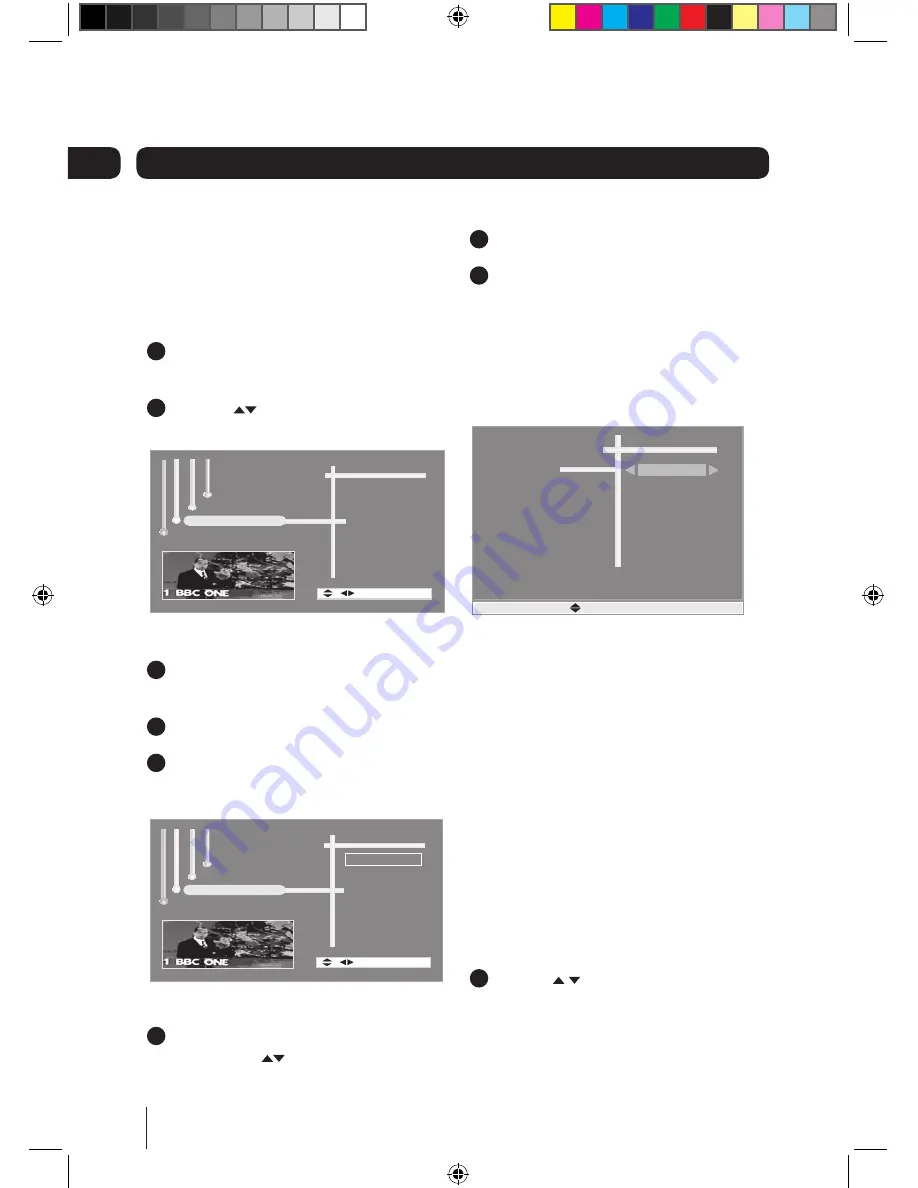
14
Advanced features
Settings menu
The settings menu lets you alter the default
settings of your Digital Box via the System
Setup and Factory Default functions.
1
Press the
MENU
button to display the
main menu.
2
Use the
buttons to select ‘Settings’
and display the following window.
System Setup
Factory Default
Accessories
[Ok] -Select Exit
System Installation
Channel Manager
Settings
System Setup
1
Press the
button to select ‘System
Set Up’.
2
Press the
OK
button.
3
The Settings menu will be displayed.
This has two sub menus ‘OSD & TV’ and
‘Parental Lock’ as shown below.
OSD & TV
Parental Lock
Accessories
[Ok] -Select Exit
System Installation
Channel Manager
Settings
... System Setup
OSD & TV
1
The ‘OSD & TV’ option will be selected. If
not, use the
buttons to select ‘it.
2
Press the
OK
button.
3
The OSD & TV menu will be displayed and
is shown below. The OSD & TV function
allows you to set the items listed.
The
Aspect Ratio
function lets you select the
screen display to be 16:9, 4:3 or AUTO. The
latter will automatically reformat according
to the program format.
The
Video Output
function lets you choose
to use RGB or CVBS (composite) video. RGB
will give a picture than CVBS.
The
OSD Theme
option lets you choose from
three different colour schemes for the on-
screen and menu displays, theme 1, 2 and 3.
The only difference is the colour.
The
Pref Language
option lets you choose
from the selection of languages provided
for on-screen display. You can select from:
English, Gaelic, and Welsh.
The
Low Power
option lets you set the unit to
operate in low or standard power mode. Low
Power can be set to ‘On’ or ‘Off’.
4
Use the and the
}|
buttons to
select and change the ‘OSD & TV’
options as required.
06
Aspect Ratio
Video Output
OSD Theme
Pref. Language
OSD & TV
Auto
RGB
Theme 1
English
Low Power
On
[Ok] - Select Exit
Alba STB102XI.indb 14
28/09/2009 15:29:09










































