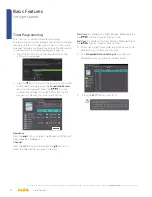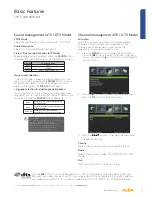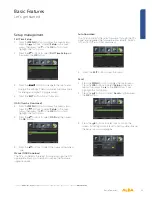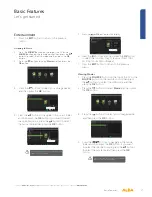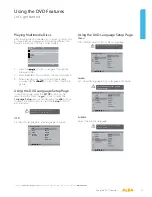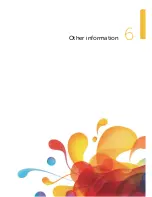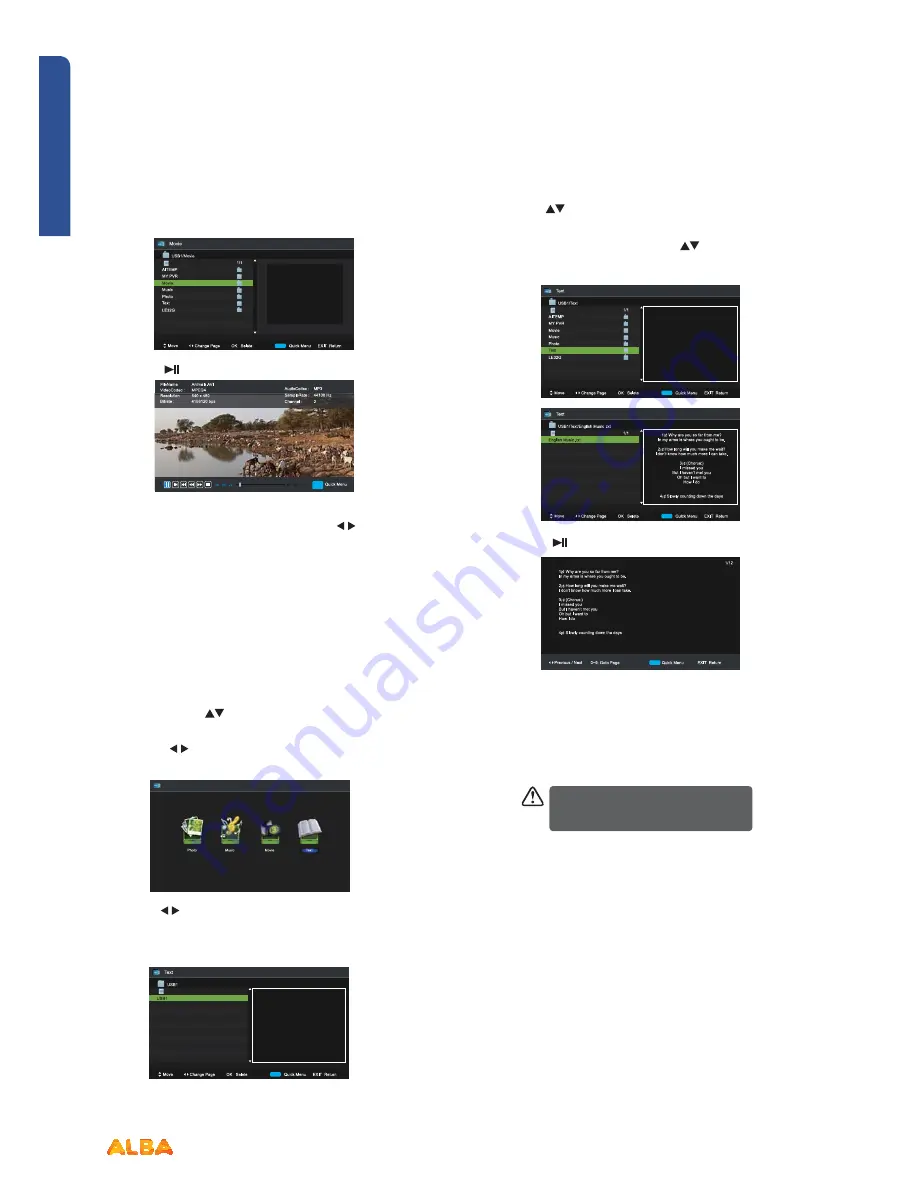
48
Basic Features
Let’s get started
Basic Features
If you require any technical guidance or find that your product is not operating as intended, a simple solution can often be found in the
Troubleshooting
section of these instructions,
Entertainment
5. Press the
or
OK
button to view.
6. Press the
OK
button or the
DISPLAY
button to
display the function bar. Press the
buttons
and then press the
OK
button to select the
function: Pause / Previous /Next / FB / FF /
Stop / Quick Menu (Repeat / Encode Type).
7. Press the
EXIT
button to return to the previous
menu.
My Text
1. Press
the
SOURCE
button on the top of the TV
or the
SOURCE
button on the remote control
then press the
buttons to select the USB
mode and then press the
OK
button.
2. Press
the buttons to select
Text
and then
press the
OK
button.
3. Press the
buttons to select your storage device
and then press the
OK
button.
4. Press the
buttons to navigate in the text folder
and then press the
OK
button. If you want to select
the specified text file, press the
buttons to select
the text file and then press the
OK
button.
5. Press the
or
OK
button to view.
6. Press the
OK
button or the
DISPLAY
button to
display the function bar. Press the buttons and then
press the
OK
button to select the function: Previous
/ Next / Goto Page / Quick Menu (Repeat /
Background Music / Encode Type).
If this folder also contains music files,
you can select a music track to play at the
same time you view your texts.
7
.
Press the
EXIT
button to return to the previous menu.
Photo
Music
Movie
Text
Summary of Contents for LE-24GY15-T2+DVD
Page 1: ...24 LED TV with DVD Player Instruction manual LE 24GY15 T2 DVD...
Page 4: ......
Page 5: ...Safety information Safety information 1...
Page 8: ......
Page 9: ...Getting Started 2...
Page 21: ......
Page 22: ......
Page 23: ...23 Safety information Connections 3...
Page 27: ......
Page 28: ......
Page 29: ...Basic Features 4...
Page 49: ......
Page 50: ......
Page 51: ...Using the DVD Features 5...
Page 59: ......
Page 60: ......
Page 61: ...Other information 6...
Page 64: ......
Page 65: ...Product Support 7...
Page 71: ...Product support 71...
Page 72: ...Contact www argos support co uk Helpline 0345 604 0105...