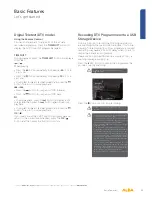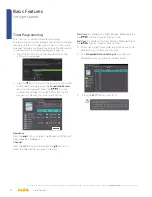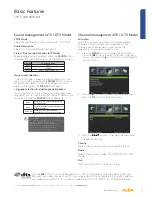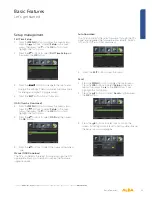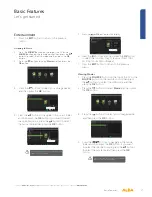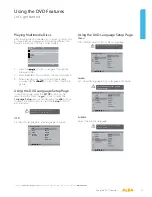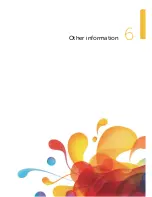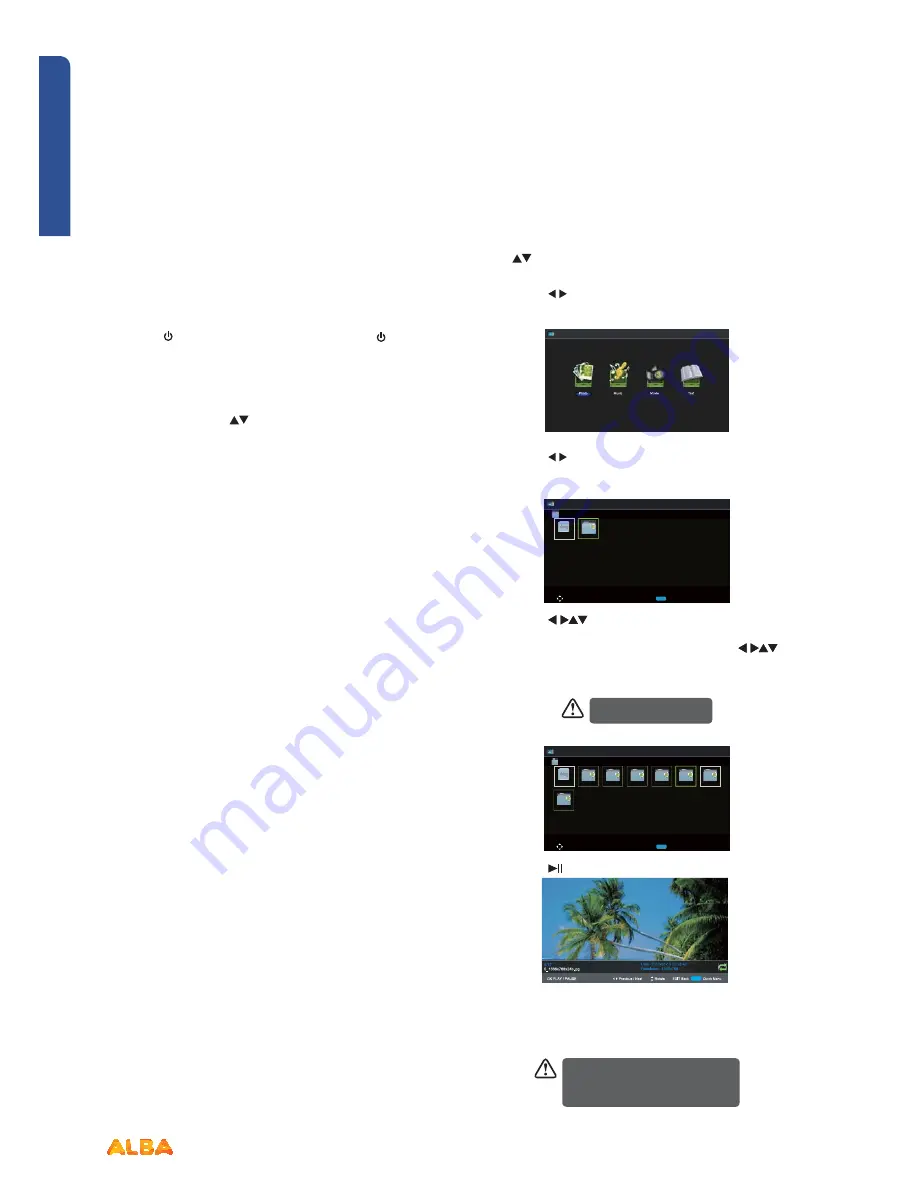
46
Basic Features
Let’s get started
Basic Features
If you require any technical guidance or find that your product is not operating as intended, a simple solution can often be found in the
Troubleshooting
section of these instructions,
Entertainment
Using the Features via USB Port
1. Switch off the TV before connecting any USB storage
device.
2. Connect your USB storage device to the USB port of
your TV.
3. Press
the button on the top of the TV or the
button on the remote control to turn on your TV and
your USB storage device.
4. Press
the
SOURCE
button on the top of the TV or the
SOURCE
button on the remote control to display the
Source List. Use the
buttons to select USB and
then press the
OK
button to confirm.
Attention:
•
Some versions of portable hard disk may require
more power than the TV USB socket can provide. To
ensure correct operation please use power adapter
for that device.
•
If a USB hub is used make sure its mains adapter is
connected to the mains supply as the total current
consumption exceed 500mA.
•
The maximum supported storage space of the hard
disk is 1 TB.
•
The file system only support FAT32 format.If
you want to store the video streaming of a DTV
programme, the transfer rate of the USB storage
device must not be less than 5MB/s, otherwise
the picture and sound of the programme will be
affected and a warning statement will be shown on
the screen. If this happens, please upgrade your USB
storage device.
•
The TV screen will be blank temporarily as it will take
time to start up and stabilize the connected hard
disk. This is normal and the starting time may vary
depending on the brand and the memory size of the
connected hard disk.
•
Disconnect the USB storage device if it is not in use.
Viewing Photo
1. Press
the
SOURCE
button on the top of the TV or the
SOURCE
button on the remote control then press
the
buttons to select the USB mode and then
press the
OK
button.
2. Press
the buttons to select
Photo
and then press
the
OK
button.
3. Press
the buttons to select your storage device
and then press the
OK
button.
Photo
Move
CH + / - Change Page OK Selete Quick Menu EXIT Return
USB1
. . .
USB1
1/1
4. Press
the
buttons to navigate in the picture
folder and then press the
OK
button. If you want
to select the specified photos, press the
buttons to select the picture file and then press the
OK
button.
File format supported: JPG.
Photo
Photo
Move
CH + / - Change Page OK Selete Quick Menu EXIT Return
AITEMP
MY PVR
Movie
Music
Photo
Text
LE32G
. . .
USB1/Photo
5. Press
the or
OK
button to view.
6. Press
the
OK
button or the
DISPLAY
button to
display the function bar: Play / Pause / Previous /
Next / Rotate / Quick Menu (Interval Time / Repeat
/ Slideshow Effect / Background Music).
If this folder also contains music files,
you can select a music track to play at
the same time you view your photos.
Summary of Contents for LE-24GY15-T2+DVD
Page 1: ...24 LED TV with DVD Player Instruction manual LE 24GY15 T2 DVD...
Page 4: ......
Page 5: ...Safety information Safety information 1...
Page 8: ......
Page 9: ...Getting Started 2...
Page 21: ......
Page 22: ......
Page 23: ...23 Safety information Connections 3...
Page 27: ......
Page 28: ......
Page 29: ...Basic Features 4...
Page 49: ......
Page 50: ......
Page 51: ...Using the DVD Features 5...
Page 59: ......
Page 60: ......
Page 61: ...Other information 6...
Page 64: ......
Page 65: ...Product Support 7...
Page 71: ...Product support 71...
Page 72: ...Contact www argos support co uk Helpline 0345 604 0105...