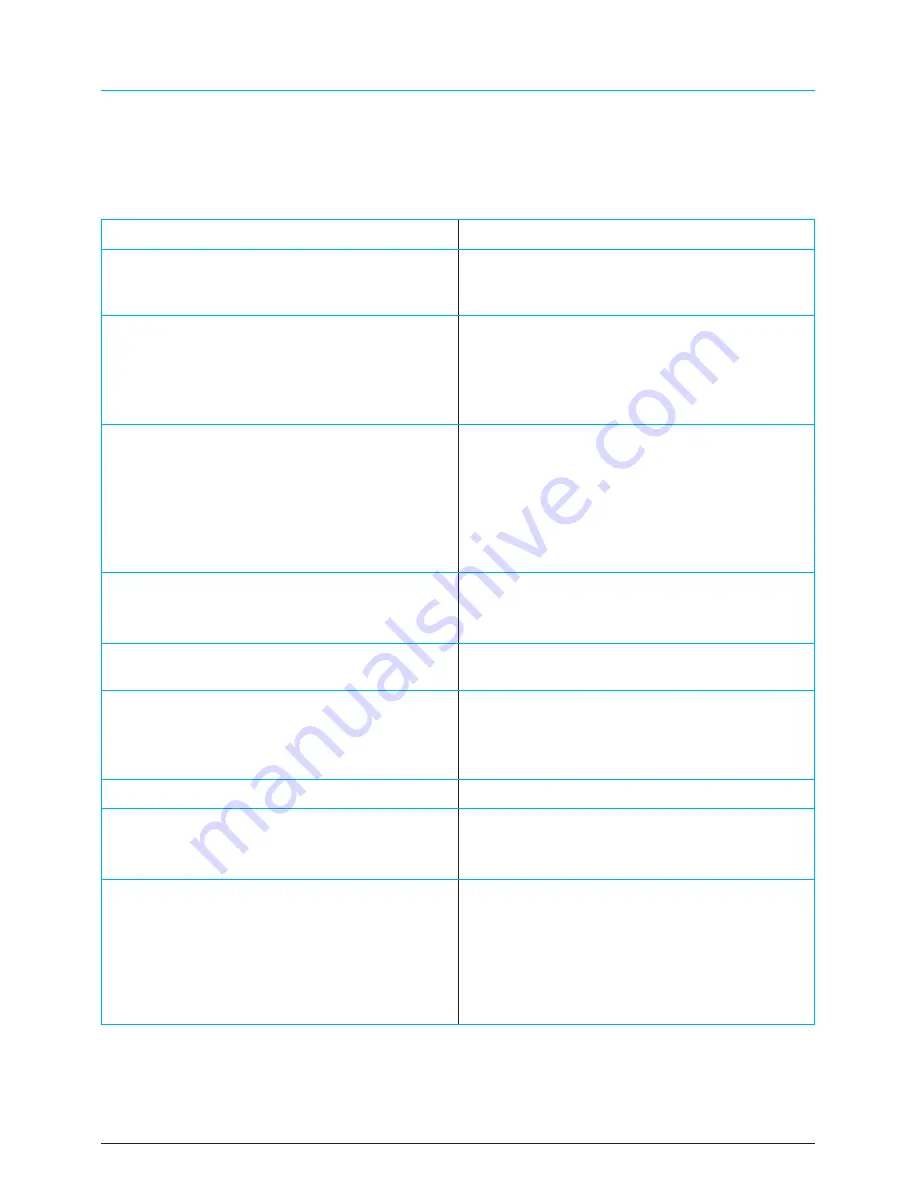
BEFORE CALLING SERVICE
Please make these simple checks before calling service. These tips may save you time and money
since charges for receiver installation and adjustments of customer controls are not covered
under your warranty.
Symptoms
Items
to
Check
and
Actions
to
follow
“
Ghost
”
or
double
image
*
This
may
be
caused
by
obstruction
to
the
antenna
due
to
high
rise
buildings
or
hills
.
Using
a
highly
directional
antenna
may
improve
the
picture
.
No
power
*
Check
if
the
TV
’
s
AC
power
cord
is
plugged
into
the
mains
socket
.
*
Unplug
the
TV
,
wait
for
60
seconds
.
Then
reinsert
plug
into
the
mains
socket
and
turn
on
the
TV
again
.
No
picture
*
Check
antenna
connections
at
the
rear
of
the
TV
to
see
if
it
is
properly
connected
to
the
TV
.
*
Possible
broadcast
station
trouble
.
Try
another
channel
.
*
Adjust
the
contrast
and
brightness
settings
.
*
Check
the
Closed
Captions
control
.
Some
TEXT
modes
could
block
the
screen
,
Good
picture
but
no
sound
*
Increase
the
VOLUME
.
*
Check
if
the
TV
is
muted
;
press
the
MUTE
button
on
the
remote
control
.
Good
sound
but
poor
colour
*
Adjust
the
contrast
,
colour
and
brightness
settings
.
Poor
picture
*
Poor
picture
quality
may
occur
when
an
activated
S
-
VHS
camera
or
camcorder
is
connected
to
your
TV
and
the
other
peripheral
at
the
same
time
.
Switch
off
one
of
the
peripherals
.
Snowy
picture
and
noise
*
Check
the
antenna
connection
Horizontal
dotted
line
*
This
may
be
caused
by
electrical
interference
(
e
.
g
.
hairdryer
,
nearby
neon
lights
,
etc
.)
*
Turn
off
the
equipment
.
Television
not
responding
to
remote
control
*
Check
whether
the
batteries
are
working
.
Replace
if
necessary
*
Clean
the
remote
control
sensor
lens
on
the
TV
.
*
You
can
still
use
the
buttons
at
the
front
of
your
TV
.
*
Select
the
TV
mode
to
ensure
your
remote
control
is
set
in
the
TV
mode
.
ALBA | HD Ready LCD TV | Instruction Manual | Helpline: 0845 604 0105
28











































