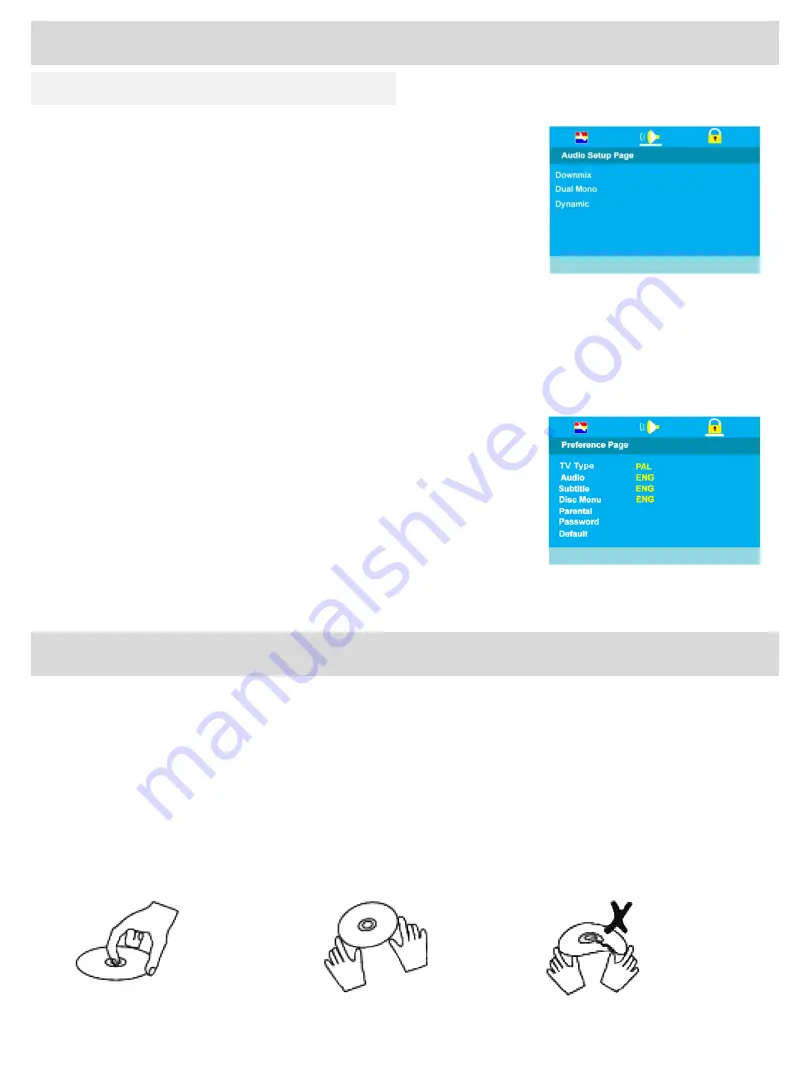
DVD Setup
Audio Setup Page
(Fig 47)
Downmix:
LT/RT for surround systems. Stereo for normal use.
Dual Mono:
Stereo for normal use.
Dynamic:
Defaulted to FULL
Preference Page
(Fig 48)
TV SYSTEM:
Select from PAL TV (UK default). AUTO, detects TV
system from the disc information. NTSC, USA picture mode.
AUDIO:
Select
Audio
using the ▲▼ buttons. The languages available
will be shown in the right column. Select the required language using the
►▼
buttons. (Default is English)
SUBTITLES:
Select
Subtitle
using the ▲▼ buttons. The languages
available will be shown in the right column. Select the required language
using the ► and ▼ buttons. (Default is English).
DISC MENU:
Select
Disc Menu
using the ▲▼ buttons. The languages
available will be shown in the right column. Select the required language
using the ►▼ buttons. (Default is English).
PARENTAL:
Select
Parental
using the ▲▼ buttons. Enter the list using
the ► button.
Set the level using the ▲▼ buttons and press
OK
. You will be asked for
the password.
(Default is ADULT)
.
Password:
Select
Password
using the ▲▼ buttons. Select
Change
using the ► button and
OK
. Put in the old password. You must then put
in the new password twice and press
OK
.
Make a note of the new password and keep safe. If you lose your new
password see Page 28.
Default:
Selecting
Default
will reset all DVD settings to factory default.
Fig 48
Advanced Operation (DVD)
Disc Care
Disc Handling
DVD and CD discs require careful handling and storage.
Hold the disc with your fingers as shown carefully gripping the outer edges or using a finger in the centre hole.
Do NOT touch the playing surface.
Do NOT bend the disc. If badly scratched, cracked or broken do not place into the player.
Store discs in a cool, dry place, vertical storage in dust covers is recommended.
To clean discs, carefully wipe from the centre outwards not in a circular motion.
Use a soft dry cloth. For stubborn dirt, use a soft cloth with dilute detergent. Ensure the disc is completely dry
before placing into the player.
DO NOT USE CHEMICAL CLEANERS OR VINYL DISC FLUID.
25
For any help concerning setup and use of your TV please call the
Customer Help Line: 0845 604 0105
Fig 47





















