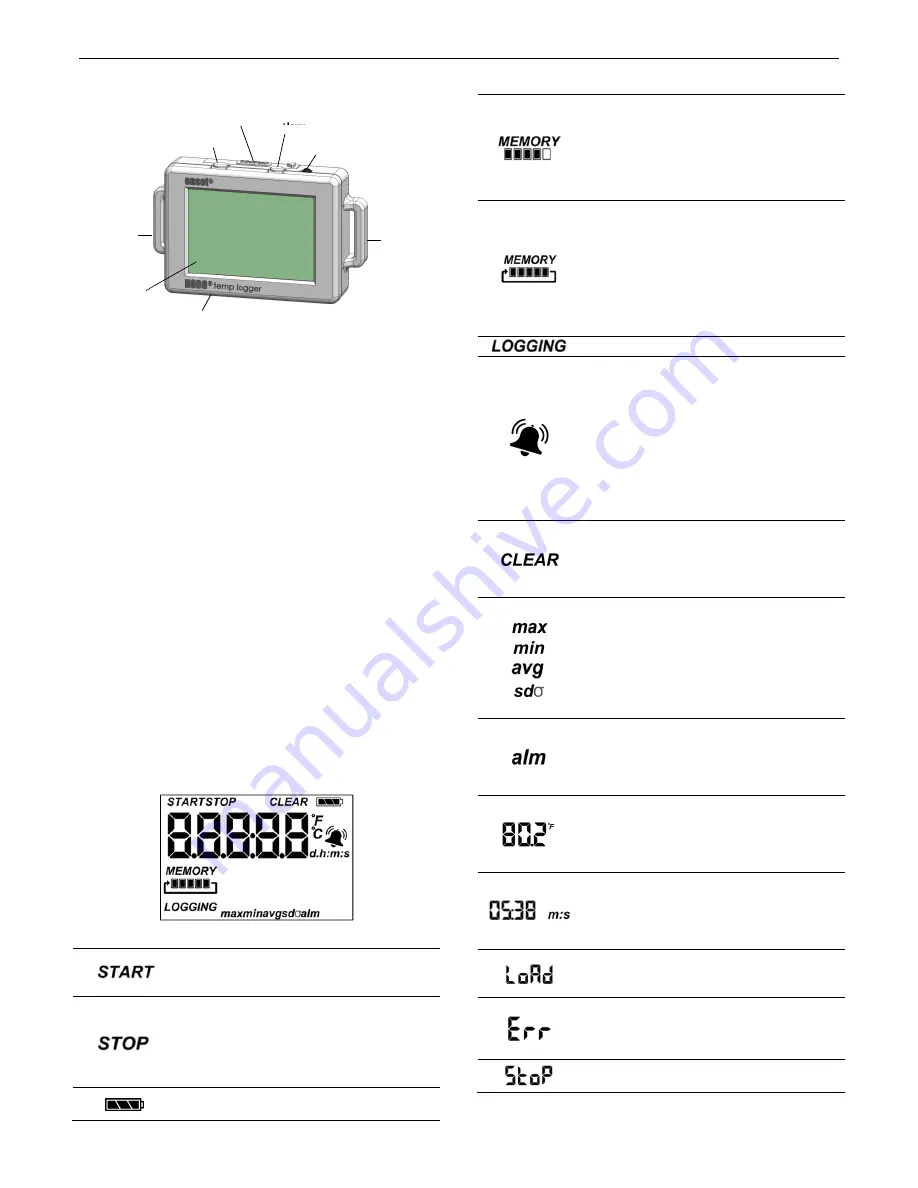
HOBO Temp Data Logger (UX100-001) Manual
Logger Components and Operation
Start/Stop Button:
Press this button for 3 seconds to start or
stop logging data, or to resume logging. This requires
configuring the logger in HOBOware with a push button start or
stop, and with “Resume logging on next button push” selected
(see
Setting up the Logger
). You can also press this button for
1 second to record an internal event (see
Recording Internal
Logger Events
) or to turn the LCD screen on if the option to turn
off the LCD has been enabled (see
Setting up the Logger
).
Battery Door:
Open the battery door on the top of the logger to
access the logger battery (see
Battery Information
).
Alarm/Stats Button
: Use this button to clear a tripped alarm
(see
Setting up Alarms
) or to switch between statistics, alarm
readings, and the current temperature reading.
Temperature Sensor:
This sensor is located on the top of the
logger case to the right of the Alarm/Stats button.
Mounting Loops:
Use the two mounting loops to mount the
logger with the hook-and-loop strap (see
Mounting the Logger
).
USB Port:
Use this port (not visible in the diagram) to connect
the logger to the computer or the HOBO U-Shuttle via USB
cable (see
Setting up the Logger
and
Reading Out the Logger
).
LCD Screen:
This logger is equipped with an LCD screen that
displays details about the current status. This example shows all
symbols illuminated on the LCD screen followed by definitions
of each symbol in the table below.
LCD Symbol
Description
The logger is waiting to be launched. Press and
hold the Start/Stop button for 3 seconds to launch
the logger.
The logger has been launched with push button
stop enabled; press and hold the Start/Stop
button for 3 seconds to stop the logger.
Note
: If
you also launched the logger with a push button
start, this symbol will not appear on the display for
30 seconds.
The battery indicator shows the approximate
battery power remaining.
LCD Symbol
Description
The logger has been configured to stop logging
when memory fills. The memory bar indicates the
approximate space remaining in the logger to
record data. When first launched, all five segments
in the bar will be empty. In this example, the
logger memory is almost full (only one segment in
the memory bar is empty).
The logger has been configured to never stop
logging (wrapping). The logger will continue
recording data indefinitely, with newest data
overwriting the oldest data. When first launched,
all five segments in the memory bar will be empty.
In this example, the memory is full (all five
segments are filled in) and new data is now
overwriting the oldest data. This will continue until
the logger is stopped or the battery runs out.
The logger is currently logging.
A sensor reading is above or below the high or low
alarm that you configured. Press and release the
Alarm/Stats button until the “alm” symbol
(described below) is displayed on the screen. This
symbol at left will clear depending on how alarms
were configured in HOBOware. If the alarm was
configured to clear when the logger is relaunched,
this symbol will remain on the LCD. Otherwise, it
will clear when the sensor reading is back within
the alarm limits or by pressing the Alarm/Stats
button for 3 seconds.
An alarm is ready to be cleared. This will only
appear if “Cleared with button press” was selected
in the HOBOware alarm settings. Press the
Alarm/Stats button for 3 seconds to clear the
alarm.
These symbols show the maximum, minimum,
average, and standard deviation values most
recently calculated for the logger (if the logging
mode has been set to Statistics in HOBOware).
Press the Alarm/Stats button for 1 second to cycle
through each of the available statistics and then
back to the current temperature (or to the alarm
value if applicable).
This is the sensor reading that tripped the alarm.
Press the Alarm/Stats button to view this reading.
Press the Alarm/Stats button again to cycle
through any statistics (defined above) and
ultimately back to the current temperature.
This is an example of a temperature reading.
Temperature units are determined by the settings
in HOBOware. To switch between Celsius and
Fahrenheit, change the Display Preferences in
HOBOware before launching the logger.
The logger has been configured to start logging on
a particular date/time. The display will count down
in days, hours, minutes, and seconds until logging
begins. In this example, 5 minutes and 38 seconds
remain until logging will begin.
The launch settings are being loaded onto the
logger from HOBOware. Do not disconnect the
USB cable during this process.
An error occurred while loading the launch
configurations onto the logger from HOBOware.
Make sure the USB cable is connected to both the
logger and the computer and try launching again.
The logger has been stopped with HOBOware or
because the memory is full.
Alarm/Stats Button
Start/Stop Button
USB Port
Mounting
Loop
Battery Door
Mounting
Loop
LCD Screen
Temperature Sensor







