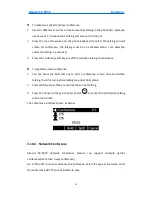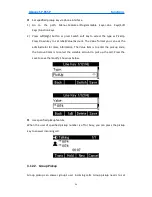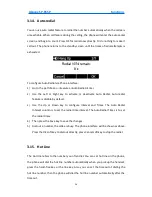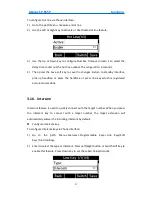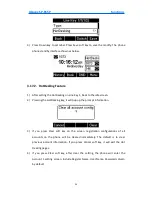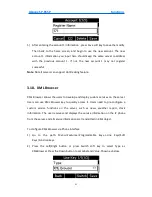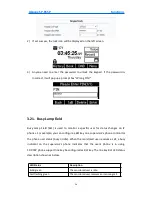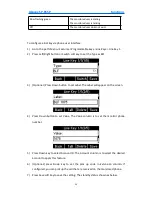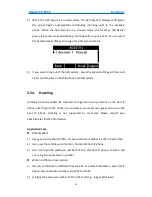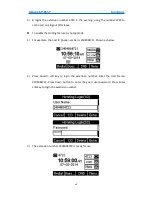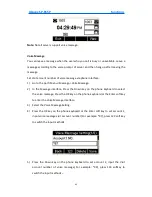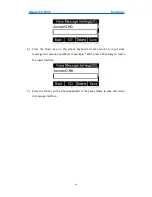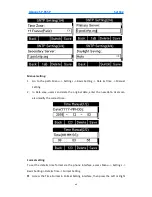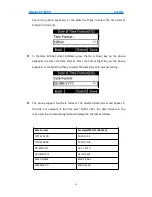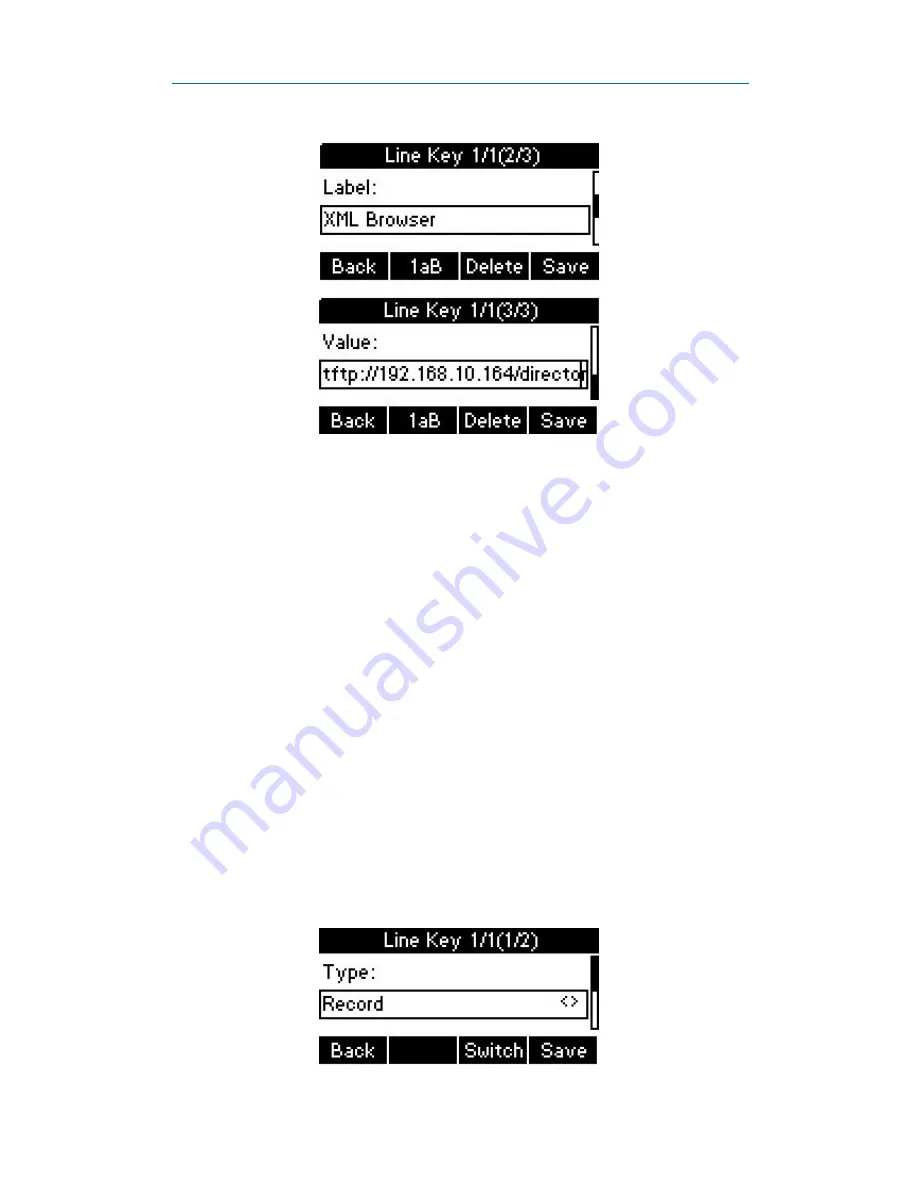
Akuvox SP-R55P
Functions
32
3) Then press Save soft key to save the changes. Press the XML Browser key to
access the XML browser specified in the Value field.
3.19. Call Recording
You can record calls by pressing a record key on the phone. The phone sends SIP
INFO message containing a specific header “Record: on/off ” to trigger a recording.
Call record is not available on all servers. Contact your system administrator for more
information.
To configure a record key via phone user interface:
1) Go to the path: Menu->Features->Programmable keys->Line Keys.
2) Press Left/Right button or Switch soft key to select the Type field as Record.
Press Down key to set the Label. Press the Save soft key to save the setting.