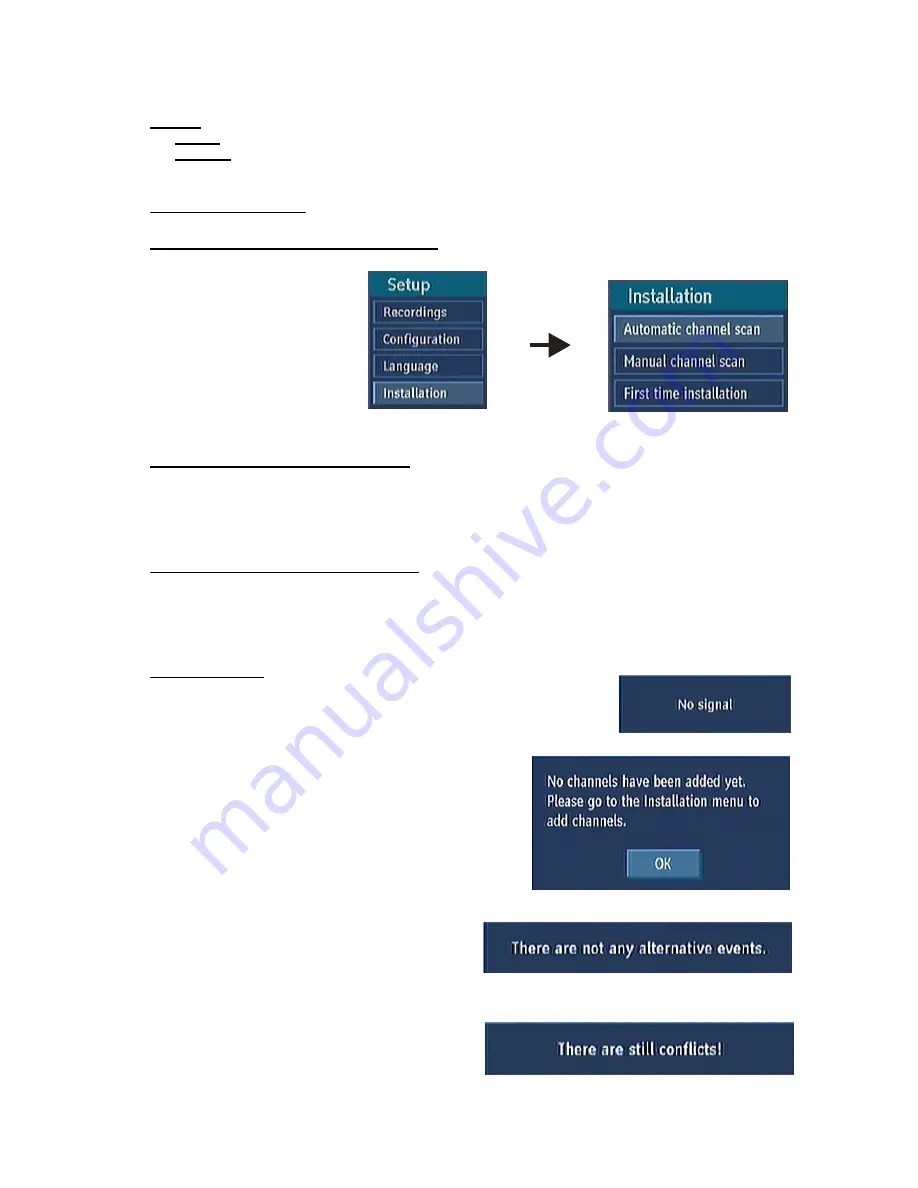
25
Current
Ø
Audio:
if audio language is supported change the audio language by pressing “
3
/
4
” keys
Ø
Subtitle:
if subtitle is backed up alter the subtitle language with“
3
/
4
” keys. The chosen language
will be seen in subtitles.
5.4. INSTALLATION
5.4.1. AUTOMATIC CHANNEL SCAN
Automatic
channel
scan
is
activated by selecting OK when
the line is highlighted. A pop-up
menu appears on the screen,
select “YES” the automatic scan
begins. All the multiplexes are
searched and a channel table is
created
automatically.
All
channels found are stored in a
sorted form with respect to their channel numbers. Selecting "NO" will cancel the operation.
5.4.2. MANUAL CHANNEL SCAN
In manual search the number of the multiplex is entered manually and only that multiplex is searched
for the channels. In manual and auto search, any existing channel in the database is not re-stored to
avoid redundant duplicates of that channel. To start the scan enter the channel number manually and
press OK.
5.4.3. FIRST TIME INSTALLATION
Use this option to load default settings, which had been set at the factory. To install factory settings,
highlight ‘First Time Installation’ menu and press OK key, then you will be asked to confirm deleting all
channels and settings. Selecting YES and pressing OK will delete the channel table. Selecting "NO"
and pressing OK will cancel the operation.
6. MESSAGES
When the box receives no signal (e.g. the antenna cable is
disconnected), “NO SIGNAL” message is seen on the screen.
When there are no channels stored in the box; the Channel
List menu is not accessible. Channel navigation is not
allowed. Therefore, trying to enter these menus or navigate
the channels will display an error message on the screen.
A conflict is caused, if more than two programmes
are set for recording in the same time interval. To
solve this conflict, you have to select an alternative
for one of those programmes. If there are no
alternatives, the warning message on the right will appear.
If there is still a conflict and you leave this menu by
pressing the OK button, you will see this warning
message: “There are still conflicts!”.










































