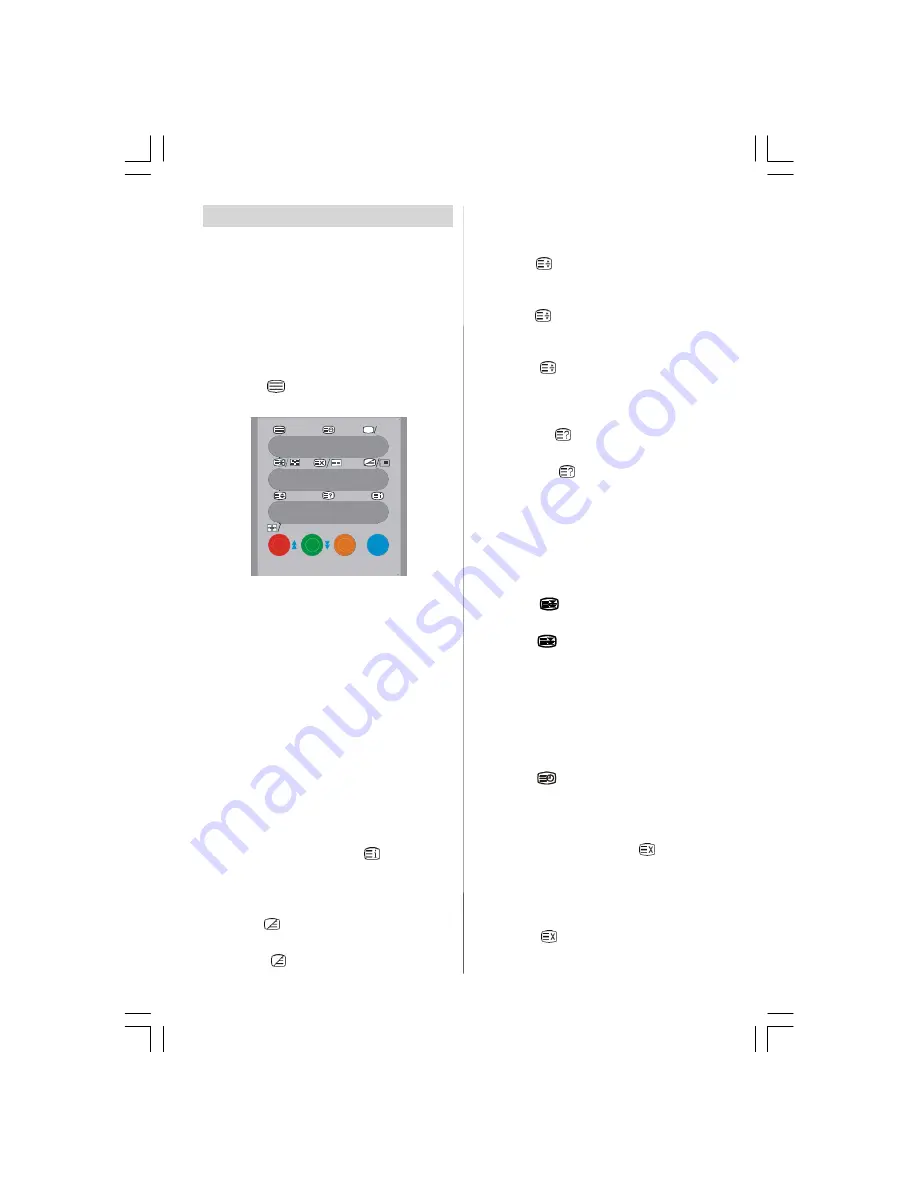
- 16 -
Teletext
Teletext is an information system that dis-
plays text on your TV screen. Using the Tele-
text information system you can view a page
of information on a subject that is available
in the list of contents (index).
To Operate Teletext
• Select a TV station where Teletext is being
transmitted.
• Press the
button. Usually the list of con-
tents (index) is displayed on the screen.
GUIDE
WIDE
AV
SOURCE
To Select A Page Of Teletext
• Press the appropriate digit buttons for the
required Teletext page number.
The selected page number is displayed in
the top left corner of the screen. The Teletext
page counter searches until the selected
page number is located, the desired page is
then displayed on the screen.
• Press the
or
“
P +
”
button to move the
Teletext screen forward one page at a time.
• Press the
or
“
- P
”
button to move the Tele-
text screen backward one page at a time.
To Select Index Page
• To select the page number of the index (gen-
erally page 100), press the
button.
To Select Teletext With A TV
Programme
• Press the
button. The text is now superim-
posed over the programme on the screen.
• Press the
button again to return to the
Teletext page.
To Select Double Height Text
• Press the
button for the top half of the in-
formation page to be displayed in double
height text.
• Press the
button again for the bottom half
of the information page to be displayed in
double height text.
• Press the
button once more for the full
page of normal height text.
To Reveal “Concealed” Information
• Pressing the
button once will reveal an-
swers on a quiz or games page.
• Pressing the
button again will conceal
the revealed answers.
To Stop Automatic Page Change
The teletext page you have selected may
contain more information than what is on the
screen; the rest of the information will be
displayed after a period of time.
• Press the
button to stop the automatic
page change.
• Press the
button again to allow the next
page to be displayed.
To Select A Subcode Page
Subcode pages are subsections of long
Teletext pages that can only be displayed on
the screen one section at a time.
• Select the required Teletext page.
• Press the
button.
• Select the required subcode page number
by pressing four digit buttons (e.g. 0001).
• If the selected subcode page is not displayed
in a short time, press the
button. TV
programme will be displayed on the screen.
• Teletext page number will be displayed on
the upper left corner of the screen when the
selected page is found.
• Press the
button to display the selected
Teletext page.
ENG-42720W-1063UK-42 INCH 17MB15 OEM-(WO VGA-WO PIP)(HD READY)(S)-50093758.p65 11.09.2006, 12:33
16








































