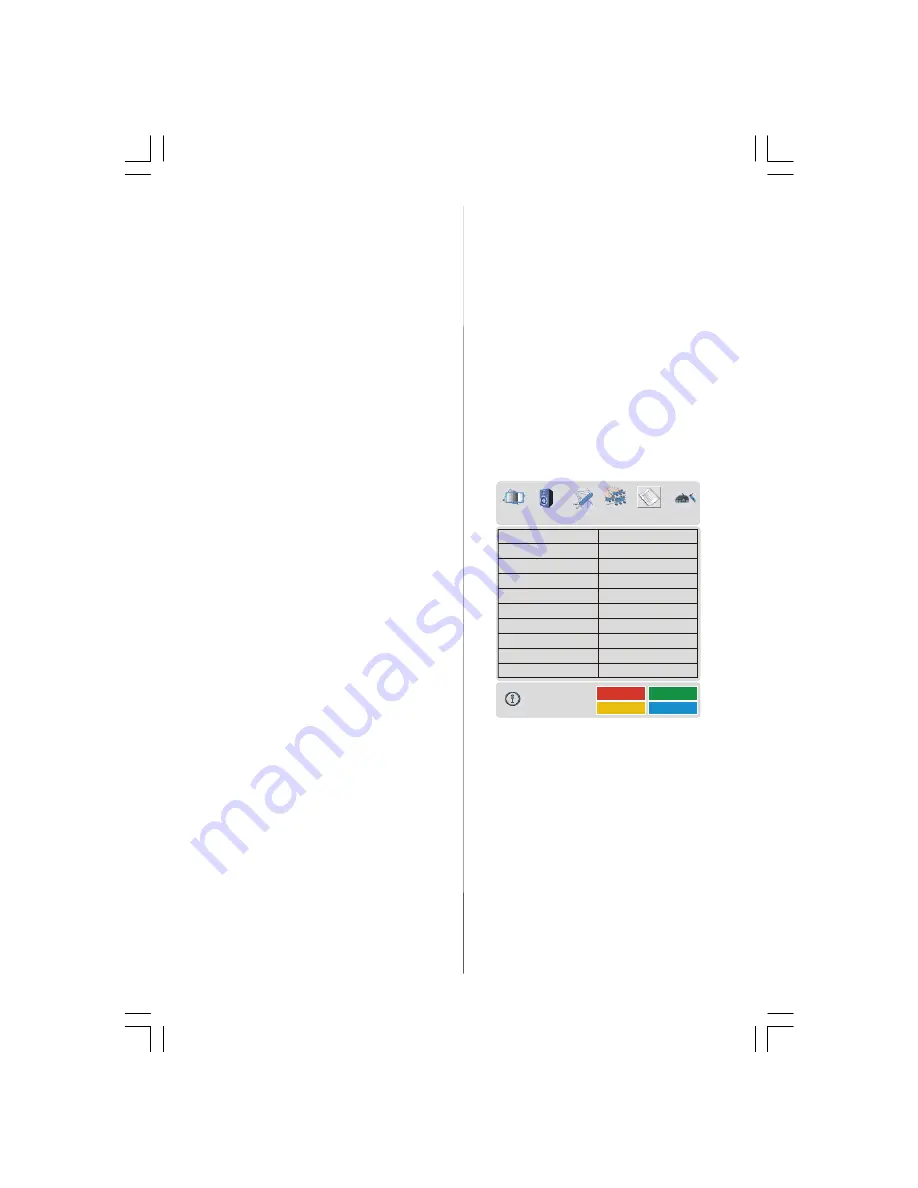
- 13 -
Program
By pressing
/
button, select
Program.
Press
/
button to select the program
number. You can also enter a number via
digit buttons on the remote control. There
are 100 program storage between 0 and 99.
Band
Band
can be selected either "C" or "S" using
the
/
buttons. "C" is used for "Off Air"
signals. "S" is used for cable connections.
Channel
Channel
can be changed by
/
button or
Digit Buttons.
Colour System
By pressing
/
button, select
Colour
System.
Press
/
button to change the
colour system to
PAL, SECAM, PAL60
or
AUTO
.
If Sound System is set to
I, SECAM
is not
available for the Colour System.
Note:
In EXT mode, you can choose NTSC
3.58 and NTSC 4.43 as well.
Sound System
By pressing the
/
buttons, select
Sound System.
Press the
/
buttons to
select the Sound system. BG "W estern
Europe", DK "Eastern Europe", I "UK only" L
and LP "France".
Fine Tune
By pressing
/
button, select
Fine Tune.
Press
/
button to adjust the tuning.
Search
By pressing
/
button, select
Search.
Press
/
button to start program search-
ing. The searching will stop when a signal is
found. You can also enter a frequency value
directly by pressing the digit buttons.
VCR (Video Cassette Recorder)
• This item can be seen in
all modes except
EXT-3 and EXT-5.
• If you want to watch a
VCR
source from one
of these modes, then it will be better to set
VCR
mode “on”. For this, while the cursor is
on this item press the
/
buttons to set it
“
On
”.
• If you want to watch a
DVD
, then you must
set this item “
Off
”.
Store Program
By pressing
/
button, select
Store Pro-
gram.
Press
/
or “
OK
” button to store the
adjustments. “Program Stored” will be dis-
played on the screen.
Program menu
By pressing
/
button, select the fifth icon.
Program menu appears on the screen.
01
ITV
02
ZDF
03
CH5
04
C - 02
05
C - 05
06
C - 06
07
C - 08
08
C - 21
09
C - 23
10
C - 35
11
C - 43
12
C - 64
13
C - 68
14
S - 40
15
- - - - -
16
- - - - -
17
- - - - -
18
- - - - -
19
- - - - -
20
- - - - -
Name
Insert
Delete
APS
PROGRAM
By moving the cursor in four directions you
can reach 20 programmes in the same
page. You can scroll the pages up or down
by pressing the navigation buttons to see all
the programmes in TV mode (except the AV
mode).
By cursor action, programme selection is
done automatically.
Name:
T o c h a n g e t h e n a m e o f a d e c i d e d
programme, select the programme and
press the RED button.
The first letter of the selected name starts to
blink. Press
/
button to change that let-
ENG-42720W-1063UK-42 INCH 17MB15 OEM-(WO VGA-WO PIP)(HD READY)(S)-50093758.p65 11.09.2006, 12:33
13
























