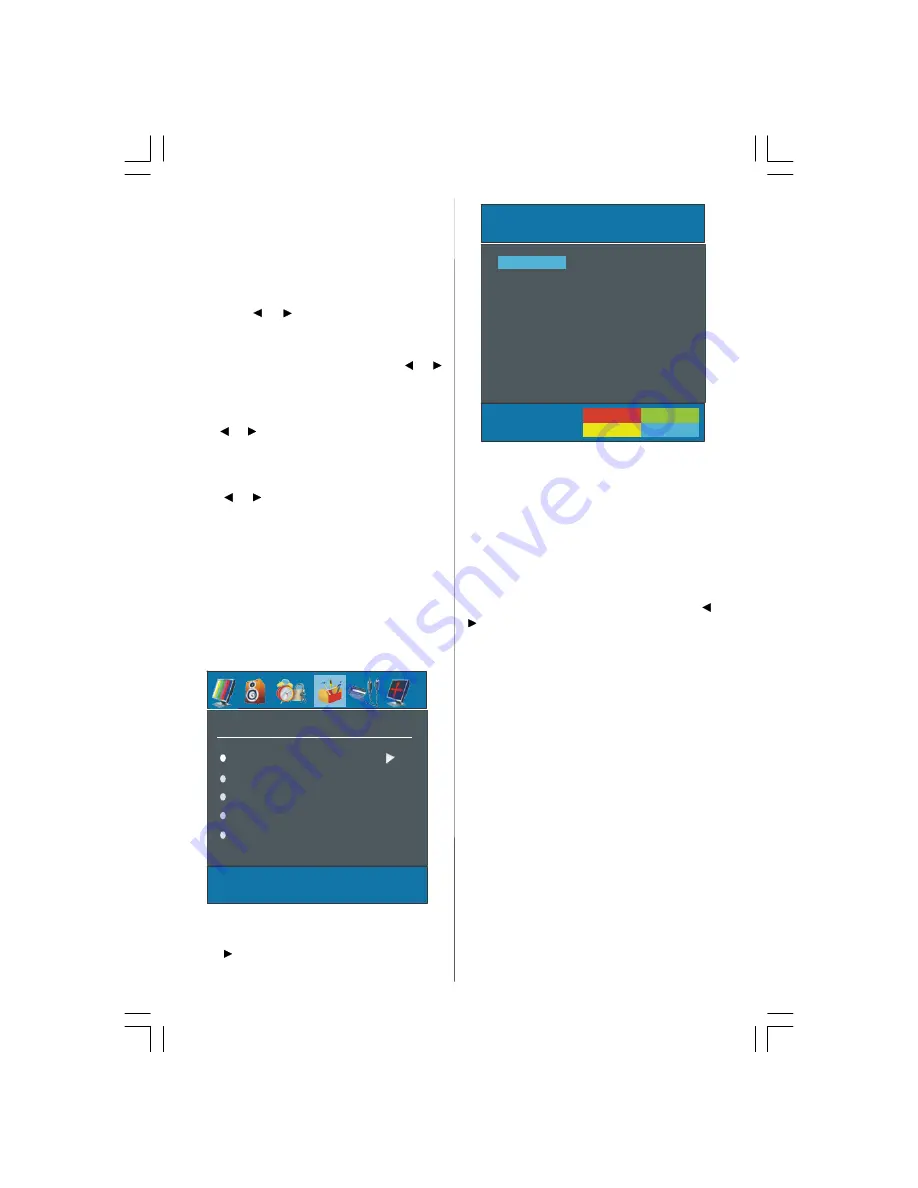
- 8 -
Note: When TV Source is set to HDMI, HDMI Audio
setting will be available among EXT-2 Out options.
Blue Background
You can set the TV to automatically change to a blue
screen if the signal is weak or absent, or when there
is no input from an external device.
The Blue Background feature can be turned on or off
by pressing “
” / “
” button.
Menu Background
By pressing
/
button, select Menu Background.
Transparency level is adjusted by pressing “
” / “
”
button.
Menu Timeout
By pressing
/
button, select Menu Timeout.
Press
” / “
” button to change menu timeout to 15
sec, 30 sec or 60 sec.
Teletext Language
By pressing
/
button, select Teletext Language.
Press “
” / “
” button to change Teletext Language
to West, East, Turk/Gre,Cyrillic, or Arabic.
Default Zoom
Default zoom is a feature that provides the zoom mode
of the TV set to be switched to the selected default
zoom mode (Panoramic, 4:3 ,14:9 zoom,16:9) in case
no WSS or 4:3 signal by end-user.
By pressing
/
button, select
Default Zoom.
You
ou
can set
Default Zoom
to
Panoramic, 4:3, 14:9
Zoom or 16:9
by pressing
/
button.
Install Menu
INSTALL
Program Table
Program
Band
Channel
Colour System
Program Table
By pressing
/
button, select Program Table.
Press “
” to display Program Table.
P02
C 04
P03
C 05
P04
BBC 1
P05
CH 4
P06
BBC 2
P07
C 04
P08
C 07
P09
C 12
P10
C 15
P11
S 18
P12
S 29
P13
S 31
P14
S 33
P15
S 34
P16
S 35
P17
S 36
P18
S 37
P19
S 40
P20
C 21
Name
Delete
Insert
APS
P01
BBC 1
Program Table
By moving the cursor in four directions you can reach
20 programmes in the same page. You can scroll the
pages up or down by pressing the navigation buttons
to see all the programmes in TV mode (except the AV
mode). By cursor action, programme selection is done
automatically.
Name:
To change the name of a decided programme, select
the programme and press the RED button.
The first letter of the selected name will be highlighted.
Press
/
button to change that letter and “
” /
“
”
button to select the other letters. By pressing
the RED button, you can store the name.
Insert:
Select the programme which you want to insert by
navigation buttons. Press the GREEN button. By navi-
gation buttons move the selected programme to the
decided programme space and press the GREEN but-
ton again.
Delete:
To delete a programme, press the YELLOW button.
Pressing the YELLOW button again erases the se-
lected programme from the programme list, and the
programmes below shift one up.
APS (Auto Programming System)
When you press the BLUE button for APS, Auto Pro-
gramming System Menu will appear on the Screen.
ENG-32720W-1063UK-32 INCH 17MB22-(WO PIP-WO PC)-50108619.P65
27.06.2007, 12:05
8





































