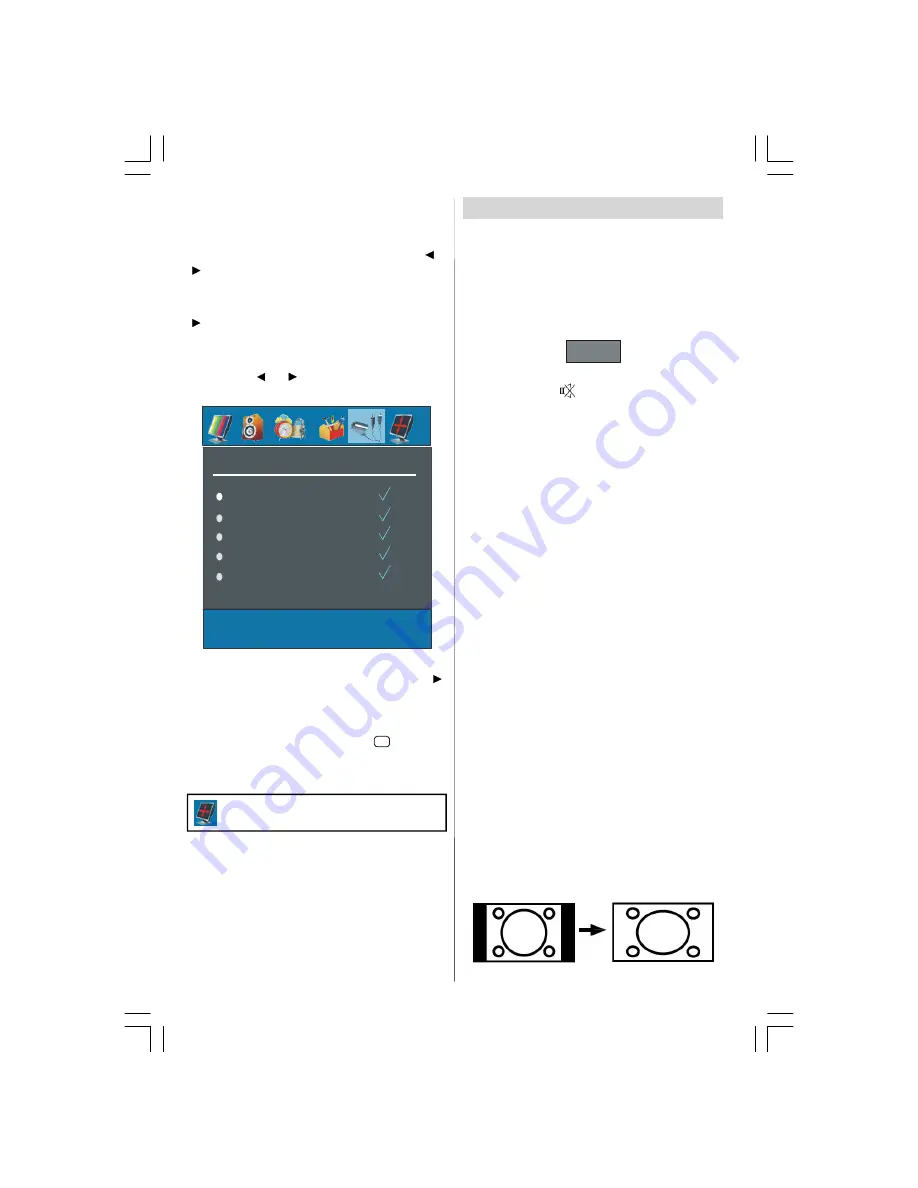
- 10 -
system to
PAL, SECAM, PAL 60, NTSC 4,43, NTSC
3,58 or AUTO.
VCR
By pressing
/
select
VCR.
By pressing “
” /
“
” button, you can set the VCR to ON or OFF..
Store
By pressing
/
button, select Store. Press
“
”or “OK” button to store the adjustments. “Stored...”
will be displayed on the screen.
Source menu
By pressing “
” / “
” button, select the fifth icon.
Source menu appears on the screen.
SOURCE
TV
EXT-1
EXT-2
EXT-2 S
FAV
In source menu, highlight a source by pressing
/
button and switch to that mode by pressing “
”
TV, EXT-1, EXT-2,
EXT-2 S, FAV, S-VIDEO, HDMI
and
YPBPR.
Note: You can mark desired source options by press-
ing OK button. Therefore, when
AV
button is
pressed, only the marked source options will be avail-
able.
Other Features
TV Status
Programme Number
,
Programme Name,
Sound Indicator
and
Zoom Mode
are displayed
on the screen when a new programme is entered.
Mute Indicator
It is placed in the upper side of the screen when
enabled.
Mute
To cancel mute, there are two alternatives; the first
one is pressing the
button and the second one is
increasing the volume level.
AV Modes
By pressing the AV button you can switch your TV to
AV modes (except being in teletext). Pressing this
button consecutively will switch the TV in one of the
optional AV modes:
TV, EXT1, EXT2, EXT2 S, FAV, S-
VIDEO, HDMI or YPBPR.
Personal Preference
By pressing PP button, you maychange Picture Mode
settings.
Zoom Modes
Zoom mode can be changed by pressing the
WIDE
button. You can change the screen size according to
the picture aspect ratio. Select the optimum one from
the following
ZOOM
modes.
Note:
• In YPBPR and HDMI modes, while in 720p-1080i
resolutions, only FULL mode is available.
Auto:
When a
WSS (Wide Screen Signalling)
signal,
which shows the aspect ratio of the picture, is in-
cluded in the broadcast signal or the signal from an
external device, the TV automatically changes the
ZOOM
mode according to the
WSS
signal.
• When the
AUTO
mode does not function correctly
due to poor
WSS
signal quality or when you want to
change the
ZOOM
mode, change to another
ZOOM
mode manually.
Zoom:
This uniformly stretches the left and right sides of a
normal picture (4:3 aspect ratio) to fill the wide TV
screen.
Note: PC menu will not be active for TV
sets without a PC input.
ENG-32720W-1063UK-32 INCH 17MB22-(WO PIP-WO PC)-50108619.P65
27.06.2007, 12:05
10





































